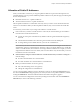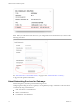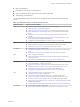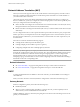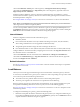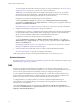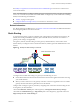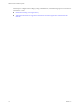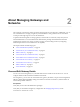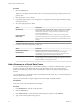Networking Guide
Table Of Contents
- VMware vCloud Air Networking Guide
- Contents
- About this Networking Guide
- Overview of Gateways and Networks
- About Managing Gateways and Networks
- Network Security and Secure Access
- Network Connectivity for Virtual Machines
- Direct Connect for vCloud Air
- Features of Direct Connect
- Reasons to Order Direct Connect
- Direct Connect Service Overview
- Direct Connect with Cross Connect
- Direct Connect for Network Exchange
- Direct Connect Use Cases
- About the Ordering and Provisioning Workflow
- Work with Your Provider to Set up Connection
- Order Direct Connect to vCloud Air
- Work with VMware to Complete Order
- View Direct Connect in vCloud Air
- Route Traffic Through Direct Connect
- Index
vCloud Air Dashboard > Gateway tab > click the gateway > Manage Advanced Gateway Settings >
vCloud Director Administration page > Edge Gateways tab > select the gateway, right-click and choose
Edge Gateway Services > DHCP tab
Enable and configure DHCP for a gateway network to automatically assign an IP address to a virtual
machine when it is added to a gateway network. The virtual machine gets assigned an IP address based on
the DHCP parameters configured.
See Configure DHCP for an Edge Gateway in vCloud Director Administrator’s Guide for more information.
NOTE Before you enable DHCP for a gateway network and add an IP address pool, you must determine a
valid range for the IP addresses assigned by DHCP.
You can view the public IP addresses you have allocated to a gateway by clicking the Gateways tab from
the Dashboard, clicking the gateway for which you want to view public IP addresses, and then clicking the
Public IPs tab. The list of Public IP addresses allocated to that gateway appears.
Internal Network
DHCP is configured for internal networks in the following ways:
n
Enabled by default.
n
On an internal network, DHCP is the only available networking service (NAT, VPN, firewall rules,
static routing, and DNS services are not applicable to isolated networks).
n
Assigned the private IP address range 192.168.0.101 through 192.168.0.254.
n
Has a default lease time of 1 hour (3600 seconds) and a maximum lease time of 2 hours (7200 seconds).
Configure DHCP for an internal network by navigating from vCloud Air to the Org VDC Networks tab for
the virtual data center in vCloud Director:
vCloud Air Dashboard > click the virtual data center > Networks tab > Manage in vCloud Director >
vCloud Director Administration page > Org VDC Networks tab > select the internal network, right-click
and choose Configure Services > DHCP tab
Related Information
See also Introduction to Gateway Services: DHCP in the vCloud Air Tutorials for the steps to set up DHCP
for a network in vCloud Air.
Load Balancer
Gateways in vCloud Air support load balancing for the virtual machines connected to gateway networks.
In vCloud Air, a load balancer for a gateway has a virtual server and corresponding server pool. The virtual
server and server pool have the following characteristics:
n
The virtual server has a public IP address and services all incoming client requests.
n
The server pool assigned to the virtual server is responsible for all load balancing.
Because a gateway supports up to nine interfaces, the load balancer service supports multiple server pools
and separate load balancing methods for each server pool (as shown in the following graphic).
See Add a Pool Server to an Edge Gateway in vCloud Director Administrator’s Guide for a description of each
load balancing method.
To configure load balancing for a gateway, perform the following tasks:
1 Determine which public IP address is allocated to the gateway before you configure load balancing for
it by clicking the Gateway tab from the vCloud Air Dashboard > gateway name > Public IP tab. The list
of public IP addresses allocated to the gateway appears.
Chapter 1 Overview of Gateways and Networks
VMware, Inc. 15