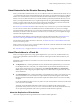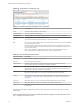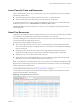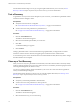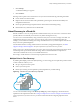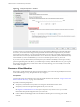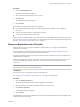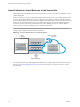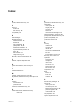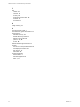Disaster Recovery User's Guide
Table Of Contents
- VMware vCloud Air - Disaster Recovery User's Guide
- Contents
- About this vCloud Air – Disaster Recovery User's Guide
- The Disaster Recovery Service
- Managing Disaster Recovery in vCloud Air
- Assign a User to the Roles for Disaster Recovery
- About Networks for the Disaster Recovery Service
- About Placeholders in vCloud Air
- Lease Times for Tests and Recoveries
- About Test Recoveries
- Test a Recovery
- Clean up a Test Recovery
- About Recovery to vCloud Air
- Recover a Virtual Machine
- Remove a Replication from vCloud Air
- About Failback for Virtual Machines to the Source Site
- Index
Procedure
1 Click the Virtual Machine tab.
The table of virtual machines appears.
2 Select the virtual machine that you want to recover.
3 Click Recovery.
The confirmation dialog box appears.
4 Click Continue.
Recovering the virtual machine has the following result:
n
In the Virtual Machine tab, the Recovery Status changes from Placeholder or Test Complete to
Recovered.
n
Connects the virtual machine to the production network.
n
Powers on the virtual machine in the cloud.
After you recover a virtual machine to the cloud, it has the same capabilities that the virtual machine had at
the source site. You can access and operate your virtual machine recovered to the cloud for the time periods
listed in “Lease Times for Tests and Recoveries,” on page 17.
Remove a Replication from vCloud Air
When disaster recovery is no longer required for a virtual machine, you can stop the virtual machine
replication to vCloud Air.
Stop the replication by using the vSphere Web Client at the source site. See Stop a Replication Task in
vSphere Replication 6.0 for Disaster Recovery to Cloud for information.
Stopping a replication from the source site, removes the replication data from the source site and the cloud
when both sites are connected.
If the cloud is offline when you stop a replication from the source site, the Disaster Recovery service does
not remove the replication data from vCloud Air. You must manually remove the replication from
vCloud Air.
NOTE Use caution when removing a placeholder virtual machine from vCloud Air because placeholders are
not protected in vCloud Air from accidental deletion.
Prerequisites
You have the correct user permissions to remove the replication.
See “Assign a User to the Roles for Disaster Recovery,” on page 14 for information.
Procedure
1 Click the Replication Status tab.
The list of virtual machines along with their replication status appears.
2 Select the checkbox next to the virtual machine that you want to remove.
3 Click Remove replication.
A confirmation dialog box appears.
4 Click Continue.
The placeholder virtual machine is deleted from the list in the Replication Status tab and all replication data
is deleted from the cloud storage.
Chapter 2 Managing Disaster Recovery in vCloud Air
VMware, Inc. 21