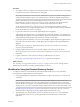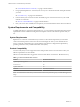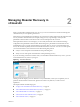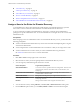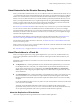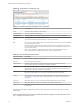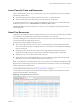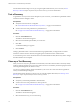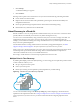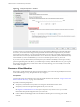Disaster Recovery User's Guide
Table Of Contents
- VMware vCloud Air - Disaster Recovery User's Guide
- Contents
- About this vCloud Air – Disaster Recovery User's Guide
- The Disaster Recovery Service
- Managing Disaster Recovery in vCloud Air
- Assign a User to the Roles for Disaster Recovery
- About Networks for the Disaster Recovery Service
- About Placeholders in vCloud Air
- Lease Times for Tests and Recoveries
- About Test Recoveries
- Test a Recovery
- Clean up a Test Recovery
- About Recovery to vCloud Air
- Recover a Virtual Machine
- Remove a Replication from vCloud Air
- About Failback for Virtual Machines to the Source Site
- Index
n
“Test a Recovery,” on page 18
n
“Clean up a Test Recovery,” on page 18
n
“About Recovery to vCloud Air,” on page 19
n
“Recover a Virtual Machine,” on page 20
n
“Remove a Replication from vCloud Air,” on page 21
n
“About Failback for Virtual Machines to the Source Site,” on page 22
Assign a User to the Roles for Disaster Recovery
To use the Web UI for vCloud Air to manage the virtual machines you replicated to the cloud, you must
have a user account in vCloud Air and be a member of an administrative role in vCloud Air.
A user in vCloud Air can either be an administrator or an end user. vCloud Air groups administrator
privileges in to specific administrator roles. An account administrator can assign a user to one or more of the
administrator roles.
Prerequisites
Before assigning a user to an administrative role to access the Disaster Recovery service, you must meet the
following prerequisites:
n
You have subscribed to the Disaster Recovery service and received the email explaining how to log into
vCloud Air for the first time.
n
You are assigned to the Account Administrator role in vCloud Air so that you can assign users to roles.
n
You have created the user account to which you want to add Disaster Recovery permissions.
See Add Users in the vCloud Air User's Guide for information.
Procedure
1 Click Tools > Users in the top right corner of vCloud Air.
2 Select the user for whom you want to grant permissions to the Disaster Recovery service.
3 You can assign any of the following roles to the user's account:
Choose this option: To grant these permissions:
Account Administrator
Access to all resources, operations and user managementt - add users and
reset passwords, and view virtual data centers, virtual machines, and
activity logs
Virtual Infrastructure Administrator
Manage assigned virtual data centers, and replications and recovered
virtual machines contained within
Network Administrator
Manage networks and gateways of assigned virtual data centers
Read-Only Administrator
View assigned virtual data centers, virtual machines, gateways, networks,
activity logs, and users
End User
Manage virtual machines in the assigned virtual data centers
4 You can add a new user by clicking Add User, and View, Edit, or Reset Password of existing users.
5 From the More drop-down menu, you can Enable, Disable or Delete a user from the existing list.
VMware vCloud Air - Disaster Recovery User's Guide
14 VMware, Inc.