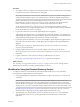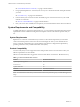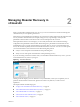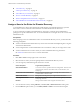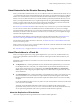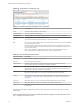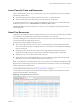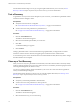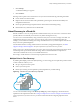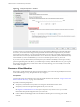Disaster Recovery User's Guide
Table Of Contents
- VMware vCloud Air - Disaster Recovery User's Guide
- Contents
- About this vCloud Air – Disaster Recovery User's Guide
- The Disaster Recovery Service
- Managing Disaster Recovery in vCloud Air
- Assign a User to the Roles for Disaster Recovery
- About Networks for the Disaster Recovery Service
- About Placeholders in vCloud Air
- Lease Times for Tests and Recoveries
- About Test Recoveries
- Test a Recovery
- Clean up a Test Recovery
- About Recovery to vCloud Air
- Recover a Virtual Machine
- Remove a Replication from vCloud Air
- About Failback for Virtual Machines to the Source Site
- Index
Procedure
1 As a vSphere customer or vSphere and vCloud Air customer, contact your VMware sales representative
to purchase a vCloud Air – Disaster Recovery subscription.
NOTE Once a subscription to the vCloud Air – Disaster Recovery service is submitted and approved,
management of subscription options, such as feature add-ons, will become available in My VMware.
Similar to the Virtual Private Cloud and Dedicated Cloud services for vCloud Air, the
Disaster Recovery service is a core service, which you cannot order directly through My VMware.
Follow a standard purchase order process to subscribe to the Disaster Recovery service.
As part of the enrollment process, VMware sets up your virtual data center enabled for disaster
recovery that serves as your replication target and recovery site. VMware emails your login credentials
for the Disaster Recovery service in vCloud Air.
2 Log into My VMware and download the vSphere Replication 6.0 appliance.
vSphere Replication Disaster Recovery is distributed as an OVF virtual appliance. You can deploy the
vSphere Replication appliance by using the standard vSphere OVF Deployment wizard. Download the
vSphere Replication OVF package to a local directory or obtain its online URL.
3 Log into the vSphere Web Client at your source site to install the vSphere Replication appliance. Select
the vCenter hosts and clusters where you will deploy the OVF template for the vSphere Replication
appliance.
See Installing and Configuring vSphere Replication to Cloud in vSphere Replication 6.0 for Disaster
Recovery to Cloud for information.
4 Using the vSphere Web Client at your source site, configure your connection to vCloud Air.
See Configuring the Connection to the Cloud in vSphere Replication 6.0 for Disaster Recovery to Cloud for
information.
5 Log into vCloud Air to create user roles to manage your Disaster Recovery service.
See “Assign a User to the Roles for Disaster Recovery,” on page 14 for information.
What to do next
See “Workflow for Using the Disaster Recovery Service,” on page 11 for an overview of using vSphere
Replication and vCloud Air to manage your Disaster Recovery service.
Workflow for Using the Disaster Recovery Service
To configure and recover virtual machines protected by the Disaster Recovery service, perform the
following tasks in vSphere Replication and vCloud Air:
1 Using vSphere Replication, replicate the virtual machines you plan to protect from your source site to
vCloud Air.
NOTE You must initiate replication to the cloud by using vSphere Replication at your source site
because replication between your source site and the cloud is not symmetrical, like it is when using
VMware Site Recovery Manager. You can initiate replication to the cloud from your source site but, for
security reasons, you cannot communicate with the virtual machines at your source site from the cloud.
See Replicating Virtual Machines to Cloud in vSphere Replication 6.0 for Disaster Recovery to Cloud for
information about configuring and running vSphere Replication Disaster Recovery.
2 After replicating your virtual machines to the cloud, log into vCloud Air to view your virtual data
center enabled for disaster recovery and the placeholder virtual machines that you selected for
replication.
Chapter 1 The Disaster Recovery Service
VMware, Inc. 11