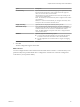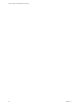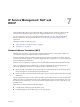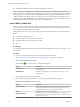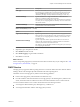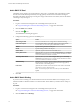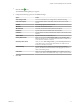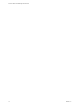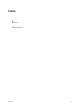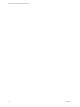Advanced Networking Services Guide
Table Of Contents
- vCloud Air Advanced Networking Services Guide
- Contents
- Preface
- Introducing Advanced Networking Services for vCloud Air
- Advanced Routing for vCloud Air
- Certificate and Security Group Management
- Network Security and Isolation
- Load Balancing
- Secure Access Using Virtual Private Networks
- IP Service Management: NAT and DHCP
- Index
3
Click the Add ( ) icon.
The Add DHCP Binding dialog box appears.
4 Configure the following options for the DHCP bindings:
Option Action
Auto Configure DNS
Select to use the DNS service configuration for the DHCP binding.
Lease never expires
Select to bind the address to the MAC address of the virtual machine
forever.
Interface
Select the edge gateway interface to bind.
VM Name
Select the virtual machine to bind.
VM vNIC Index
Select the virtual machine NIC to bind to the IP address.
Host Name
Type the host name of the DHCP client virtual machine.
IP Address
Type the address to which to bind the MAC address of the selected virtual
machine.
Domain Name
Type the domain name of the DNS server.
Primary Name Server
When you do not select Auto Configure DNS, type the Primary Name
Server for the DNS service. You must enter the IP address of a DNS server
for hostname-to-IP address resolution.
Secondary Name Server
When you select Auto Configure DNS, type the Secondary Name Server
for the DNS service. You must enter the IP address of a DNS server for
hostname-to-IP address resolution.
Default Gateway
Type the default gateway address. If you do not specify the default
gateway IP address, the internal interface of the edge gateway instance is
taken as the default gateway.
Lease Time
When you do not select Lease never expires, select whether to lease the
address to the client for the default time (1 day), or type a value in seconds.
5 Click OK.
Chapter 7 IP Service Management: NAT and DHCP
VMware, Inc. 71