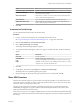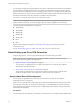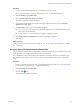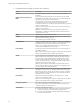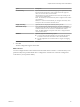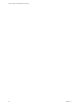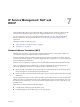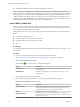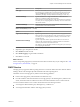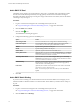Advanced Networking Services Guide
Table Of Contents
- vCloud Air Advanced Networking Services Guide
- Contents
- Preface
- Introducing Advanced Networking Services for vCloud Air
- Advanced Routing for vCloud Air
- Certificate and Security Group Management
- Network Security and Isolation
- Load Balancing
- Secure Access Using Virtual Private Networks
- IP Service Management: NAT and DHCP
- Index
Add a DHCP IP Pool
The DHCP service requires a pool of IP addresses. An IP pool is a sequential range of IP addresses within
the network. Virtual machines protected by the edge gateway that do not have an address binding are
allocated an IP address from this pool. An IP pool's range cannot intersect one another, thus one IP address
can belong to only one IP pool.
Procedure
1 Log in to vCloud Air and navigate to the vCloud Edge Gateway Services UI.
See “Log In and Navigate to Advanced Networking Services,” on page 9 for information.
2 Click the DHCP tab and Pools.
3
Click the Add (
) icon.
The Add DHCP Pool dialog box appears.
4 Configure the following options for the DHCP pool:
Option Action
Auto Configure DNS
Select to use the DNS service configuration for the DHCP binding.
Lease never expires
Select to bind the address to the MAC address of the virtual machine
forever. When you select this option, Lease Time is disabled.
Start IP
Type the starting IP address for the pool.
End IP
Type the ending IP address for the pool.
Domain Name
(Optional) Type the domain name of the DNS server.
Primary Name Server
(Optional) When you do not select Auto Configure DNS, type the Primary
Nameserver for the DNS service. You must enter the IP address of a DNS
server for hostname-to-IP address resolution.
Secondary Name Server
(Optional) When you select Auto Configure DNS, type the Secondary
Nameserver for the DNS service. You must enter the IP address of a DNS
server for hostname-to-IP address resolution.
Default Gateway
(Optional) Type the default gateway address. When you do not specify the
default gateway IP address, the internal interface of the edge gateway
instance is taken as the default gateway.
Lease Time
(Optional) Select whether to lease the address to the client for the default
time (1 day), or type a value in seconds.
NOTE You cannot specify the lease time when you select Lease never
expires.
5 Click OK.
Add a DHCP Static Binding
If you have services running on a virtual machine and do not want the IP address to be changed, you can
bind an IP address to the MAC address of a virtual machine. The IP address you bind must not overlap an
IP pool.
Procedure
1 Log in to vCloud Air and navigate to the vCloud Edge Gateway Services UI.
See “Log In and Navigate to Advanced Networking Services,” on page 9 for information.
2 Click the DHCP tab and Bindings.
vCloud Air Advanced Networking Services Guide
70 VMware, Inc.