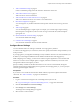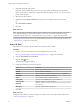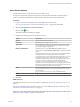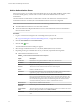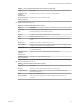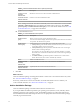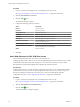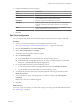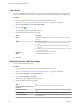Advanced Networking Services Guide
Table Of Contents
- vCloud Air Advanced Networking Services Guide
- Contents
- Preface
- Introducing Advanced Networking Services for vCloud Air
- Advanced Routing for vCloud Air
- Certificate and Security Group Management
- Network Security and Isolation
- Load Balancing
- Secure Access Using Virtual Private Networks
- IP Service Management: NAT and DHCP
- Index
4 Configure the following options as required:
Option Description
Name
Type the name for the Web resource.
URL
Type the URL of the Web resource that you want the remote user to access.
HTTP Method
(Optional) Depending on whether the remote user wants to read from or
write to the Web resource, select the HTTP method.
HTTP Query
(Optional) Type the GET or POST query parameters.
Description
(Optional) Type a description for the Web resource. This description is
displayed on the Web portal when the remote user accesses the Web
resource.
Status
(Optional) Select Enable to enable the Web resource. The Web resource
must be enabled for the remote user to access it.
5 Click OK.
Edit Client Configuration
You can change the way the SSL VPN client tunnel responds when the remote user logs in to SSL VPN.
Procedure
1 Log in to vCloud Air and navigate to the vCloud Edge Gateway Services UI.
See “Log In and Navigate to Advanced Networking Services,” on page 9 for information.
2 Click the SSL VPN-Plus tab and Client Configuration.
3 Next to Client Configuration, click Change.
The Change Client Configuration dialog box appears.
4 Select the Tunneling Mode.
n
In split tunnel mode, only the VPN traffic flows through the edge gateway.
n
In full tunnel mode, the edge gateway becomes the remote user's default gateway and all traffic
(VPN, local, and Internet) flows through the edge gateway.
5 If you selected full tunnel mode, specify the following options:
a To exclude local traffic from flowing through the VPN tunnel, select Exclude local subnets .
b Type the IP address for the default gateway of the remote user's system.
6 To automatically reconnect remote users to the SSL VPN client when they get disconnected, select
Enable auto reconnect.
7 To send remote users notices when an upgrade for the client is available, select Client upgrade
notification.
Remote users can choose to install the upgrade.
8 Click OK.
What to do next
If necessary, scripts to control the way that remote users log in to and log out of the SSL VPN client tunnel.
See “Add a Script,” on page 60.
Chapter 6 Secure Access Using Virtual Private Networks
VMware, Inc. 59