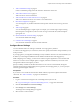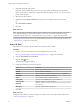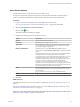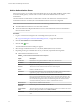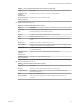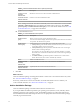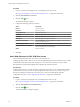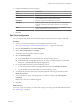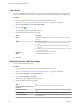Advanced Networking Services Guide
Table Of Contents
- vCloud Air Advanced Networking Services Guide
- Contents
- Preface
- Introducing Advanced Networking Services for vCloud Air
- Advanced Routing for vCloud Air
- Certificate and Security Group Management
- Network Security and Isolation
- Load Balancing
- Secure Access Using Virtual Private Networks
- IP Service Management: NAT and DHCP
- Index
Procedure
1 Log in to vCloud Air and navigate to the vCloud Edge Gateway Services UI.
See “Log In and Navigate to Advanced Networking Services,” on page 9 for information.
2 Click the SSL VPN-Plus tab and Users.
3
Click the Add (
) icon.
The Add User dialog box appears.
4 Configure the following options for the user:
Option Description
User ID
Type the user ID.
Password
Type the password.
Re-type Password
Retype the password.
First Name
(Optional) Type the first name of the user.
Last Name
(Optional) Type the last name of the user.
Description
(Optional) Type a description for the user.
Password never expires
In Password Details, select Password never expires to always keep the
same password for the user.
Allow change password
Select Allow change password to let the user change the password.
Change password on next login
Select Change password on next login when you want users to change
their passwords the next time they log in.
Status
Set the user status.
5 Click OK.
Add a Web Resource for SSL VPN-Plus Access
Add a server that the remote user can connect to via a Web browser.
Configuring a Web resource allows a user to access the published Web resource without the need to install
an SSL client locally. Web access in SSL VPN-Plus is a way to share internal resources (such as CRM,
Sharepoint data, and other Web applications) through the SSL VPN-Plus interface.
Prerequisites
Adding a Web resource to your SSL VPN-Plus configuration is optional. You can configure SSL VPN-Plus
so that remote users only have access to specified private networks. However, if you choose to provide
direct access (through a Web browser) to a Web resource, you must complete all SSL VPN-Plus
configuration steps. See “About Configuring SSL VPN-Plus,” on page 50 for information.
Procedure
1 Log in to vCloud Air and navigate to the vCloud Edge Gateway Services UI.
See “Log In and Navigate to Advanced Networking Services,” on page 9 for information.
2 Click the SSL VPN-Plus tab and Web Resource.
3
Click the Add ( ) icon.
The Add Web Resource dialog box appears.
vCloud Air Advanced Networking Services Guide
58 VMware, Inc.