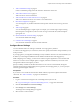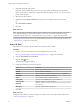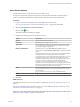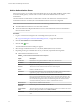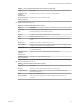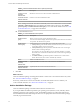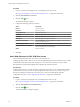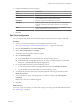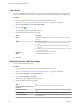Advanced Networking Services Guide
Table Of Contents
- vCloud Air Advanced Networking Services Guide
- Contents
- Preface
- Introducing Advanced Networking Services for vCloud Air
- Advanced Routing for vCloud Air
- Certificate and Security Group Management
- Network Security and Isolation
- Load Balancing
- Secure Access Using Virtual Private Networks
- IP Service Management: NAT and DHCP
- Index
Procedure
1 Log in to vCloud Air and navigate to the vCloud Edge Gateway Services UI.
See “Log In and Navigate to Advanced Networking Services,” on page 9 for information.
2 Click the SSL VPN-Plus tab and Installation Package.
3
Click the Add (
) icon.
The Add Installation Package dialog box appears.
4 Type a profile name for the installation package.
5 In Gateway, type the IP address or FQDN of the public interface of the edge gateway.
This IP address or FQDN is bound to the SSL client. When the client is installed, this IP address or
FQDN is displayed on the SSL client.
6 Type the port number that you specified in the server settings for SSL VPN-Plus.
7 (Optional) To bind additional edge gateway uplink interfaces to the SSL client:
a
Click the Add ( ) icon.
b Type the IP address and port number.
c Click OK.
8 The installation package is created for Windows operating system by default. Select Linux or Mac to
create an installation package for Linux or Mac operating systems as well.
9 (Optional) Enter a description for the installation package.
10 Select Enable to display the installation package on the Installation Package page.
11 Select the following options as required:
Option Description
Start client on logon
Starts the SSL VPN client when the remote user logs on to the system.
Allow remember password
Enables the option.
Enable silent mode installation
Hides installation commands from remote users.
Hide SSL client network adapter
Hides the VMware SSL VPN-Plus Adapter, which is installed on the
remote user's computer along with the SSL VPN installation package.
Hide client system tray icon
Hides the SSL VPN tray icon which indicates whether the VPN connection
is active or not.
Create desktop icon
Creates an icon to invoke the SSL client on the user's desktop.
Enable silent mode operation
Hides the pop-up that indicates that installation is complete.
Server security certificate validation
The SSL VPN client validates the SSL VPN server certificate before
establishing the secure connection.
12 Click OK.
Add an SSL VPN-Plus User
Add a remote user to the local database.
Adding a user for SSL VPN-Plus automatically adds a local authentication server in the SSL VPN-Plus >
Authentication page. See “Add an Authentication Server,” on page 54 for information about authentication
server settings.
Chapter 6 Secure Access Using Virtual Private Networks
VMware, Inc. 57