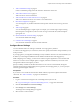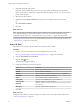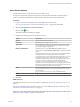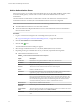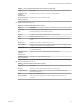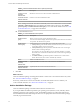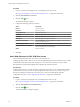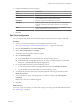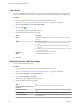Advanced Networking Services Guide
Table Of Contents
- vCloud Air Advanced Networking Services Guide
- Contents
- Preface
- Introducing Advanced Networking Services for vCloud Air
- Advanced Routing for vCloud Air
- Certificate and Security Group Management
- Network Security and Isolation
- Load Balancing
- Secure Access Using Virtual Private Networks
- IP Service Management: NAT and DHCP
- Index
5 (Optional) Change the port number.
By default, Advanced Networking Services use port 443, which is the default port for HTTPS/SSL
traffic. A port number is required to configure the installation package; however, you can set any TCP
port for communications.
6 Select the encryption method.
7 (Optional) From the Server Certificate table, select the server certificate that you want to add.
Or
Select Use Default Certificate.
8 Click OK.
What to do next
NOTE The edge gateway IP address and the TCP port number you set must be reachable by your remote
users. Add an edge gateway firewall rule that allows access to the SSL VPN-Plus IP address and port
configured in this procedure. See “Add an Edge Gateway Firewall Rule,” on page 31 for information.
Add an IP pool so that remote users are assigned IP addresses when they connect using SSL VPN-Plus. See
“Add an IP Pool,” on page 52 for information.
Add an IP Pool
The remote user is assigned a virtual IP address from the IP pool that you add.
Procedure
1 Log in to vCloud Air and navigate to the vCloud Edge Gateway Services UI.
See “Log In and Navigate to Advanced Networking Services,” on page 9 for information.
2 Click the SSL VPN-Plus tab and IP Pools.
3
Click the Add (
) icon.
The Add IP Pool dialog box appears.
4 Configure the following options for the IP pool:
Options Description
IP Range
Type the begin and end IP address for the IP pool.
Netmask
Type the netmask of the IP pool.
Gateway
Type the IP address to add the routing interface for the edge gateway.
Description
(Optional) Type a description for the IP pool.
Status
Select whether to enable or disable the IP pool.
Primary DNS
(Optional) In the Advanced section, type the DNS name.
Secondary DNS
(Optional) Type the secondary DNS name.
DNS Suffix
(Optional) Type the connection-specific DNS suffix for domain based host
name resolution.
WINS Server
(Optional) Type the WINS server address.
5 Click OK.
What to do next
Add private networks that you want accessible to your remote users connecting with SSL VPN-Plus. See
“Add a Private Network,” on page 53.
vCloud Air Advanced Networking Services Guide
52 VMware, Inc.