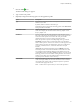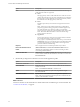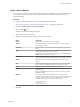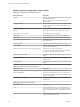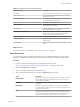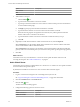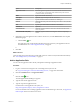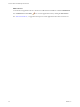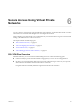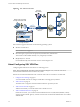Advanced Networking Services Guide
Table Of Contents
- vCloud Air Advanced Networking Services Guide
- Contents
- Preface
- Introducing Advanced Networking Services for vCloud Air
- Advanced Routing for vCloud Air
- Certificate and Security Group Management
- Network Security and Isolation
- Load Balancing
- Secure Access Using Virtual Private Networks
- IP Service Management: NAT and DHCP
- Index
Option Description
HTTPHEADER
URL
5 Add members to the pool.
a
Click the Add ( ) icon.
b Type the name and IP address of the server member.
c Type the port where the member is to receive traffic on and the monitor port where the member is
to receive health monitor pings.
d In Weight, type the proportion of traffic this member is to handle.
e Type the maximum number of concurrent connections the member can handle.
When the incoming requests are higher than the maximum, they will be queued and the load
balancer will wait for a connection to be released.
f Type the minimum number of concurrent connections a member must always accept.
g Click OK.
6 (Optional) To make client IP addresses visible to the backend servers, select Transparent.
When Transparent is not selected (the default value), backend servers see the IP address of the traffic
source as the internal IP address of the load balancer.
When Transparent is selected, the source IP address is the actual IP address of the client and the edge
gateway must be set as the default gateway to ensure that return packets go through the edge gateway.
7 Click OK.
What to do next
Add virtual servers for your load balancer. A virtual server has a public IP address and services all
incoming client requests. See “Add a Virtual Server,” on page 46.
Add a Virtual Server
Add an edge gateway internal or uplink interface as a virtual server. A virtual server has a public IP address
and services all incoming client requests.
By default, the load balancer closes the server TCP connection after each client request.
Procedure
1 Log in to vCloud Air and navigate to the vCloud Edge Gateway Services UI.
See “Log In and Navigate to Advanced Networking Services,” on page 9 for information.
2 Click the Load Balancer tab and Virtual Servers.
3
Click the Add (
) icon.
The New Virtual Server dialog appears.
4 Configure the following options for the service server:
Option Description
Enable Virtual Server
(Optional)
Enable Acceleration
(Optional)
vCloud Air Advanced Networking Services Guide
46 VMware, Inc.