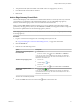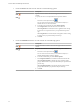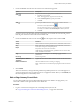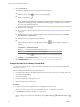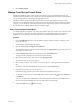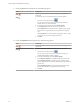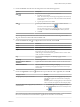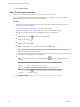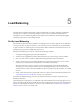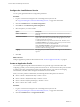Advanced Networking Services Guide
Table Of Contents
- vCloud Air Advanced Networking Services Guide
- Contents
- Preface
- Introducing Advanced Networking Services for vCloud Air
- Advanced Routing for vCloud Air
- Certificate and Security Group Management
- Network Security and Isolation
- Load Balancing
- Secure Access Using Virtual Private Networks
- IP Service Management: NAT and DHCP
- Index
Configure the Load Balancer Service
You can specify global load balancer configuration parameters.
Procedure
1 Log in to vCloud Air and navigate to the vCloud Edge Gateway Services UI.
See “Log In and Navigate to Advanced Networking Services,” on page 9 for information.
2 Click the Load Balancer tab and Global Configuration.
3 Click Edit next to Load balancer global configuration.
4 Select the options you want to enable:
Option Description
Enable Load Balancer
Allows the load balancer to distribute traffic to internal servers for load
balancing.
Acceleration Enabled
When enabled, the load balancer uses the faster L4 engine rather than L7
engine. The L4 TCP VIP is processed before the edge gateway firewall so
no Allow firewall rule is required.
L7 HTTP/HTTPS VIPs are processed after the firewall. Therefore, when
Acceleration Enabled is not selected, an edge gateway firewall rule must
exist to allow access to the L7 HTTP/HTTPS VIP.
When Acceleration Enabled is selected and the server pool is in non-
transparent mode, an SNAT rule is added. Therefore, ensure that the
firewall is enabled on the edge gateway.
Logging
The edge gateway load balancer collects traffic logs. You can choose the
log level.
5 Click OK.
What to do next
Configure application profiles for the load balancer. See “Create an Application Profile,” on page 40.
Create an Application Profile
You create an application profile to define the behavior of a particular type of network traffic. After
configuring a profile, you associate the profile with a virtual server. The virtual server then processes traffic
according to the values specified in the profile. Using profiles enhances your control over managing
network traffic, and makes traffic-management tasks easier and more efficient.
When you create a profile for HTTPS traffic, the following HTTPS traffic patterns are allowed:
n
Client -> HTTPS -> LB (terminate SSL) -> HTTP -> servers
n
Client -> HTTPS -> LB (terminate SSL) -> HTTPS -> servers
n
Client -> HTTPS-> LB (SSL passthrough) -> HTTPS -> servers
n
Client -> HTTP-> LB -> HTTP -> servers
Procedure
1 Log in to vCloud Air and navigate to the vCloud Edge Gateway Services UI.
See “Log In and Navigate to Advanced Networking Services,” on page 9 for information.
2 Click the Load Balancer tab and Application Profiles.
vCloud Air Advanced Networking Services Guide
40 VMware, Inc.