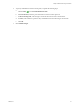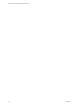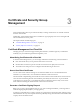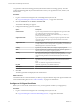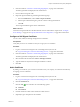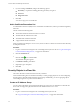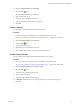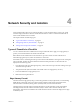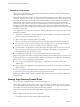Advanced Networking Services Guide
Table Of Contents
- vCloud Air Advanced Networking Services Guide
- Contents
- Preface
- Introducing Advanced Networking Services for vCloud Air
- Advanced Routing for vCloud Air
- Certificate and Security Group Management
- Network Security and Isolation
- Load Balancing
- Secure Access Using Virtual Private Networks
- IP Service Management: NAT and DHCP
- Index
2 Generate a CSR. See “Generate a Certificate Signing Request,” on page 23 for information.
The CSR is generated and displayed in the certificates list.
3 Have an online CA sign this CSR.
4 Import the signed certificate by performing the following steps:
a From the Certificates tab, select Actions > Import Certificate.
b In the Import Certificate dialog box, paste the contents of the signed certificate.
c Click OK.
The CA signed certificate appears in the certificates list.
What to do next
Attach the CA signed certificate to the SSL VPN-Plus or IPsec VPN tunnels as required. See “Configure
Server Settings,” on page 51 and “Specify Global IPsec VPN Configuration,” on page 62 for information.
Configure a Self-Signed Certificate
You can create, install, and manage self-signed server certificates.
Prerequisites
Verify that you have a CA certificate so that you can sign your own certificates.
Procedure
1 Log in to vCloud Air and navigate to the vCloud Edge Gateway Services UI.
See “Log In and Navigate to Advanced Networking Services,” on page 9 for information.
2 Generate a CSR. See “Generate a Certificate Signing Request,” on page 23 for information.
The CSR is generated and displayed in the certificates list.
3 Select the CSR in the list and select Actions > Self Sign Certificate.
4 Type the number of days that the self-signed certificate is valid for.
5 Click OK.
Add a Certificate
By adding a CA certificate, you can become an interim CA for your company. You then have the authority
for signing your own certificates.
Procedure
1 Log in to vCloud Air and navigate to the vCloud Edge Gateway Services UI.
See “Log In and Navigate to Advanced Networking Services,” on page 9 for information.
2 Click the Certificates tab.
3
Click the Add (
) icon and select one of the following options:
n
Certificate
n
CA Certificate
4 Paste the certificate contents in the Certificate contents text box.
5 (Optional) Type a description for the certificate.
Chapter 3 Certificate and Security Group Management
VMware, Inc. 25