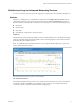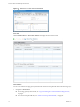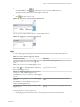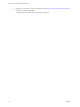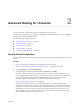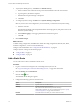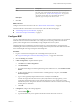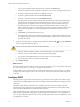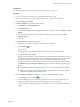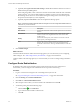Advanced Networking Services Guide
Table Of Contents
- vCloud Air Advanced Networking Services Guide
- Contents
- Preface
- Introducing Advanced Networking Services for vCloud Air
- Advanced Routing for vCloud Air
- Certificate and Security Group Management
- Network Security and Isolation
- Load Balancing
- Secure Access Using Virtual Private Networks
- IP Service Management: NAT and DHCP
- Index
d (Optional) Select Ignore Interface MTU Settings to disable MTU mismatch detection on received
Database Descriptor (DBD) packets.
When configuring OSPF, routers connected to the same shared subnet should have the same MTU
setting. However, you can force OSPF neighbors to establish a session even when their interface
MTU settings do not match. Use caution when selecting this setting because it can lead to packet
drops and cause the adjacency to reset repeatedly.
e (Optional) Expand the Advanced section and complete the following options.
NOTE vCloud Air provides a default value for each option. You can accept these default values or
edit them for your environment.
Option Description
Hello Interval
Specifies the default interval between hello packets that are sent on the
interface.
Dead Interval
Specifies the default interval during which at least one hello packet
must be received from a neighbor before the router declares that
neighbor down.
Priority
Specifies the default priority of the interface. The interface with the
highest priority is the designated router.
Cost
Specifies the default overhead required to send packets across that
interface. The cost of an interface is inversely proportional to the
bandwidth of that interface. The larger the bandwidth, the smaller the
cost.
6 Click Publish Changes.
What to do next
Add a firewall rule that allows traffic between the edge gateways in vCloud Air that you are configuring
OSPF routing for. See “Add an Edge Gateway Firewall Rule,” on page 31 for information.
Configure OSPF on the other edge gateways in vCloud Air that you want to exchange routing information
with.
Configure Route Redistribution
By default, routers share routes with other routers running the same protocol. In a multi-protocol
environment, you must configure route redistribution for cross-protocol route sharing.
Procedure
1 Log in to vCloud Air and navigate to the vCloud Edge Gateway Services UI.
See “Log In and Navigate to Advanced Networking Services,” on page 9 for information.
2 Click the Routing tab and Route Redistribution.
3 Click Edit next to Route Redistribution Status.
4 Select the protocols for which you want to enable route redistribution and click OK.
5 To add an IP prefix, perform the following steps:
a
Click the Add (
) icon in IP Prefixes.
b Type a name and the IP address of the network.
c Click OK.
vCloud Air Advanced Networking Services Guide
20 VMware, Inc.