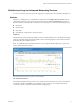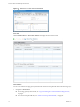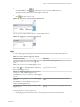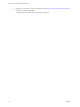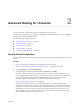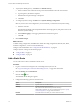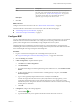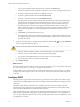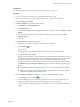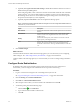Advanced Networking Services Guide
Table Of Contents
- vCloud Air Advanced Networking Services Guide
- Contents
- Preface
- Introducing Advanced Networking Services for vCloud Air
- Advanced Routing for vCloud Air
- Certificate and Security Group Management
- Network Security and Isolation
- Load Balancing
- Secure Access Using Virtual Private Networks
- IP Service Management: NAT and DHCP
- Index
2
On the Firewall tab, click
(column display icon) and select the Stats check box.
The page refreshes and the Stats column appears in the table.
3
Click (the stats icon) for a rule.
Figure 1‑4. Statistics for an Edge Gateway Firewall Rule
You can view the traffic related to the rule—traffic packets and size.
Figure 1‑5. Statistics for a Trust Group firewall rule
Logs
You can enable logging an edge gateway for all the major features in Advanced Networking Services:
Table 1‑1. How To Enable Logging Per Feature
Navigation for Feature Description
Firewall tab > Action cell of a rule and click ] > Log
option
Logs all sessions matching this rule.
DHCP > DHCP Service Status > Enable logging check box
NAT > Add ( ) icon > Add DNAT Rule or Add SNAT
Rule > Enable logging check box
Logs the address translation.
Routing tab > Global Configuration > Dynamic Routing
Configuration > Edit > Enable Logging check box
Load Balancer tab > Global Configuration > Edit > Logging
check box
IPSEC VPN tab > Logging Policy section > Enable logging
check box
Logs the traffic flow between the local subnet and peer
subnet.
SSL VPN-Plus tab > Server Settings > Logging Policy >
Change > Enable logging check box
SSL VPN-Plus tab > General Settings > Change > Enable
logging check box
Maintains a log of the traffic passing through the SSL VPN
gateway.
Collecting log data is a multi-step process:
1 Enable logging for the features for which you need log data as described in the table above.
Chapter 1 Introducing Advanced Networking Services for vCloud Air
VMware, Inc. 13