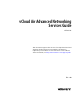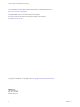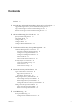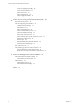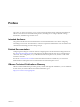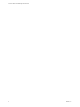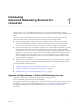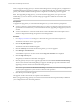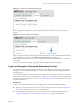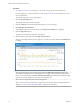Advanced Networking Services Guide
Table Of Contents
- vCloud Air Advanced Networking Services Guide
- Contents
- Preface
- Introducing Advanced Networking Services for vCloud Air
- Advanced Routing for vCloud Air
- Certificate and Security Group Management
- Network Security and Isolation
- Load Balancing
- Secure Access Using Virtual Private Networks
- IP Service Management: NAT and DHCP
- Index
Procedure
1 Go to https://vca.vmware.com and log in to vCloud Air using your user name and password.
If you are logging in to vCloud Air for the first time, see Sign In to vCloud Air in the vCloud Air User's
Guide for information.
The VMware vCloud Air services page appears.
2 Click the My Subscriptions tile.
The VMware vCloud Air Dashboard appears.
3 Click the Gateways tab and click the tile for the gateway you want to mange.
4 Click Manage in vCloud Director.
vCloud Director opens in a new browser tab and the Org VDC Networks tab is displayed.
5 Click the Edge Gateways tab.
The gateways located in the virtual data center appear.
6 Select the gateway, right click and select Edge Gateway Services.
VMware vCloud Edge Gateway Services appears in a new browser tab. By default, the Dashboard tab
is selected.
NOTE If the edge gateway has not been upgraded, selecting Edge Gateway Services displays the
vCloud Director edge gateway UI. Additionally, when you right click and display the edge gateway
menu, you see that the option Convert to Advanced Networking is available, indicating that the edge
gateway has not been upgraded to Advanced Networking Services.
7 Select a tab to configure that advanced networking feature.
NOTE To access the Trust Group feature, navigate to the virtual data center and manage the firewall
settings. See “Add a Trust Groups Firewall Rule,” on page 35 for information.
vCloud Air Advanced Networking Services Guide
10 VMware, Inc.