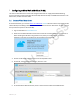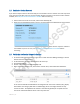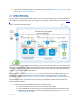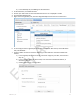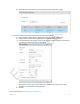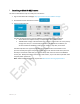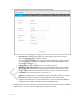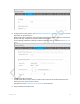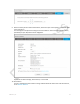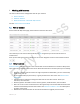Reference Guide
Table Of Contents
- About This Reference Guide
- 1 Introducing vCloud Air SQL
- 2 Configuring a vDC to Work with vCloud Air SQL
- 3 Launching a vCloud Air SQL Instance
- 4 Working with Instances
- 5 Terminology
2.2
Enable the Service Network
If you want to expose a vDC to vCloud Air SQL you must enable its service network. This task only needs
to be done once per VDC. If you are not sure whether the vDC you want to use has the service network
enabled, see Verify that the Service Network is Enabled before continuing.
1. Select a vDC from the list on the left, and click the Gateways tab.
2. Hover over the gateway description until you see the Enable Service Network link at the bottom.
Click Enable Service Network. You see a message that you should click Yes only if the network is
not enabled. If you are not sure, see Verify that the Service Network is Enabled before
continuing.
2.3
Verify that the Service Network is Enabled
1. In Virtual Private Cloud OnDemand, right-click on a vDC and select Manage Catalogs in vCloud
Director from the context menu.
2. In vCloud Director, click the Administration tab at the top.
3. Click the Manage tab.
4. Choose a vDC and click the Edge Gateways tab.
5. Right-click on the gateway row, and from the context menu, select External IP Allocations.
In this case the 100.65.192.240 address was assigned when the service network (xaas_d4p14)
was enabled. The category VSE refers to vShield Edge, which is the edge network security
solution for vDCs. The d4p14v14-ext network is the external gateway for the public internet.
The service network IP address will be used in any NAT rules.
VMware, Inc. 12