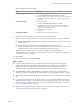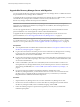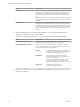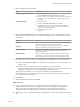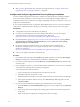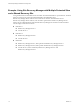6.1
Table Of Contents
- Site Recovery Manager Installation and Configuration
- Contents
- About VMware Site Recovery Manager Installation and Configuration
- Updated Information
- Overview of VMware Site Recovery Manager
- Site Recovery Manager System Requirements
- Creating the Site Recovery Manager Database
- Site Recovery Manager Authentication
- Creating SSL/TLS Server Endpoint Certificates for Site Recovery Manager
- Installing Site Recovery Manager
- Site Recovery Manager and vCenter Server Deployment Models
- Site Recovery Manager in a Two-Site Topology with One vCenter Server Instance per Platform Services Controller
- Site Recovery Manager in a Two-Site Topology with Multiple vCenter Server Instances per Platform Services Controller
- Site Recovery Manager in a Single Site Topology with a Shared Platform Services Controller
- Prerequisites and Best Practices for Site Recovery Manager Server Installation
- Install Site Recovery Manager Server
- Connect the Site Recovery Manager Server Instances on the Protected and Recovery Sites
- Establish a Client Connection to the Remote Site Recovery Manager Server Instance
- Install the Site Recovery Manager License Key
- Site Recovery Manager Server Does Not Start
- Unregister an Incompatible Version of vSphere Replication
- Site Recovery Manager and vCenter Server Deployment Models
- Modifying and Uninstalling Site Recovery Manager
- Modify a Site Recovery Manager Server Installation
- Reconfigure the Connection Between Sites
- Break the Site Pairing and Connect to a New Remote Site
- Repair a Site Recovery Manager Server Installation
- Rename a Site Recovery Manager Site
- Uninstall Site Recovery Manager
- Uninstall and Reinstall the Same Version of Site Recovery Manager
- Upgrading Site Recovery Manager
- Information That Site Recovery Manager Upgrade Preserves
- Types of Upgrade that Site Recovery Manager Supports
- Upgrade Site Recovery Manager
- Order of Upgrading vSphere and Site Recovery Manager Components
- Prerequisites and Best Practices for Site Recovery Manager Upgrade
- In-Place Upgrade of Site Recovery Manager Server
- Upgrade Site Recovery Manager Server with Migration
- Configure and Verify the Upgraded Site Recovery Manager Installation
- Revert to a Previous Release of Site Recovery Manager
- Installing Site Recovery Manager to Use with a Shared Recovery Site
- Shared Recovery Sites and vCenter Server Deployment Models
- Limitations of Using Site Recovery Manager in Shared Recovery Site Configuration
- Site Recovery Manager Licenses in a Shared Recovery Site Configuration
- Install Site Recovery Manager In a Shared Recovery Site Configuration
- Use vSphere Replication in a Shared Recovery Site Configuration
- Install Site Recovery Manager Server on Multiple Protected Sites to Use with a Shared Recovery Site
- Install Multiple Site Recovery Manager Server Instances on a Shared Recovery Site
- Connect the Site Recovery Manager Sites in a Shared Recovery Site Configuration
- Use Array-Based Replication in a Shared Recovery Site Configuration
- Configure Placeholders and Mappings in a Shared Recovery Site Configuration
- Upgrade Site Recovery Manager in a Shared Recovery Site Configuration
- Index
Upgrade Site Recovery Manager Server with Migration
You can upgrade Site Recovery Manager and migrate Site Recovery Manager Server to a different host than
the previous Site Recovery Manager Server installation.
To upgrade Site Recovery Manager and migrate Site Recovery Manager Server to a different host, you create
a new Site Recovery Manager Server installation on the new host, and connect it to the
Site Recovery Manager database from the previous installation.
IMPORTANT Do not uninstall the old Site Recovery Manager Server installation after you complete the
upgrade. If you uninstall the old Site Recovery Manager Server installation, this will unregister the new
installation from vCenter Server.
You can only upgrade Site Recovery Manager with migration if you use an external database with the
previous installation. You cannot migrate the contents of the embedded database.
To upgrade Site Recovery Manager and keep Site Recovery Manager Server on the same host as the
previous installation, see “In-Place Upgrade of Site Recovery Manager Server,” on page 59.
IMPORTANT You cannot perform upgrade with migration if you are updating Site Recovery Manager 6.1 to a
6.1.x update release or to a 6.1.0.x patch release. To upgrade Site Recovery Manager 6.1 to a 6.1.x update
release or to a 6.1.0.x patch release, see “In-Place Upgrade of Site Recovery Manager Server,” on page 59.
Prerequisites
n
You completed the tasks and obtained the information described in “Prerequisites and Best Practices for
Site Recovery Manager Upgrade,” on page 57.
n
Log in to the host machine on which the previous version of Site Recovery Manager Server is running.
Log in using an account with sufficient privileges. This is often an Active Directory domain
administrator, but can also be local administrator.
n
Log in to the host machine on which to install the new version of Site Recovery Manager Server. Log in
using an account with sufficient privileges. This is often an Active Directory domain administrator, but
can also be local administrator.
n
Create a 64-bit ODBC system data source name (DSN) on the new host machine to connect to the
existing Site Recovery Manager database that you used with the previous version. For information
about creating an ODBC DSN, see “Create an ODBC System DSN for Site Recovery Manager,” on
page 20.
n
If you use an SQL Server database with Integrated Windows Authentication as the
Site Recovery Manager database, you must use the same user account or an account with the same
privileges when you upgrade Site Recovery Manager Server as you used when you created the
Integrated Windows Authentication DSN for SQL Server.
Procedure
1 Stop the Site Recovery Manager Server service on the old Site Recovery Manager Server host.
2 On the host on which to install the new version of Site Recovery Manager Server, double-click the
Site Recovery Manager installer, select an installation language, and click OK.
3 Follow the installer prompts to accept the license agreement, and verify that you satisfied the
installation prerequisites.
Site Recovery Manager Installation and Configuration
62 VMware, Inc.