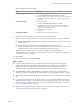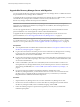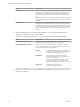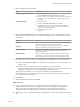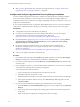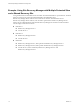6.1
Table Of Contents
- Site Recovery Manager Installation and Configuration
- Contents
- About VMware Site Recovery Manager Installation and Configuration
- Updated Information
- Overview of VMware Site Recovery Manager
- Site Recovery Manager System Requirements
- Creating the Site Recovery Manager Database
- Site Recovery Manager Authentication
- Creating SSL/TLS Server Endpoint Certificates for Site Recovery Manager
- Installing Site Recovery Manager
- Site Recovery Manager and vCenter Server Deployment Models
- Site Recovery Manager in a Two-Site Topology with One vCenter Server Instance per Platform Services Controller
- Site Recovery Manager in a Two-Site Topology with Multiple vCenter Server Instances per Platform Services Controller
- Site Recovery Manager in a Single Site Topology with a Shared Platform Services Controller
- Prerequisites and Best Practices for Site Recovery Manager Server Installation
- Install Site Recovery Manager Server
- Connect the Site Recovery Manager Server Instances on the Protected and Recovery Sites
- Establish a Client Connection to the Remote Site Recovery Manager Server Instance
- Install the Site Recovery Manager License Key
- Site Recovery Manager Server Does Not Start
- Unregister an Incompatible Version of vSphere Replication
- Site Recovery Manager and vCenter Server Deployment Models
- Modifying and Uninstalling Site Recovery Manager
- Modify a Site Recovery Manager Server Installation
- Reconfigure the Connection Between Sites
- Break the Site Pairing and Connect to a New Remote Site
- Repair a Site Recovery Manager Server Installation
- Rename a Site Recovery Manager Site
- Uninstall Site Recovery Manager
- Uninstall and Reinstall the Same Version of Site Recovery Manager
- Upgrading Site Recovery Manager
- Information That Site Recovery Manager Upgrade Preserves
- Types of Upgrade that Site Recovery Manager Supports
- Upgrade Site Recovery Manager
- Order of Upgrading vSphere and Site Recovery Manager Components
- Prerequisites and Best Practices for Site Recovery Manager Upgrade
- In-Place Upgrade of Site Recovery Manager Server
- Upgrade Site Recovery Manager Server with Migration
- Configure and Verify the Upgraded Site Recovery Manager Installation
- Revert to a Previous Release of Site Recovery Manager
- Installing Site Recovery Manager to Use with a Shared Recovery Site
- Shared Recovery Sites and vCenter Server Deployment Models
- Limitations of Using Site Recovery Manager in Shared Recovery Site Configuration
- Site Recovery Manager Licenses in a Shared Recovery Site Configuration
- Install Site Recovery Manager In a Shared Recovery Site Configuration
- Use vSphere Replication in a Shared Recovery Site Configuration
- Install Site Recovery Manager Server on Multiple Protected Sites to Use with a Shared Recovery Site
- Install Multiple Site Recovery Manager Server Instances on a Shared Recovery Site
- Connect the Site Recovery Manager Sites in a Shared Recovery Site Configuration
- Use Array-Based Replication in a Shared Recovery Site Configuration
- Configure Placeholders and Mappings in a Shared Recovery Site Configuration
- Upgrade Site Recovery Manager in a Shared Recovery Site Configuration
- Index
7 Select a certificate type and click Next.
Option Description
Automatically generate certificate
Use an automatically generated certificate:
a Select Automatically generate certificate and click Next.
b Enter text values for your organization and organization unit, typically
your company name and the name of your group in the company.
c Click Next.
Load a certificate file
Use a custom certificate:
a Select Use a PKCS#12 certificate file and click Next.
b Click Browse, navigate to the certificate file, and click Open. The
certificate file must contain exactly one certificate with exactly one
private key matching the certificate.
c Enter the certificate password.
d Click Next.
Use existing certificate
Select this option to retain the current certificate.
8 Enter the password for the Site Recovery Manager database, and click Next.
9 Select the user account under which to run the Site Recovery Manager Server service and click Next.
n
Select Use Local System Account to run the Site Recovery Manager Server service under the Local
System account.
n
Enter the username and password of an existing LDAP user account to run the
Site Recovery Manager Server service under a different user account. This can be any user account,
including local users, that is a member of the built-in Administrators group.
This option is not available if you use an SQL Server database with Integrated Windows
Authentication. In this case, the Site Recovery Manager Server service runs under the account that you
use to install Site Recovery Manager.
10 Click Install.
11 When the installation is finished, click Finish.
What to do next
n
Log in to vSphere Web Client, or if you are already connected to vSphere Web Client, log out of
vSphere Web Client and log in again. The upgraded Site Recovery Manager extension appears in
vSphere Web Client. You might need to clear the browser cache for the upgrade to appear in
vSphere Web Client. If the upgrade still does not appear, restart the vSphere Web Client service.
n
Select Site Recovery > Sites > Site > Summary in the vSphere Web Client to verify that the build
numbers for Site Recovery Manager Server and the Site Recovery Manager plugin reflect the upgrade.
n
Repeat the procedure to upgrade the Site Recovery Manager Server on the other Site Recovery Manager
site.
n
If you changed the Platform Services Controller address, or you changed the Site Recovery Manager,
Platform Services Controller, or vCenter Server certificate during the upgrade, or if the site pairing is
broken, reconfigure the pairing between the sites. For information about site pairing, see “Reconfigure
the Connection Between Sites,” on page 46.
n
When you have upgraded both sites, perform the post-upgrade tasks in “Configure and Verify the
Upgraded Site Recovery Manager Installation,” on page 66.
Chapter 8 Upgrading Site Recovery Manager
VMware, Inc. 61