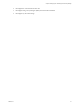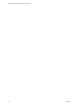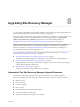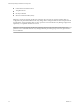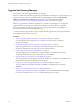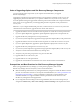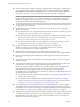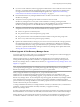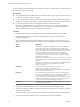6.1
Table Of Contents
- Site Recovery Manager Installation and Configuration
- Contents
- About VMware Site Recovery Manager Installation and Configuration
- Updated Information
- Overview of VMware Site Recovery Manager
- Site Recovery Manager System Requirements
- Creating the Site Recovery Manager Database
- Site Recovery Manager Authentication
- Creating SSL/TLS Server Endpoint Certificates for Site Recovery Manager
- Installing Site Recovery Manager
- Site Recovery Manager and vCenter Server Deployment Models
- Site Recovery Manager in a Two-Site Topology with One vCenter Server Instance per Platform Services Controller
- Site Recovery Manager in a Two-Site Topology with Multiple vCenter Server Instances per Platform Services Controller
- Site Recovery Manager in a Single Site Topology with a Shared Platform Services Controller
- Prerequisites and Best Practices for Site Recovery Manager Server Installation
- Install Site Recovery Manager Server
- Connect the Site Recovery Manager Server Instances on the Protected and Recovery Sites
- Establish a Client Connection to the Remote Site Recovery Manager Server Instance
- Install the Site Recovery Manager License Key
- Site Recovery Manager Server Does Not Start
- Unregister an Incompatible Version of vSphere Replication
- Site Recovery Manager and vCenter Server Deployment Models
- Modifying and Uninstalling Site Recovery Manager
- Modify a Site Recovery Manager Server Installation
- Reconfigure the Connection Between Sites
- Break the Site Pairing and Connect to a New Remote Site
- Repair a Site Recovery Manager Server Installation
- Rename a Site Recovery Manager Site
- Uninstall Site Recovery Manager
- Uninstall and Reinstall the Same Version of Site Recovery Manager
- Upgrading Site Recovery Manager
- Information That Site Recovery Manager Upgrade Preserves
- Types of Upgrade that Site Recovery Manager Supports
- Upgrade Site Recovery Manager
- Order of Upgrading vSphere and Site Recovery Manager Components
- Prerequisites and Best Practices for Site Recovery Manager Upgrade
- In-Place Upgrade of Site Recovery Manager Server
- Upgrade Site Recovery Manager Server with Migration
- Configure and Verify the Upgraded Site Recovery Manager Installation
- Revert to a Previous Release of Site Recovery Manager
- Installing Site Recovery Manager to Use with a Shared Recovery Site
- Shared Recovery Sites and vCenter Server Deployment Models
- Limitations of Using Site Recovery Manager in Shared Recovery Site Configuration
- Site Recovery Manager Licenses in a Shared Recovery Site Configuration
- Install Site Recovery Manager In a Shared Recovery Site Configuration
- Use vSphere Replication in a Shared Recovery Site Configuration
- Install Site Recovery Manager Server on Multiple Protected Sites to Use with a Shared Recovery Site
- Install Multiple Site Recovery Manager Server Instances on a Shared Recovery Site
- Connect the Site Recovery Manager Sites in a Shared Recovery Site Configuration
- Use Array-Based Replication in a Shared Recovery Site Configuration
- Configure Placeholders and Mappings in a Shared Recovery Site Configuration
- Upgrade Site Recovery Manager in a Shared Recovery Site Configuration
- Index
If you are updating an existing Site Recovery Manager 6.1 release to an update release or a patch release, not
all of the steps in the procedure apply.
Prerequisites
n
You completed the tasks and obtained the information described in “Prerequisites and Best Practices for
Site Recovery Manager Upgrade,” on page 57.
n
Log in to the Site Recovery Manager host machine to upgrade. Log in using an account with sufficient
privileges. This is often an Active Directory domain administrator, but can also be a local administrator.
n
If you use an SQL Server database with Integrated Windows Authentication as the
Site Recovery Manager database, use the same user account or an account with the same privileges
when you upgrade Site Recovery Manager Server as you used when you created the Integrated
Windows Authentication data source name (DSN) for SQL Server.
Procedure
1 Double-click the Site Recovery Manager installer, select an installation language, and click OK.
2 Follow the installer prompts to accept the license agreement, and verify that you satisfied the
installation prerequisites.
3 Verify or modify the information about the Platform Services Controller at the site where you are
upgrading Site Recovery Manager Server, enter the vCenter Single Sign-On password, and click Next.
Option Description
Address
The host name or IP address of the Platform Services Controller for the
vCenter Server with which to register Site Recovery Manager. If the
address of the Platform Services Controller changed during the upgrade of
vCenter Server, enter the new address. Enter the host name in lowercase
letters. After installation is complete and you are configuring the
connection between the protected and recovery sites, supply this host
name or IP address exactly as you enter it here, because it is subject to
case-sensitive comparisons.
IMPORTANT To facilitate IP address changes in your infrastructure, provide
a fully qualified domain name (FQDN) whenever possible, rather than an
IP address.
IMPORTANT If the Platform Services Controller uses an FQDN rather than
an IP address, you must specify the FQDN when you install
Site Recovery Manager.
HTTPS Port
Accept the default value of 443 or enter a new value if
Platform Services Controller uses a different port.
Platform Services Controller only supports connections over HTTPS and
does not support HTTP connections.
Username
The vCenter Single Sign-On user name for the vCenter Single Sign-On
domain to which this Platform Services Controller instance belongs. This
user account must be a member of the vCenter Single Sign-On
Administrator group on the Platform Services Controller instance. Only
members of the Administrator group have the necessary permissions to
create or recreate the Site Recovery Manager solution user.
Password
The password for the specified vCenter Single Sign-On user name. The
password text box can be empty.
4 If prompted, verify the Platform Services Controller certificate and click Accept to accept it.
5 Verify the vCenter Server instance with which the Site Recovery Manager Server instance to upgrade is
registered, and click Next.
You cannot change the vCenter Server instance that Site Recovery Manager extends during upgrade.
6 Verify the Administrator E-mail, Local Host, and Listener Port values and click Next.
Site Recovery Manager Installation and Configuration
60 VMware, Inc.