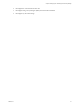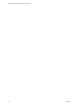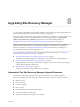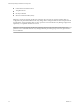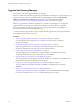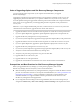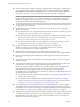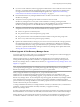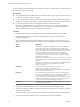6.1
Table Of Contents
- Site Recovery Manager Installation and Configuration
- Contents
- About VMware Site Recovery Manager Installation and Configuration
- Updated Information
- Overview of VMware Site Recovery Manager
- Site Recovery Manager System Requirements
- Creating the Site Recovery Manager Database
- Site Recovery Manager Authentication
- Creating SSL/TLS Server Endpoint Certificates for Site Recovery Manager
- Installing Site Recovery Manager
- Site Recovery Manager and vCenter Server Deployment Models
- Site Recovery Manager in a Two-Site Topology with One vCenter Server Instance per Platform Services Controller
- Site Recovery Manager in a Two-Site Topology with Multiple vCenter Server Instances per Platform Services Controller
- Site Recovery Manager in a Single Site Topology with a Shared Platform Services Controller
- Prerequisites and Best Practices for Site Recovery Manager Server Installation
- Install Site Recovery Manager Server
- Connect the Site Recovery Manager Server Instances on the Protected and Recovery Sites
- Establish a Client Connection to the Remote Site Recovery Manager Server Instance
- Install the Site Recovery Manager License Key
- Site Recovery Manager Server Does Not Start
- Unregister an Incompatible Version of vSphere Replication
- Site Recovery Manager and vCenter Server Deployment Models
- Modifying and Uninstalling Site Recovery Manager
- Modify a Site Recovery Manager Server Installation
- Reconfigure the Connection Between Sites
- Break the Site Pairing and Connect to a New Remote Site
- Repair a Site Recovery Manager Server Installation
- Rename a Site Recovery Manager Site
- Uninstall Site Recovery Manager
- Uninstall and Reinstall the Same Version of Site Recovery Manager
- Upgrading Site Recovery Manager
- Information That Site Recovery Manager Upgrade Preserves
- Types of Upgrade that Site Recovery Manager Supports
- Upgrade Site Recovery Manager
- Order of Upgrading vSphere and Site Recovery Manager Components
- Prerequisites and Best Practices for Site Recovery Manager Upgrade
- In-Place Upgrade of Site Recovery Manager Server
- Upgrade Site Recovery Manager Server with Migration
- Configure and Verify the Upgraded Site Recovery Manager Installation
- Revert to a Previous Release of Site Recovery Manager
- Installing Site Recovery Manager to Use with a Shared Recovery Site
- Shared Recovery Sites and vCenter Server Deployment Models
- Limitations of Using Site Recovery Manager in Shared Recovery Site Configuration
- Site Recovery Manager Licenses in a Shared Recovery Site Configuration
- Install Site Recovery Manager In a Shared Recovery Site Configuration
- Use vSphere Replication in a Shared Recovery Site Configuration
- Install Site Recovery Manager Server on Multiple Protected Sites to Use with a Shared Recovery Site
- Install Multiple Site Recovery Manager Server Instances on a Shared Recovery Site
- Connect the Site Recovery Manager Sites in a Shared Recovery Site Configuration
- Use Array-Based Replication in a Shared Recovery Site Configuration
- Configure Placeholders and Mappings in a Shared Recovery Site Configuration
- Upgrade Site Recovery Manager in a Shared Recovery Site Configuration
- Index
n
If you use custom certificates, obtain an appropriate certificate file. Custom certificates must use at least
the SHA1, or preferably SHA256, thumbprint algorithm. This release of Site Recovery Manager does
not support certificates that use the MD5 thumbprint algorithm. See “Requirements When Using
Custom SSL/TLS Certificates with Site Recovery Manager,” on page 25.
n
Download the Site Recovery Manager installation file to a folder on the machines on which to upgrade
Site Recovery Manager.
n
Verify that no reboot is pending on the Windows machine on which to install
Site Recovery Manager Server. Verify that no other installation is running, including the silent
installation of Windows updates. Pending reboots or running installations can cause the installation of
Site Recovery Manager Server or the embedded Site Recovery Manager database to fail.
n
IMPORTANT Verify that there are no pending cleanup operations on recovery plans and that there are no
configuration issues for the virtual machines that Site Recovery Manager protects.
n
All recovery plans are in the Ready state.
n
The protection status of all of the protection groups is OK.
n
The protection status of all of the individual virtual machines in the protection groups is OK.
n
The recovery status of all of the protection groups is Ready.
n
Optimize the Adobe Flash Player settings in your browser to increase the amount of storage space that
the vSphere Web Client can use. Performing a recovery with Site Recovery Manager can sometimes
exceed the default amount of storage space that Flash Player is permitted to consume. For information
about how to optimize the Flash Player settings for Site Recovery Manager in the vSphere Web Client,
see http://kb.vmware.com/kb/2106096.
In-Place Upgrade of Site Recovery Manager Server
An in-place upgrade provides a quick way to upgrade Site Recovery Manager Server without changing the
information that you provided for the previous installation.
With an in-place upgrade, you upgrade Site Recovery Manager Server on the same host machine as an
existing Site Recovery Manager Server installation. To upgrade Site Recovery Manager and migrate the
Site Recovery Manager Server to a different host machine, see “Upgrade Site Recovery Manager Server with
Migration,” on page 62.
NOTE If you are updating Site Recovery Manager 6.1 to a 6.1.x update release or to a 6.1.x.x patch release,
you must perform in-place upgrade. You cannot perform upgrade with migration if you are updating
Site Recovery Manager 6.1 to a 6.1.x update release or to a 6.1.x.x patch release.
When you upgrade Site Recovery Manager Server, you provide the address of the
Platform Services Controller that the upgraded vCenter Server instance uses. If the address of the
Platform Services Controller changed during upgrade, you provide the new address when you upgrade
Site Recovery Manager Server. For the subsequent steps of the upgrade, the Site Recovery Manager installer
reuses information about vCenter Server connections, certificates, and database configuration from the
previous Site Recovery Manager installation. The installer populates the text boxes in the installation wizard
with the values from the previous installation.
To change installation information, for example, database connections, certificate location, or administrator
credentials, you must run the installer in modify mode after you upgrade an existing
Site Recovery Manager Server.
If existing configuration information is invalid for the upgrade, the upgrade fails. For example, the upgrade
fails if the database is not accessible at the same DSN, or if vCenter Server is not accessible at the same port.
During upgrade, you cannot change the vCenter Server instance to which Site Recovery Manager connects.
To connect to a different vCenter Server instance, you must install a new Site Recovery Manager Server.
Chapter 8 Upgrading Site Recovery Manager
VMware, Inc. 59