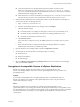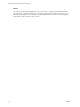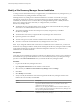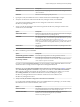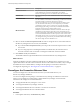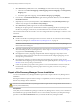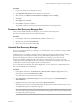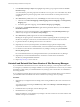6.1
Table Of Contents
- Site Recovery Manager Installation and Configuration
- Contents
- About VMware Site Recovery Manager Installation and Configuration
- Updated Information
- Overview of VMware Site Recovery Manager
- Site Recovery Manager System Requirements
- Creating the Site Recovery Manager Database
- Site Recovery Manager Authentication
- Creating SSL/TLS Server Endpoint Certificates for Site Recovery Manager
- Installing Site Recovery Manager
- Site Recovery Manager and vCenter Server Deployment Models
- Site Recovery Manager in a Two-Site Topology with One vCenter Server Instance per Platform Services Controller
- Site Recovery Manager in a Two-Site Topology with Multiple vCenter Server Instances per Platform Services Controller
- Site Recovery Manager in a Single Site Topology with a Shared Platform Services Controller
- Prerequisites and Best Practices for Site Recovery Manager Server Installation
- Install Site Recovery Manager Server
- Connect the Site Recovery Manager Server Instances on the Protected and Recovery Sites
- Establish a Client Connection to the Remote Site Recovery Manager Server Instance
- Install the Site Recovery Manager License Key
- Site Recovery Manager Server Does Not Start
- Unregister an Incompatible Version of vSphere Replication
- Site Recovery Manager and vCenter Server Deployment Models
- Modifying and Uninstalling Site Recovery Manager
- Modify a Site Recovery Manager Server Installation
- Reconfigure the Connection Between Sites
- Break the Site Pairing and Connect to a New Remote Site
- Repair a Site Recovery Manager Server Installation
- Rename a Site Recovery Manager Site
- Uninstall Site Recovery Manager
- Uninstall and Reinstall the Same Version of Site Recovery Manager
- Upgrading Site Recovery Manager
- Information That Site Recovery Manager Upgrade Preserves
- Types of Upgrade that Site Recovery Manager Supports
- Upgrade Site Recovery Manager
- Order of Upgrading vSphere and Site Recovery Manager Components
- Prerequisites and Best Practices for Site Recovery Manager Upgrade
- In-Place Upgrade of Site Recovery Manager Server
- Upgrade Site Recovery Manager Server with Migration
- Configure and Verify the Upgraded Site Recovery Manager Installation
- Revert to a Previous Release of Site Recovery Manager
- Installing Site Recovery Manager to Use with a Shared Recovery Site
- Shared Recovery Sites and vCenter Server Deployment Models
- Limitations of Using Site Recovery Manager in Shared Recovery Site Configuration
- Site Recovery Manager Licenses in a Shared Recovery Site Configuration
- Install Site Recovery Manager In a Shared Recovery Site Configuration
- Use vSphere Replication in a Shared Recovery Site Configuration
- Install Site Recovery Manager Server on Multiple Protected Sites to Use with a Shared Recovery Site
- Install Multiple Site Recovery Manager Server Instances on a Shared Recovery Site
- Connect the Site Recovery Manager Sites in a Shared Recovery Site Configuration
- Use Array-Based Replication in a Shared Recovery Site Configuration
- Configure Placeholders and Mappings in a Shared Recovery Site Configuration
- Upgrade Site Recovery Manager in a Shared Recovery Site Configuration
- Index
5 Select Site Recovery > Sites, select a site, click Manage, and remove all inventory mappings.
a Click each of the Network Mappings, Folder Mappings, Resource Mappings, and Storage Policy
Mappings tabs.
b In each tab, right-click a mapping, and select Remove Mapping Type Mapping
6 For both sites, click Placeholder Datastores, right-click the placeholder datastore, and select Remove
Placeholder Datastore.
7 (Optional) If you use array-based replication, select Site Recovery > Array-Based Replication, right-
click the array manager and select Remove Array Manager.
8 Select Site Recovery > Sites, right-click a site and select Break Pairing.
Breaking the site pairing removes all information related to registering Site Recovery Manager with
Site Recovery Manager, vCenter Server, and the Platform Services Controller on the remote site.
The connection between the sites is broken. You can reconfigure Site Recovery Manager to connect to a new
remote site.
What to do next
n
Install a new Site Recovery Manager instance on the new remote site. For instructions about installing
Site Recovery Manager, see “Install Site Recovery Manager Server,” on page 34.
IMPORTANT The new Site Recovery Manager instance must have the same Site Recovery Manager
extension ID as the existing site.
n
Optionally uninstall Site Recovery Manager Server from the previous remote site. For instructions
about uninstalling Site Recovery Manager Server, see the steps of “Uninstall Site Recovery Manager,”
on page 49 from the Break Pairing step onwards.
n
Reconfigure the inventory mappings and placeholder datastore mappings to map objects on the
existing site to objects on the new remote site. For instructions about configuring mappings, see Site
Recovery Manager Administration.
n
Reconfigure the replication of virtual machines from the existing site to the new remote site. For
information about configuring array-based replication and vSphere Replication, see Replicating Virtual
Machines in Site Recovery Manager Administration.
n
Create new protection groups and recovery plans to recover virtual machines to the new remote site.
For information about creating protection groups and recovery plans, see Site Recovery Manager
Administration.
Repair a Site Recovery Manager Server Installation
You can run the Site Recovery Manager installer in repair mode to repair a Site Recovery Manager Server
installation.
Running the installer in repair mode fixes missing or corrupted files, shortcuts, and registry entries in the
Site Recovery Manager Server installation.
CAUTION Do not run the Site Recovery Manager installer in repair mode on the protected site and on the
recovery site simultaneously.
Prerequisites
Verify that you have administrator privileges on Site Recovery Manager Server or that you are a member of
the Administrators group. Disable Windows User Account Control (UAC) before you attempt the change
operation or select Run as administrator when you start the Site Recovery Manager installer.
Site Recovery Manager Installation and Configuration
48 VMware, Inc.