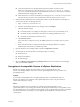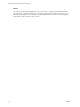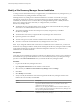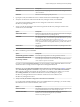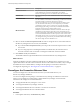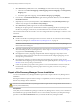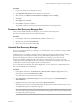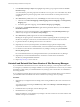6.1
Table Of Contents
- Site Recovery Manager Installation and Configuration
- Contents
- About VMware Site Recovery Manager Installation and Configuration
- Updated Information
- Overview of VMware Site Recovery Manager
- Site Recovery Manager System Requirements
- Creating the Site Recovery Manager Database
- Site Recovery Manager Authentication
- Creating SSL/TLS Server Endpoint Certificates for Site Recovery Manager
- Installing Site Recovery Manager
- Site Recovery Manager and vCenter Server Deployment Models
- Site Recovery Manager in a Two-Site Topology with One vCenter Server Instance per Platform Services Controller
- Site Recovery Manager in a Two-Site Topology with Multiple vCenter Server Instances per Platform Services Controller
- Site Recovery Manager in a Single Site Topology with a Shared Platform Services Controller
- Prerequisites and Best Practices for Site Recovery Manager Server Installation
- Install Site Recovery Manager Server
- Connect the Site Recovery Manager Server Instances on the Protected and Recovery Sites
- Establish a Client Connection to the Remote Site Recovery Manager Server Instance
- Install the Site Recovery Manager License Key
- Site Recovery Manager Server Does Not Start
- Unregister an Incompatible Version of vSphere Replication
- Site Recovery Manager and vCenter Server Deployment Models
- Modifying and Uninstalling Site Recovery Manager
- Modify a Site Recovery Manager Server Installation
- Reconfigure the Connection Between Sites
- Break the Site Pairing and Connect to a New Remote Site
- Repair a Site Recovery Manager Server Installation
- Rename a Site Recovery Manager Site
- Uninstall Site Recovery Manager
- Uninstall and Reinstall the Same Version of Site Recovery Manager
- Upgrading Site Recovery Manager
- Information That Site Recovery Manager Upgrade Preserves
- Types of Upgrade that Site Recovery Manager Supports
- Upgrade Site Recovery Manager
- Order of Upgrading vSphere and Site Recovery Manager Components
- Prerequisites and Best Practices for Site Recovery Manager Upgrade
- In-Place Upgrade of Site Recovery Manager Server
- Upgrade Site Recovery Manager Server with Migration
- Configure and Verify the Upgraded Site Recovery Manager Installation
- Revert to a Previous Release of Site Recovery Manager
- Installing Site Recovery Manager to Use with a Shared Recovery Site
- Shared Recovery Sites and vCenter Server Deployment Models
- Limitations of Using Site Recovery Manager in Shared Recovery Site Configuration
- Site Recovery Manager Licenses in a Shared Recovery Site Configuration
- Install Site Recovery Manager In a Shared Recovery Site Configuration
- Use vSphere Replication in a Shared Recovery Site Configuration
- Install Site Recovery Manager Server on Multiple Protected Sites to Use with a Shared Recovery Site
- Install Multiple Site Recovery Manager Server Instances on a Shared Recovery Site
- Connect the Site Recovery Manager Sites in a Shared Recovery Site Configuration
- Use Array-Based Replication in a Shared Recovery Site Configuration
- Configure Placeholders and Mappings in a Shared Recovery Site Configuration
- Upgrade Site Recovery Manager in a Shared Recovery Site Configuration
- Index
Option Description
Database Password
The password for the specified user ID. Modify this value if the password
for the database user account has changed after you installed
Site Recovery Manager Server. You must enter this value in all cases.
Database Port
This only appears if you use the embedded database. You cannot change
this value.
Connection Count
Modify the initial connection pool size. If all connections are in use and a
new one is needed, a connection is created as long as it does not exceed the
maximum number of connections allowed. It is faster for
Site Recovery Manager to use a connection from the pool than to create
one. The maximum value that you can set depends on your database
configuration. In most cases, it is not necessary to change this setting.
Before changing this setting, consult with your database administrator.
Setting the value too high can lead to database errors.
Max Connections
Modify the maximum number of database connections that can be open
simultaneously. The maximum value that you can set depends on your
database configuration. If the database administrator restricted the number
of connections that the database can have open, this value cannot exceed
that number. In most cases, it is not necessary to change this setting. Before
you change this setting, consult with your database administrator. Setting
the value too high can lead to database errors.
12 Select or deselect the Use Local System account check box to change the user account under which the
Site Recovery Manager Server service runs, and click Next.
n
If you deselect Use Local System account, you must provide a username and password for a valid
user account.
n
If you are using SQL Server with Integrated Windows Authentication, the username text box
shows the username of the account that is running the installer and cannot be modified.
13 Click Install to modify the installation.
The installer makes the requested modifications and restarts the Site Recovery Manager Server.
What to do next
When the modification operation is finished and the Site Recovery Manager Server restarts, log in to the
vSphere Web Client to check the connection between the sites. If the connection is broken, or if you changed
the Platform Services Controller address, reconfigure the site pairing. For instructions about how to
reconfigure the site pairing, see “Reconfigure the Connection Between Sites,” on page 46.
Reconfigure the Connection Between Sites
You must reconfigure the connection between the sites if you made modifications to your
Site Recovery Manager installation.
You cannot reconfigure the site pairing to connect Site Recovery Manager to a different vCenter Server
instance. You reconfigure an existing pairing to update Site Recovery Manager on both sites if the
infrastructure has changed on one or both of the sites.
n
You upgraded Site Recovery Manager to a new version.
n
You changed the Site Recovery Manager certificate.
n
You changed the Platform Services Controller or vCenter Server certificate.
n
You changed the Platform Services Controller address.
Procedure
1 In the vSphere Web Client, click Site Recovery > Sites.
Site Recovery Manager Installation and Configuration
46 VMware, Inc.