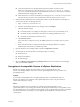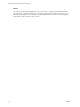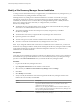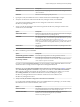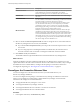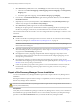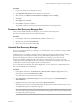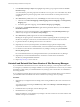6.1
Table Of Contents
- Site Recovery Manager Installation and Configuration
- Contents
- About VMware Site Recovery Manager Installation and Configuration
- Updated Information
- Overview of VMware Site Recovery Manager
- Site Recovery Manager System Requirements
- Creating the Site Recovery Manager Database
- Site Recovery Manager Authentication
- Creating SSL/TLS Server Endpoint Certificates for Site Recovery Manager
- Installing Site Recovery Manager
- Site Recovery Manager and vCenter Server Deployment Models
- Site Recovery Manager in a Two-Site Topology with One vCenter Server Instance per Platform Services Controller
- Site Recovery Manager in a Two-Site Topology with Multiple vCenter Server Instances per Platform Services Controller
- Site Recovery Manager in a Single Site Topology with a Shared Platform Services Controller
- Prerequisites and Best Practices for Site Recovery Manager Server Installation
- Install Site Recovery Manager Server
- Connect the Site Recovery Manager Server Instances on the Protected and Recovery Sites
- Establish a Client Connection to the Remote Site Recovery Manager Server Instance
- Install the Site Recovery Manager License Key
- Site Recovery Manager Server Does Not Start
- Unregister an Incompatible Version of vSphere Replication
- Site Recovery Manager and vCenter Server Deployment Models
- Modifying and Uninstalling Site Recovery Manager
- Modify a Site Recovery Manager Server Installation
- Reconfigure the Connection Between Sites
- Break the Site Pairing and Connect to a New Remote Site
- Repair a Site Recovery Manager Server Installation
- Rename a Site Recovery Manager Site
- Uninstall Site Recovery Manager
- Uninstall and Reinstall the Same Version of Site Recovery Manager
- Upgrading Site Recovery Manager
- Information That Site Recovery Manager Upgrade Preserves
- Types of Upgrade that Site Recovery Manager Supports
- Upgrade Site Recovery Manager
- Order of Upgrading vSphere and Site Recovery Manager Components
- Prerequisites and Best Practices for Site Recovery Manager Upgrade
- In-Place Upgrade of Site Recovery Manager Server
- Upgrade Site Recovery Manager Server with Migration
- Configure and Verify the Upgraded Site Recovery Manager Installation
- Revert to a Previous Release of Site Recovery Manager
- Installing Site Recovery Manager to Use with a Shared Recovery Site
- Shared Recovery Sites and vCenter Server Deployment Models
- Limitations of Using Site Recovery Manager in Shared Recovery Site Configuration
- Site Recovery Manager Licenses in a Shared Recovery Site Configuration
- Install Site Recovery Manager In a Shared Recovery Site Configuration
- Use vSphere Replication in a Shared Recovery Site Configuration
- Install Site Recovery Manager Server on Multiple Protected Sites to Use with a Shared Recovery Site
- Install Multiple Site Recovery Manager Server Instances on a Shared Recovery Site
- Connect the Site Recovery Manager Sites in a Shared Recovery Site Configuration
- Use Array-Based Replication in a Shared Recovery Site Configuration
- Configure Placeholders and Mappings in a Shared Recovery Site Configuration
- Upgrade Site Recovery Manager in a Shared Recovery Site Configuration
- Index
n
Verify that the Site Recovery Manager database permits sufficient connections. If the
Site Recovery Manager logs contain the message GetConnection: Still waiting for available
connections, increase the maximum number of database connections. Consult with your database
administrator before changing these settings.
n
Check that the user account for the Site Recovery Manager service is correct. If you use an account
other than the Local System account, check that the username and password are correct.
6 Run the Windows ODBC Data Source Administrator utility to check that Site Recovery Manager can
connect to the Site Recovery Manager database.
a Open, C:\Windows\System32\Odbcad32.exe.
b Select the system DSN for Site Recovery Manager and click Configure.
c Check the database settings.
n
Check that Site Recovery Manager is attempting to connect to the correct database server.
n
Check that the login credentials for the Site Recovery Manager database are correct.
n
Check that the authentication method is correct.
d Click Test Data Source.
If the connection is configured correctly, the ODBC Data Source Test window shows a positive
result.
e If the connection test fails, reconfigure the Site Recovery Manager database by using the
administration software from your database provider.
7 Open the Windows Server Manager utility and select Configuration > Services.
8 Verify that the services that Site Recovery Manager requires are running.
n
Windows Server
n
Windows Workstation
n
Protected Storage
9 Select the VMware vCenter Site Recovery Manager Server service in the Windows Server Manager
utility and click Start or Restart.
Unregister an Incompatible Version of vSphere Replication
Site Recovery Manager requires the corresponding version of vSphere Replication. The
Site Recovery Manager installer verifies the version of vSphere Replication and stops if it detects an
incompatible version.
Problem
If you install an incompatible version of vSphere Replication after you installed this version of
Site Recovery Manager, the verification of the vSphere Replication version is not performed and
vSphere Web Client stops working.
Cause
Running incompatible versions of Site Recovery Manager and vSphere Replication causes
vSphere Web Client to stop working. If the Site Recovery Manager installer detects an incompatible version
of vSphere Replication or if you installed an incompatible version of vSphere Replication after you installed
this version of Site Recovery Manager, you must upgrade vSphere Replication or unregister it from
vCenter Server.
Chapter 6 Installing Site Recovery Manager
VMware, Inc. 41