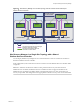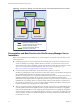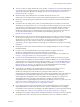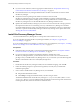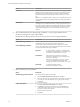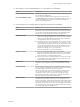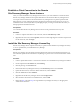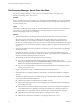6.1
Table Of Contents
- Site Recovery Manager Installation and Configuration
- Contents
- About VMware Site Recovery Manager Installation and Configuration
- Updated Information
- Overview of VMware Site Recovery Manager
- Site Recovery Manager System Requirements
- Creating the Site Recovery Manager Database
- Site Recovery Manager Authentication
- Creating SSL/TLS Server Endpoint Certificates for Site Recovery Manager
- Installing Site Recovery Manager
- Site Recovery Manager and vCenter Server Deployment Models
- Site Recovery Manager in a Two-Site Topology with One vCenter Server Instance per Platform Services Controller
- Site Recovery Manager in a Two-Site Topology with Multiple vCenter Server Instances per Platform Services Controller
- Site Recovery Manager in a Single Site Topology with a Shared Platform Services Controller
- Prerequisites and Best Practices for Site Recovery Manager Server Installation
- Install Site Recovery Manager Server
- Connect the Site Recovery Manager Server Instances on the Protected and Recovery Sites
- Establish a Client Connection to the Remote Site Recovery Manager Server Instance
- Install the Site Recovery Manager License Key
- Site Recovery Manager Server Does Not Start
- Unregister an Incompatible Version of vSphere Replication
- Site Recovery Manager and vCenter Server Deployment Models
- Modifying and Uninstalling Site Recovery Manager
- Modify a Site Recovery Manager Server Installation
- Reconfigure the Connection Between Sites
- Break the Site Pairing and Connect to a New Remote Site
- Repair a Site Recovery Manager Server Installation
- Rename a Site Recovery Manager Site
- Uninstall Site Recovery Manager
- Uninstall and Reinstall the Same Version of Site Recovery Manager
- Upgrading Site Recovery Manager
- Information That Site Recovery Manager Upgrade Preserves
- Types of Upgrade that Site Recovery Manager Supports
- Upgrade Site Recovery Manager
- Order of Upgrading vSphere and Site Recovery Manager Components
- Prerequisites and Best Practices for Site Recovery Manager Upgrade
- In-Place Upgrade of Site Recovery Manager Server
- Upgrade Site Recovery Manager Server with Migration
- Configure and Verify the Upgraded Site Recovery Manager Installation
- Revert to a Previous Release of Site Recovery Manager
- Installing Site Recovery Manager to Use with a Shared Recovery Site
- Shared Recovery Sites and vCenter Server Deployment Models
- Limitations of Using Site Recovery Manager in Shared Recovery Site Configuration
- Site Recovery Manager Licenses in a Shared Recovery Site Configuration
- Install Site Recovery Manager In a Shared Recovery Site Configuration
- Use vSphere Replication in a Shared Recovery Site Configuration
- Install Site Recovery Manager Server on Multiple Protected Sites to Use with a Shared Recovery Site
- Install Multiple Site Recovery Manager Server Instances on a Shared Recovery Site
- Connect the Site Recovery Manager Sites in a Shared Recovery Site Configuration
- Use Array-Based Replication in a Shared Recovery Site Configuration
- Configure Placeholders and Mappings in a Shared Recovery Site Configuration
- Upgrade Site Recovery Manager in a Shared Recovery Site Configuration
- Index
Site Recovery Manager Server Does Not Start
Site Recovery Manager depends on other services. If one of those services is not running, the
Site Recovery Manager Server does not start.
Problem
After you install, repair, or modify Site Recovery Manager by running the Site Recovery Manager installer,
or after you reboot the Site Recovery Manager Server, the Site Recovery Manager Server does not start, or
else starts and then stops.
Cause
The Site Recovery Manager Server might not start if the Platform Services Controller or vCenter Server are
not running, if it cannot connect to the Site Recovery Manager database, or if other services that
Site Recovery Manager requires are not running.
Solution
1 Check the latest Site Recovery Manager Server log file and the Windows Event Viewer for errors.
Most errors appear in the Site Recovery Manager Server log file. Other errors can appear in the
Windows Event Viewer. For example, the Site Recovery Manager database initializes before the
Site Recovery Manager logging service starts. If errors occur during database initialization, they appear
in the Windows Event Viewer. Errors related to certificate validity also appear in the Windows Event
Viewer.
2 Verify that the Platform Services Controller and vCenter Server instances that Site Recovery Manager
extends are running.
If the Platform Services Controller or vCenter Server service are running on a different host to the
Site Recovery Manager Server and the vCenter Server service stops, the Site Recovery Manager Server
will start succesfully and then stop after a short period.
3 Verify that the Site Recovery Manager database service is running.
n
If you use the embedded database, Open the Windows Server Manager utility on the
Site Recovery Manager host and select Configuration > Services to check that the VMware vCenter
Site Recovery Manager Embedded Database service is running.
n
If you use an external database, check that the appropriate SQL Server or Oracle Server service is
running on the database host.
4 Log in to the machine on which you installed the Site Recovery Manager Server.
5 Run the Site Recovery Manager installer in modify mode to check that the installation is configured
correctly.
To facilitate IP address changes in your infrastructure, provide fully qualified domain name (FQDN)
whenever possible, rather than IP addresses.
n
Check that the address for Platform Services Controller is correct.
n
If the vCenter Single Sign-On password has changed since you installed Site Recovery Manager,
enter the new password.
n
Check that the vCenter Server address is correct. If the vCenter Server address has changed since
you installed Site Recovery Manager, for example if the Site Recovery Manager machine uses
DHCP instead of a static address, remove, reinstall, and reconfigure Site Recovery Manager.
n
Check that the local host address for Site Recovery Manager Server is correct.
n
Check that the credentials for the Site Recovery Manager database are correct.
Site Recovery Manager Installation and Configuration
40 VMware, Inc.