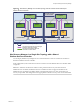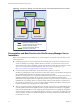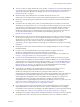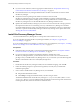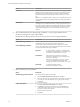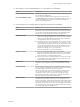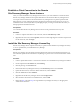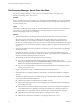6.1
Table Of Contents
- Site Recovery Manager Installation and Configuration
- Contents
- About VMware Site Recovery Manager Installation and Configuration
- Updated Information
- Overview of VMware Site Recovery Manager
- Site Recovery Manager System Requirements
- Creating the Site Recovery Manager Database
- Site Recovery Manager Authentication
- Creating SSL/TLS Server Endpoint Certificates for Site Recovery Manager
- Installing Site Recovery Manager
- Site Recovery Manager and vCenter Server Deployment Models
- Site Recovery Manager in a Two-Site Topology with One vCenter Server Instance per Platform Services Controller
- Site Recovery Manager in a Two-Site Topology with Multiple vCenter Server Instances per Platform Services Controller
- Site Recovery Manager in a Single Site Topology with a Shared Platform Services Controller
- Prerequisites and Best Practices for Site Recovery Manager Server Installation
- Install Site Recovery Manager Server
- Connect the Site Recovery Manager Server Instances on the Protected and Recovery Sites
- Establish a Client Connection to the Remote Site Recovery Manager Server Instance
- Install the Site Recovery Manager License Key
- Site Recovery Manager Server Does Not Start
- Unregister an Incompatible Version of vSphere Replication
- Site Recovery Manager and vCenter Server Deployment Models
- Modifying and Uninstalling Site Recovery Manager
- Modify a Site Recovery Manager Server Installation
- Reconfigure the Connection Between Sites
- Break the Site Pairing and Connect to a New Remote Site
- Repair a Site Recovery Manager Server Installation
- Rename a Site Recovery Manager Site
- Uninstall Site Recovery Manager
- Uninstall and Reinstall the Same Version of Site Recovery Manager
- Upgrading Site Recovery Manager
- Information That Site Recovery Manager Upgrade Preserves
- Types of Upgrade that Site Recovery Manager Supports
- Upgrade Site Recovery Manager
- Order of Upgrading vSphere and Site Recovery Manager Components
- Prerequisites and Best Practices for Site Recovery Manager Upgrade
- In-Place Upgrade of Site Recovery Manager Server
- Upgrade Site Recovery Manager Server with Migration
- Configure and Verify the Upgraded Site Recovery Manager Installation
- Revert to a Previous Release of Site Recovery Manager
- Installing Site Recovery Manager to Use with a Shared Recovery Site
- Shared Recovery Sites and vCenter Server Deployment Models
- Limitations of Using Site Recovery Manager in Shared Recovery Site Configuration
- Site Recovery Manager Licenses in a Shared Recovery Site Configuration
- Install Site Recovery Manager In a Shared Recovery Site Configuration
- Use vSphere Replication in a Shared Recovery Site Configuration
- Install Site Recovery Manager Server on Multiple Protected Sites to Use with a Shared Recovery Site
- Install Multiple Site Recovery Manager Server Instances on a Shared Recovery Site
- Connect the Site Recovery Manager Sites in a Shared Recovery Site Configuration
- Use Array-Based Replication in a Shared Recovery Site Configuration
- Configure Placeholders and Mappings in a Shared Recovery Site Configuration
- Upgrade Site Recovery Manager in a Shared Recovery Site Configuration
- Index
10 Select whether to use the embedded database or a custom database, and click Next.
Option Description
Use the embedded database server
Site Recovery Manager provides a built-in vPostgres database that you can
use with minimal configuration.
Use a custom database server
Select an existing 64-bit DSN from the drop-down menu. You can also
click DSN Setup to start the Windows 64-bit ODBC Administrator tool, to
view the existing DSNs, or to create a new 64-bit system DSN for the
Site Recovery Manager database.
11 Provide the Site Recovery Manager database configuration information and click Next.
Option Action
Data Source Name
This option is only visible if you selected Use the embedded database
server. Enter a name for the DSN that the Site Recovery Manager installer
creates when it creates the embedded database. The embedded database
DSN can only contain alphanumeric characters and underscores.
Database Username
n
Enter a user name for the database user account that the
Site Recovery Manager installer creates when it creates the embedded
database. The embedded database username can only contain lower
case alphanumeric characters and underscores.
n
Enter the user name for an existing database user account to use with a
custom database. This option is disabled if you use SQL Server with
Integrated Windows Authentication. In this case, the credentials of the
user account running the Site Recovery Manager installer are used to
authenticate with SQL Server. This account is also used to run the
Site Recovery Manager service, to guarantee that
Site Recovery Manager can connect to the database.
Database Password
n
Enter a password for the database user account that the
Site Recovery Manager installer creates when it creates the embedded
database. The password cannot contain any white spaces, quotation
marks, backslashes, or Extended ASCII characters.
n
Enter the password for an existing database user account to use with a
custom database. This option is disabled if you use SQL Server with
Integrated Windows Authentication.
Database Port
This option is only visible if you selected Use the embedded database
server. You cannot change this value if the embedded database already
exists.
Connection Count
Enter the initial connection pool size. If all connections are in use and a
new one is needed, a connection is created as long as it does not exceed the
maximum number of connections allowed. It is faster for
Site Recovery Manager to use a connection from the pool than to create
one. The maximum value that you can set depends on your database
configuration. In most cases, it is not necessary to change this setting.
Before changing this setting, consult with your database administrator.
Setting the value too high can lead to database errors.
Max Connections
Enter the maximum number of database connections that can be open
simultaneously. The maximum value that you can set depends on your
database configuration. If the database administrator restricted the number
of connections that the database can have open, this value cannot exceed
that number. In most cases, it is not necessary to change this setting. Before
you change this setting, consult with your database administrator. Setting
the value too high can lead to database errors.
Chapter 6 Installing Site Recovery Manager
VMware, Inc. 37