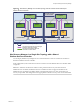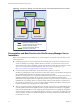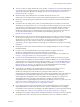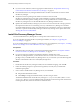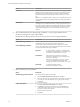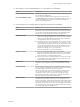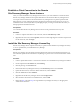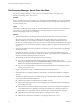6.1
Table Of Contents
- Site Recovery Manager Installation and Configuration
- Contents
- About VMware Site Recovery Manager Installation and Configuration
- Updated Information
- Overview of VMware Site Recovery Manager
- Site Recovery Manager System Requirements
- Creating the Site Recovery Manager Database
- Site Recovery Manager Authentication
- Creating SSL/TLS Server Endpoint Certificates for Site Recovery Manager
- Installing Site Recovery Manager
- Site Recovery Manager and vCenter Server Deployment Models
- Site Recovery Manager in a Two-Site Topology with One vCenter Server Instance per Platform Services Controller
- Site Recovery Manager in a Two-Site Topology with Multiple vCenter Server Instances per Platform Services Controller
- Site Recovery Manager in a Single Site Topology with a Shared Platform Services Controller
- Prerequisites and Best Practices for Site Recovery Manager Server Installation
- Install Site Recovery Manager Server
- Connect the Site Recovery Manager Server Instances on the Protected and Recovery Sites
- Establish a Client Connection to the Remote Site Recovery Manager Server Instance
- Install the Site Recovery Manager License Key
- Site Recovery Manager Server Does Not Start
- Unregister an Incompatible Version of vSphere Replication
- Site Recovery Manager and vCenter Server Deployment Models
- Modifying and Uninstalling Site Recovery Manager
- Modify a Site Recovery Manager Server Installation
- Reconfigure the Connection Between Sites
- Break the Site Pairing and Connect to a New Remote Site
- Repair a Site Recovery Manager Server Installation
- Rename a Site Recovery Manager Site
- Uninstall Site Recovery Manager
- Uninstall and Reinstall the Same Version of Site Recovery Manager
- Upgrading Site Recovery Manager
- Information That Site Recovery Manager Upgrade Preserves
- Types of Upgrade that Site Recovery Manager Supports
- Upgrade Site Recovery Manager
- Order of Upgrading vSphere and Site Recovery Manager Components
- Prerequisites and Best Practices for Site Recovery Manager Upgrade
- In-Place Upgrade of Site Recovery Manager Server
- Upgrade Site Recovery Manager Server with Migration
- Configure and Verify the Upgraded Site Recovery Manager Installation
- Revert to a Previous Release of Site Recovery Manager
- Installing Site Recovery Manager to Use with a Shared Recovery Site
- Shared Recovery Sites and vCenter Server Deployment Models
- Limitations of Using Site Recovery Manager in Shared Recovery Site Configuration
- Site Recovery Manager Licenses in a Shared Recovery Site Configuration
- Install Site Recovery Manager In a Shared Recovery Site Configuration
- Use vSphere Replication in a Shared Recovery Site Configuration
- Install Site Recovery Manager Server on Multiple Protected Sites to Use with a Shared Recovery Site
- Install Multiple Site Recovery Manager Server Instances on a Shared Recovery Site
- Connect the Site Recovery Manager Sites in a Shared Recovery Site Configuration
- Use Array-Based Replication in a Shared Recovery Site Configuration
- Configure Placeholders and Mappings in a Shared Recovery Site Configuration
- Upgrade Site Recovery Manager in a Shared Recovery Site Configuration
- Index
n
If you use custom certificates, obtain an appropriate certificate file. See “Requirements When Using
Custom SSL/TLS Certificates with Site Recovery Manager,” on page 25.
n
Download the Site Recovery Manager installation file to a folder on the machine on which to install
Site Recovery Manager.
n
Verify that no reboot is pending on the Windows machine on which to install
Site Recovery Manager Server. Verify that no other installation is running, including the silent
installation of Windows updates. Pending reboots or running installations can cause the installation of
Site Recovery Manager Server or the embedded Site Recovery Manager database to fail.
n
Optimize the Adobe Flash Player settings in your browser to increase the amount of storage space that
the vSphere Web Client can use. Performing a recovery with Site Recovery Manager can sometimes
exceed the default amount of storage space that Flash Player is permitted to consume. For information
about how to optimize the Flash Player settings for Site Recovery Manager in the vSphere Web Client,
see http://kb.vmware.com/kb/2106096.
Install Site Recovery Manager Server
You must install Site Recovery Manager Server at the protected site and at the recovery site.
If you are upgrading an existing Site Recovery Manager installation, see Chapter 8, “Upgrading Site
Recovery Manager,” on page 53.
If you are installing Site Recovery Manager in a shared recovery site configuration, see Chapter 9, “Installing
Site Recovery Manager to Use with a Shared Recovery Site,” on page 69.
Prerequisites
n
Perform the tasks and verify that you have the required information listed in “Prerequisites and Best
Practices for Site Recovery Manager Server Installation,” on page 32.
n
If you use an SQL Server database with Integrated Windows Authentication as the
Site Recovery Manager database, you must use the same user account or an account with the same
privileges when you install Site Recovery Manager Server as you used when you created the Integrated
Windows Authentication data source name (DSN) for SQL Server.
Procedure
1 Double-click the Site Recovery Manager installer, select an installation language, and click OK.
2 Follow the installer prompts to accept the license agreement, and verify that you satisfied the
installation prerequisites.
3 Choose where to install Site Recovery Manager Server, and click Next.
n
Keep the default destination folder.
n
Click Change to change the destination folder, and select a target volume.
The default installation folder for Site Recovery Manager is C:\Program Files\VMware\VMware vCenter
Site Recovery Manager. If you use a different folder, the pathname cannot be longer than 120 characters
including the end slash, and cannot include non-ASCII characters.
Site Recovery Manager Installation and Configuration
34 VMware, Inc.