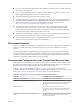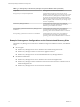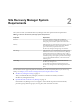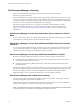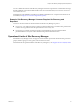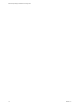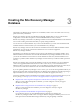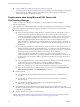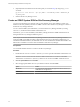6.1
Table Of Contents
- Site Recovery Manager Installation and Configuration
- Contents
- About VMware Site Recovery Manager Installation and Configuration
- Updated Information
- Overview of VMware Site Recovery Manager
- Site Recovery Manager System Requirements
- Creating the Site Recovery Manager Database
- Site Recovery Manager Authentication
- Creating SSL/TLS Server Endpoint Certificates for Site Recovery Manager
- Installing Site Recovery Manager
- Site Recovery Manager and vCenter Server Deployment Models
- Site Recovery Manager in a Two-Site Topology with One vCenter Server Instance per Platform Services Controller
- Site Recovery Manager in a Two-Site Topology with Multiple vCenter Server Instances per Platform Services Controller
- Site Recovery Manager in a Single Site Topology with a Shared Platform Services Controller
- Prerequisites and Best Practices for Site Recovery Manager Server Installation
- Install Site Recovery Manager Server
- Connect the Site Recovery Manager Server Instances on the Protected and Recovery Sites
- Establish a Client Connection to the Remote Site Recovery Manager Server Instance
- Install the Site Recovery Manager License Key
- Site Recovery Manager Server Does Not Start
- Unregister an Incompatible Version of vSphere Replication
- Site Recovery Manager and vCenter Server Deployment Models
- Modifying and Uninstalling Site Recovery Manager
- Modify a Site Recovery Manager Server Installation
- Reconfigure the Connection Between Sites
- Break the Site Pairing and Connect to a New Remote Site
- Repair a Site Recovery Manager Server Installation
- Rename a Site Recovery Manager Site
- Uninstall Site Recovery Manager
- Uninstall and Reinstall the Same Version of Site Recovery Manager
- Upgrading Site Recovery Manager
- Information That Site Recovery Manager Upgrade Preserves
- Types of Upgrade that Site Recovery Manager Supports
- Upgrade Site Recovery Manager
- Order of Upgrading vSphere and Site Recovery Manager Components
- Prerequisites and Best Practices for Site Recovery Manager Upgrade
- In-Place Upgrade of Site Recovery Manager Server
- Upgrade Site Recovery Manager Server with Migration
- Configure and Verify the Upgraded Site Recovery Manager Installation
- Revert to a Previous Release of Site Recovery Manager
- Installing Site Recovery Manager to Use with a Shared Recovery Site
- Shared Recovery Sites and vCenter Server Deployment Models
- Limitations of Using Site Recovery Manager in Shared Recovery Site Configuration
- Site Recovery Manager Licenses in a Shared Recovery Site Configuration
- Install Site Recovery Manager In a Shared Recovery Site Configuration
- Use vSphere Replication in a Shared Recovery Site Configuration
- Install Site Recovery Manager Server on Multiple Protected Sites to Use with a Shared Recovery Site
- Install Multiple Site Recovery Manager Server Instances on a Shared Recovery Site
- Connect the Site Recovery Manager Sites in a Shared Recovery Site Configuration
- Use Array-Based Replication in a Shared Recovery Site Configuration
- Configure Placeholders and Mappings in a Shared Recovery Site Configuration
- Upgrade Site Recovery Manager in a Shared Recovery Site Configuration
- Index
Requirements for Using Oracle Server with Site Recovery Manager
When you create an Oracle Server database, you must configure it correctly to support
Site Recovery Manager.
You create and configure an Oracle Server database for Site Recovery Manager by using the tools that
Oracle Server provides.
This information provides the general steps that you must perform to configure an Oracle Server database
for Site Recovery Manager. For instructions about how to perform the relevant steps, see the Oracle
documentation.
n
When creating the database instance, specify UTF-8 encoding.
n
Grant the Site Recovery Manager database user account the connect, resource, create session privileges
and permissions.
For information about database sizing, see the Sizing calculator for vCenter Site Recovery Manager databases -
Oracle at http://www.vmware.com/products/site-recovery-manager/resource.html.
Back Up and Restore the Embedded vPostgres Database
If you select the option to use an embedded database for Site Recovery Manager, the Site Recovery Manager
installer creates a vPostgres database during the installation process. You can back up and restore the
embedded vPostgres database by using PostgreSQL commands.
Always back up the Site Recovery Manager database before updating or upgrading Site Recovery Manager.
You also might need to back up and restore the embedded vPostgres database if you need to uninstall then
reinstall Site Recovery Manager and retain data from the previous installation, migrate
Site Recovery Manager Server to another host machine, or revert the database to a clean state in the event
that it becomes corrupted.
Prerequisites
For information about the commands that you use to back up and restore the embedded vPostgres database,
see the pg_dump and pg_restore commands in the PostgreSQL documentation at
http://www.postgresql.org/docs/9.3/static/index.html.
Procedure
1 Log into the system on which you installed Site Recovery Manager Server.
2 Stop the Site Recovery Manager service.
3 Navigate to the folder that contains the vPostgres commands.
If you installed Site Recovery Manager Server in the default location, you find the vPostgres commands
in C:\Program Files\VMware\VMware vCenter Site Recovery Manager Embedded Database\bin.
4 Create a backup of the embedded vPostgres database by using the pg_dump command.
pg_dump -Fc --host 127.0.0.1 --port port_number --username=db_username srm_db >
srm_backup_name
You set the port number, username, and password for the embedded vPostgres database when you
installed Site Recovery Manager. The default port number is 5678. The database name is srm_db and
cannot be changed.
5 Perform the actions that necessitate the backup of the embedded vPostgres database.
For example, update or upgrade Site Recovery Manager, uninstall and reinstall Site Recovery Manager,
or migrate Site Recovery Manager Server.
Chapter 3 Creating the Site Recovery Manager Database
VMware, Inc. 19