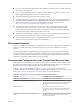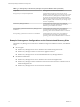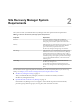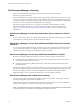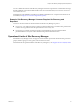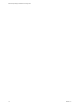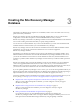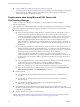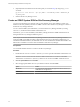6.1
Table Of Contents
- Site Recovery Manager Installation and Configuration
- Contents
- About VMware Site Recovery Manager Installation and Configuration
- Updated Information
- Overview of VMware Site Recovery Manager
- Site Recovery Manager System Requirements
- Creating the Site Recovery Manager Database
- Site Recovery Manager Authentication
- Creating SSL/TLS Server Endpoint Certificates for Site Recovery Manager
- Installing Site Recovery Manager
- Site Recovery Manager and vCenter Server Deployment Models
- Site Recovery Manager in a Two-Site Topology with One vCenter Server Instance per Platform Services Controller
- Site Recovery Manager in a Two-Site Topology with Multiple vCenter Server Instances per Platform Services Controller
- Site Recovery Manager in a Single Site Topology with a Shared Platform Services Controller
- Prerequisites and Best Practices for Site Recovery Manager Server Installation
- Install Site Recovery Manager Server
- Connect the Site Recovery Manager Server Instances on the Protected and Recovery Sites
- Establish a Client Connection to the Remote Site Recovery Manager Server Instance
- Install the Site Recovery Manager License Key
- Site Recovery Manager Server Does Not Start
- Unregister an Incompatible Version of vSphere Replication
- Site Recovery Manager and vCenter Server Deployment Models
- Modifying and Uninstalling Site Recovery Manager
- Modify a Site Recovery Manager Server Installation
- Reconfigure the Connection Between Sites
- Break the Site Pairing and Connect to a New Remote Site
- Repair a Site Recovery Manager Server Installation
- Rename a Site Recovery Manager Site
- Uninstall Site Recovery Manager
- Uninstall and Reinstall the Same Version of Site Recovery Manager
- Upgrading Site Recovery Manager
- Information That Site Recovery Manager Upgrade Preserves
- Types of Upgrade that Site Recovery Manager Supports
- Upgrade Site Recovery Manager
- Order of Upgrading vSphere and Site Recovery Manager Components
- Prerequisites and Best Practices for Site Recovery Manager Upgrade
- In-Place Upgrade of Site Recovery Manager Server
- Upgrade Site Recovery Manager Server with Migration
- Configure and Verify the Upgraded Site Recovery Manager Installation
- Revert to a Previous Release of Site Recovery Manager
- Installing Site Recovery Manager to Use with a Shared Recovery Site
- Shared Recovery Sites and vCenter Server Deployment Models
- Limitations of Using Site Recovery Manager in Shared Recovery Site Configuration
- Site Recovery Manager Licenses in a Shared Recovery Site Configuration
- Install Site Recovery Manager In a Shared Recovery Site Configuration
- Use vSphere Replication in a Shared Recovery Site Configuration
- Install Site Recovery Manager Server on Multiple Protected Sites to Use with a Shared Recovery Site
- Install Multiple Site Recovery Manager Server Instances on a Shared Recovery Site
- Connect the Site Recovery Manager Sites in a Shared Recovery Site Configuration
- Use Array-Based Replication in a Shared Recovery Site Configuration
- Configure Placeholders and Mappings in a Shared Recovery Site Configuration
- Upgrade Site Recovery Manager in a Shared Recovery Site Configuration
- Index
n
Create an ODBC System DSN for Site Recovery Manager on page 20
You must provide Site Recovery Manager with a system database source name (DSN) for a 64-bit open
database connectivity (ODBC) connector. The ODBC connector allows Site Recovery Manager to
connect to the Site Recovery Manager database.
Requirements when Using Microsoft SQL Server with
Site Recovery Manager
When you create a Microsoft SQL Server database, you must configure it correctly to support
Site Recovery Manager.
This information provides the requirements for an SQL Server database for use with Site Recovery Manager.
For specific instructions about creating an SQL Server database, see the SQL Server documentation.
n
Database user account:
n
If you use Integrated Windows Authentication to connect to SQL Server and SQL Server runs on
the same machine as Site Recovery Manager Server, use a local or domain account that has
administrative privileges on the Site Recovery Manager Server machine. Use the same account or
an account with the same privileges when you install Site Recovery Manager Server. When the
Site Recovery Manager installer detects an SQL Server data source name (DSN) that uses
Integrated Windows Authentication, it configures Site Recovery Manager Server to run under the
same account as you use for the installer, to guarantee that Site Recovery Manager can connect to
the database.
n
If you use Integrated Windows Authentication to connect to SQL Server and SQL Server runs on a
different machine from Site Recovery Manager Server, use a domain account with administrative
privileges on the Site Recovery Manager Server machine. Use the same account or an account with
the same privileges when you install Site Recovery Manager Server. When the
Site Recovery Manager installer detects an SQL Server data source name (DSN) that uses
Integrated Windows Authentication, it configures Site Recovery Manager Server to run under the
same account as you use for the installer, to guarantee that Site Recovery Manager can connect to
the database.
n
If you use SQL authentication, you can run the Site Recovery Manager service under the Windows
Local System account, even if SQL Server is running on a different machine to
Site Recovery Manager Server. The Site Recovery Manager installer configures the
Site Recovery Manager service to run under the Windows Local System account by default.
n
Make sure that the Site Recovery Manager database user account has the ADMINISTER BULK
OPERATIONS, CONNECT, and CREATE TABLE permissions.
n
Database schema:
n
The Site Recovery Manager database schema must have the same name as the database user
account.
n
The Site Recovery Manager database user must be the owner of the Site Recovery Manager
database schema.
n
The Site Recovery Manager database schema must be the default schema for the
Site Recovery Manager database user.
n
The Site Recovery Manager database must be the default database for all SQL connections that
Site Recovery Manager makes. You can set the default database either in the user account configuration
in SQL Server or in the DSN.
n
Map the database user account to the database login.
For information about database sizing, see the Sizing calculator for vCenter Site Recovery Manager databases -
MSSQL at http://www.vmware.com/products/site-recovery-manager/resource.html.
Site Recovery Manager Installation and Configuration
18 VMware, Inc.