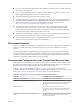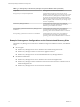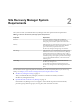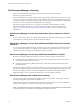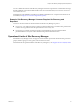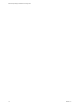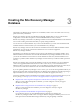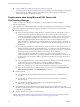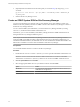6.1
Table Of Contents
- Site Recovery Manager Installation and Configuration
- Contents
- About VMware Site Recovery Manager Installation and Configuration
- Updated Information
- Overview of VMware Site Recovery Manager
- Site Recovery Manager System Requirements
- Creating the Site Recovery Manager Database
- Site Recovery Manager Authentication
- Creating SSL/TLS Server Endpoint Certificates for Site Recovery Manager
- Installing Site Recovery Manager
- Site Recovery Manager and vCenter Server Deployment Models
- Site Recovery Manager in a Two-Site Topology with One vCenter Server Instance per Platform Services Controller
- Site Recovery Manager in a Two-Site Topology with Multiple vCenter Server Instances per Platform Services Controller
- Site Recovery Manager in a Single Site Topology with a Shared Platform Services Controller
- Prerequisites and Best Practices for Site Recovery Manager Server Installation
- Install Site Recovery Manager Server
- Connect the Site Recovery Manager Server Instances on the Protected and Recovery Sites
- Establish a Client Connection to the Remote Site Recovery Manager Server Instance
- Install the Site Recovery Manager License Key
- Site Recovery Manager Server Does Not Start
- Unregister an Incompatible Version of vSphere Replication
- Site Recovery Manager and vCenter Server Deployment Models
- Modifying and Uninstalling Site Recovery Manager
- Modify a Site Recovery Manager Server Installation
- Reconfigure the Connection Between Sites
- Break the Site Pairing and Connect to a New Remote Site
- Repair a Site Recovery Manager Server Installation
- Rename a Site Recovery Manager Site
- Uninstall Site Recovery Manager
- Uninstall and Reinstall the Same Version of Site Recovery Manager
- Upgrading Site Recovery Manager
- Information That Site Recovery Manager Upgrade Preserves
- Types of Upgrade that Site Recovery Manager Supports
- Upgrade Site Recovery Manager
- Order of Upgrading vSphere and Site Recovery Manager Components
- Prerequisites and Best Practices for Site Recovery Manager Upgrade
- In-Place Upgrade of Site Recovery Manager Server
- Upgrade Site Recovery Manager Server with Migration
- Configure and Verify the Upgraded Site Recovery Manager Installation
- Revert to a Previous Release of Site Recovery Manager
- Installing Site Recovery Manager to Use with a Shared Recovery Site
- Shared Recovery Sites and vCenter Server Deployment Models
- Limitations of Using Site Recovery Manager in Shared Recovery Site Configuration
- Site Recovery Manager Licenses in a Shared Recovery Site Configuration
- Install Site Recovery Manager In a Shared Recovery Site Configuration
- Use vSphere Replication in a Shared Recovery Site Configuration
- Install Site Recovery Manager Server on Multiple Protected Sites to Use with a Shared Recovery Site
- Install Multiple Site Recovery Manager Server Instances on a Shared Recovery Site
- Connect the Site Recovery Manager Sites in a Shared Recovery Site Configuration
- Use Array-Based Replication in a Shared Recovery Site Configuration
- Configure Placeholders and Mappings in a Shared Recovery Site Configuration
- Upgrade Site Recovery Manager in a Shared Recovery Site Configuration
- Index
Site Recovery Manager Licensing
After you install Site Recovery Manager, it remains in evaluation mode until you install a
Site Recovery Manager license key.
After the evaluation license expires, existing protection groups remain protected and you can recover them,
but you cannot create new protection groups or add virtual machines to an existing protection group until
you obtain and assign a valid Site Recovery Manager license key. Obtain and assign Site Recovery Manager
license keys as soon as possible after installing Site Recovery Manager.
Site Recovery Manager licenses allow you to protect a set number of virtual machines. To obtain
Site Recovery Manager license keys, go to the Site Recovery Manager Product Licensing Center at
http://www.vmware.com/products/site-recovery-manager/buy.html, or contact your VMware sales
representative.
Site Recovery Manager License Keys and vCenter Server Instances in Linked
Mode
If your vCenter Server instances are connected with vCenter Server instances in linked mode, you install the
same Site Recovery Manager license on both vCenter Server instances.
Site Recovery Manager License Keys and Shared Platform Services Controller
Instances
You can share an external Platform Services Controller across several vCenter Server instances. In this case,
you can use the same Site Recovery Manager license on different vCenter Server instances as long as the
vCenter Server instances belong to the same Platform Services Controller.
Site Recovery Manager License Keys and Protected and Recovery Sites
Site Recovery Manager requires a license key on any site on which you protect virtual machines.
n
Install a Site Recovery Manager license key at the protected site to enable protection in one direction
from the protected site to the recovery site.
n
Install the same Site Recovery Manager license keys at both sites to enable bidirectional protection,
including reprotect.
Site Recovery Manager checks for a valid license whenever you add a virtual machine to or remove a virtual
machine from a protection group. If licenses are not in compliance, vSphere triggers a licensing alarm and
Site Recovery Manager prevents you from protecting further virtual machines. Configure alerts for
triggered licensing events so that licensing administrators receive a notification by email.
Site Recovery Manager and vCloud Suite Licensing
You can license Site Recovery Manager individually or as part of vCloud Suite. You should consider the
licensing and integration options that are available to you.
When products are part of vCloud Suite, they are licensed on a per-CPU basis. You can run an unlimited
number of virtual machines on CPUs that are licensed with vCloud Suite.
NOTE You cannot mix license types. For example, you cannot protect a certain number of virtual machines
by using per-CPU licenses and other virtual machines by using per-VM licenses.
Site Recovery Manager Installation and Configuration
14 VMware, Inc.