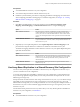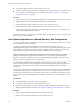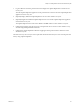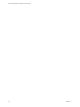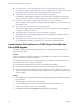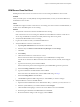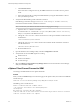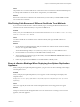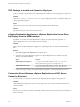5.5
Table Of Contents
- Site Recovery Manager Installation and Configuration
- Contents
- About Site Recovery Manager Installation and Configuration
- Overview of VMware vCenter Site Recovery Manager
- Site Recovery Manager System Requirements
- Creating the SRM Database
- SRM Authentication
- Installing SRM
- Upgrading SRM
- Configuring Array-Based Protection
- Installing vSphere Replication
- Deploy the vSphere Replication Appliance
- Configure vSphere Replication Connections
- Reconfigure the vSphere Replication Appliance
- Reconfigure General vSphere Replication Settings
- Change the SSL Certificate of the vSphere Replication Appliance
- Change the Password of the vSphere Replication Appliance
- Change Keystore and Truststore Passwords of the vSphere Replication Appliance
- Configure vSphere Replication Network Settings
- Configure vSphere Replication System Settings
- Reconfigure vSphere Replication to Use an External Database
- Use the Embedded vSphere Replication Database
- Deploy an Additional vSphere Replication Server
- Register an Additional vSphere Replication Server
- Reconfigure vSphere Replication Server Settings
- Unregister and Remove a vSphere Replication Server
- Uninstall vSphere Replication
- Unregister vSphere Replication from vCenter Server if the Appliance Was Deleted
- Upgrading vSphere Replication
- Creating SRM Placeholders and Mappings
- Installing SRM to Use with a Shared Recovery Site
- Limitations of Using SRM in Shared Recovery Site Configuration
- SRM Licenses in a Shared Recovery Site Configuration
- Install SRM In a Shared Recovery Site Configuration
- Install SRM Server on Multiple Protected Sites to Use with a Shared Recovery Site
- Install Multiple SRM Server Instances on a Shared Recovery Site
- Install the SRM Client Plug-In In a Shared Recovery Site Configuration
- Connect to SRM in a Shared Recovery Site Configuration
- Connect the SRM Sites in a Shared Recovery Site Configuration
- Configure Placeholders and Mappings in a Shared Recovery Site Configuration
- Use Array-Based Replication in a Shared Recovery Site Configuration
- Use vSphere Replication in a Shared Recovery Site Configuration
- Troubleshooting SRM Installation and Configuration
- Cannot Restore SQL Database to a 32-Bit Target Virtual Machine During SRM Upgrade
- SRM Server Does Not Start
- vSphere Client Cannot Connect to SRM
- Site Pairing Fails Because of Different Certificate Trust Methods
- Error at vService Bindings When Deploying the vSphere Replication Appliance
- OVF Package is Invalid and Cannot be Deployed
- vSphere Replication Appliance or vSphere Replication Server Does Not Deploy from the SRM Interface
- Connection Errors Between vSphere Replication and SQL Server Cannot be Resolved
- 404 Error Message when Attempting to Pair vSphere Replication Appliances
- vSphere Replication Service Fails with Unresolved Host Error
- Increase the Memory of the vSphere Replication Server for Large Deployments
- vSphere Replication Appliance Extension Cannot Be Deleted
- Uploading a Valid Certificate to vSphere Replication Results in a Warning
- vSphere Replication Status Shows as Disconnected
- vSphere Replication Server Registration Takes Several Minutes
- vSphere Replication is Inaccessible After Changing vCenter Server Certificate
- Index
f Click Test Data Source.
If the connection is configured correctly, the ODBC Data Source Test window shows a positive
result.
g If the connection test fails, reconfigure the SRM database by using the administration software
from your database provider.
6 Verify that the SRM database permits sufficient connections.
If the SRM logs contain the message GetConnection: Still waiting for available connections,
increase the maximum number of database connections.
NOTE Consult with your database administrator before changing these settings.
a Open the vmware-dr.xml file in a text editor.
You find the vmware-dr.xml file in the C:\Program Files\VMware\VMware vCenter Site Recovery
Manager\config folder on the SRM Server host.
b Change the <connectionCount> value to increase the size of the pool of database connections from
the default of 5.
<connectionCount>10</connectionCount>
c Change the <maxConnections> value to increase the maximum number of database connections
from the default of 20.
<maxConnections>30</maxConnections>
d Restart the SRM service.
7 Open the Windows Server Manager utility and select Configuration > Services.
8 Verify that the services that SRM requires are running.
n
Windows Server
n
Windows Workstation
n
Protected Storage
9 Select the VMware vCenter Site Recovery Manager Server service in the Windows Server Manager
utility and click Start or Restart.
vSphere Client Cannot Connect to SRM
Connecting to the SRM interface in the vSphere Client fails.
Problem
When you click the Site Recovery icon in the Home page of the vSphere Client, the connection to SRM fails
with the message:
Connection to local Site Recovery Manager https:SRM_address:8095/dr failed
The SRM logs show a certificate error.
Failed to establish connection to VMware vCenter.
: std::exception 'class Vmacore::Ssl::SSLVerifyException'
"SSL Exception:
The remote host certificate has these problems:
* The host name used for the connection does not match the subject name on the host certificate
* The host certificate chain is not complete.
Site Recovery Manager Installation and Configuration
98 VMware, Inc.