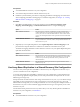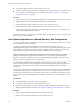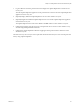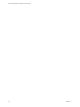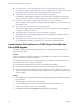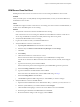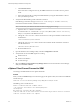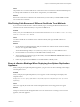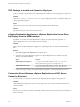5.5
Table Of Contents
- Site Recovery Manager Installation and Configuration
- Contents
- About Site Recovery Manager Installation and Configuration
- Overview of VMware vCenter Site Recovery Manager
- Site Recovery Manager System Requirements
- Creating the SRM Database
- SRM Authentication
- Installing SRM
- Upgrading SRM
- Configuring Array-Based Protection
- Installing vSphere Replication
- Deploy the vSphere Replication Appliance
- Configure vSphere Replication Connections
- Reconfigure the vSphere Replication Appliance
- Reconfigure General vSphere Replication Settings
- Change the SSL Certificate of the vSphere Replication Appliance
- Change the Password of the vSphere Replication Appliance
- Change Keystore and Truststore Passwords of the vSphere Replication Appliance
- Configure vSphere Replication Network Settings
- Configure vSphere Replication System Settings
- Reconfigure vSphere Replication to Use an External Database
- Use the Embedded vSphere Replication Database
- Deploy an Additional vSphere Replication Server
- Register an Additional vSphere Replication Server
- Reconfigure vSphere Replication Server Settings
- Unregister and Remove a vSphere Replication Server
- Uninstall vSphere Replication
- Unregister vSphere Replication from vCenter Server if the Appliance Was Deleted
- Upgrading vSphere Replication
- Creating SRM Placeholders and Mappings
- Installing SRM to Use with a Shared Recovery Site
- Limitations of Using SRM in Shared Recovery Site Configuration
- SRM Licenses in a Shared Recovery Site Configuration
- Install SRM In a Shared Recovery Site Configuration
- Install SRM Server on Multiple Protected Sites to Use with a Shared Recovery Site
- Install Multiple SRM Server Instances on a Shared Recovery Site
- Install the SRM Client Plug-In In a Shared Recovery Site Configuration
- Connect to SRM in a Shared Recovery Site Configuration
- Connect the SRM Sites in a Shared Recovery Site Configuration
- Configure Placeholders and Mappings in a Shared Recovery Site Configuration
- Use Array-Based Replication in a Shared Recovery Site Configuration
- Use vSphere Replication in a Shared Recovery Site Configuration
- Troubleshooting SRM Installation and Configuration
- Cannot Restore SQL Database to a 32-Bit Target Virtual Machine During SRM Upgrade
- SRM Server Does Not Start
- vSphere Client Cannot Connect to SRM
- Site Pairing Fails Because of Different Certificate Trust Methods
- Error at vService Bindings When Deploying the vSphere Replication Appliance
- OVF Package is Invalid and Cannot be Deployed
- vSphere Replication Appliance or vSphere Replication Server Does Not Deploy from the SRM Interface
- Connection Errors Between vSphere Replication and SQL Server Cannot be Resolved
- 404 Error Message when Attempting to Pair vSphere Replication Appliances
- vSphere Replication Service Fails with Unresolved Host Error
- Increase the Memory of the vSphere Replication Server for Large Deployments
- vSphere Replication Appliance Extension Cannot Be Deleted
- Uploading a Valid Certificate to vSphere Replication Results in a Warning
- vSphere Replication Status Shows as Disconnected
- vSphere Replication Server Registration Takes Several Minutes
- vSphere Replication is Inaccessible After Changing vCenter Server Certificate
- Index
SRM Server Does Not Start
SRM depends on other services. If one of those services is not running, the SRM Server does not start.
Problem
After you install, repair, or modify SRM by running the SRM installer, or after you reboot the SRM Server,
the SRM Server does not start.
Cause
The SRM Server might not start if vCenter Server is not running, if it cannot connect to the SRM database, or
if other services that SRM requires are not running.
Solution
1 Verify that the vCenter Server instance that SRM extends is running.
If the vCenter Server service is running on a different host to the SRM Server and the vCenter Server
service stops, the SRM Server will start succesfully and then stop after a short period.
2 Verify that the SRM database service is running.
3 Log in to the machine on which you installed the SRM Server.
4 Verify that SRM can connect to vCenter Server.
a Open Programs and Features from the Windows Control Panel.
b Select the entry for VMware vCenter Site Recovery Manager and click Change.
c Click Next.
d Select Modify.
e Check that the address for vCenter Server is correct.
If the vCenter Server address has changed since you installed SRM, for example if the
vCenter Server machine uses DHCP instead of a static address, remove, reinstall, and reconfigure
SRM.
f Type the vCenter Server password and click Next.
If the vCenter Server password has changed since you installed SRM, type the new password.
g Select Use existing certificate and click Next.
h Type the credentials for the SRM database and click Next.
If the connection to the database fails, close the SRM installer and go to Step 5.
i Select Use existing database and click Next.
j Click Install to update the SRM configuration, or click Cancel if you made no changes.
5 Verify that SRM can connect to the SRM database.
a Open the Windows ODBC Data Source Administrator utility, C:\Windows\System32\Odbcad32.exe.
b Select the system DSN that you created for SRM and click Configure.
c Check that SRM is attempting to connect to the correct database server and click Next.
d Enter the login credentials for the SRM database and click Next.
e Review the database settings on the next pages, and click Finish.
Chapter 12 Troubleshooting SRM Installation and Configuration
VMware, Inc. 97