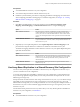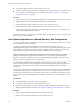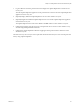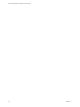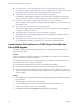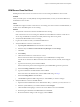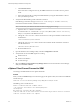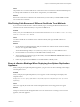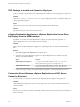5.5
Table Of Contents
- Site Recovery Manager Installation and Configuration
- Contents
- About Site Recovery Manager Installation and Configuration
- Overview of VMware vCenter Site Recovery Manager
- Site Recovery Manager System Requirements
- Creating the SRM Database
- SRM Authentication
- Installing SRM
- Upgrading SRM
- Configuring Array-Based Protection
- Installing vSphere Replication
- Deploy the vSphere Replication Appliance
- Configure vSphere Replication Connections
- Reconfigure the vSphere Replication Appliance
- Reconfigure General vSphere Replication Settings
- Change the SSL Certificate of the vSphere Replication Appliance
- Change the Password of the vSphere Replication Appliance
- Change Keystore and Truststore Passwords of the vSphere Replication Appliance
- Configure vSphere Replication Network Settings
- Configure vSphere Replication System Settings
- Reconfigure vSphere Replication to Use an External Database
- Use the Embedded vSphere Replication Database
- Deploy an Additional vSphere Replication Server
- Register an Additional vSphere Replication Server
- Reconfigure vSphere Replication Server Settings
- Unregister and Remove a vSphere Replication Server
- Uninstall vSphere Replication
- Unregister vSphere Replication from vCenter Server if the Appliance Was Deleted
- Upgrading vSphere Replication
- Creating SRM Placeholders and Mappings
- Installing SRM to Use with a Shared Recovery Site
- Limitations of Using SRM in Shared Recovery Site Configuration
- SRM Licenses in a Shared Recovery Site Configuration
- Install SRM In a Shared Recovery Site Configuration
- Install SRM Server on Multiple Protected Sites to Use with a Shared Recovery Site
- Install Multiple SRM Server Instances on a Shared Recovery Site
- Install the SRM Client Plug-In In a Shared Recovery Site Configuration
- Connect to SRM in a Shared Recovery Site Configuration
- Connect the SRM Sites in a Shared Recovery Site Configuration
- Configure Placeholders and Mappings in a Shared Recovery Site Configuration
- Use Array-Based Replication in a Shared Recovery Site Configuration
- Use vSphere Replication in a Shared Recovery Site Configuration
- Troubleshooting SRM Installation and Configuration
- Cannot Restore SQL Database to a 32-Bit Target Virtual Machine During SRM Upgrade
- SRM Server Does Not Start
- vSphere Client Cannot Connect to SRM
- Site Pairing Fails Because of Different Certificate Trust Methods
- Error at vService Bindings When Deploying the vSphere Replication Appliance
- OVF Package is Invalid and Cannot be Deployed
- vSphere Replication Appliance or vSphere Replication Server Does Not Deploy from the SRM Interface
- Connection Errors Between vSphere Replication and SQL Server Cannot be Resolved
- 404 Error Message when Attempting to Pair vSphere Replication Appliances
- vSphere Replication Service Fails with Unresolved Host Error
- Increase the Memory of the vSphere Replication Server for Large Deployments
- vSphere Replication Appliance Extension Cannot Be Deleted
- Uploading a Valid Certificate to vSphere Replication Results in a Warning
- vSphere Replication Status Shows as Disconnected
- vSphere Replication Server Registration Takes Several Minutes
- vSphere Replication is Inaccessible After Changing vCenter Server Certificate
- Index
n
Increase the Memory of the vSphere Replication Server for Large Deployments on page 102
If you deploy an additional vSphere Replication server, you might need to increase the memory of the
vSphere Replication server if that server manages large numbers of virtual machines.
n
vSphere Replication Appliance Extension Cannot Be Deleted on page 102
If you delete the vSphere Replication appliance virtual machine, the virtual appliance management
interface (VAMI) is not available to delete the appliance extension that still exists in vCenter Server.
n
Uploading a Valid Certificate to vSphere Replication Results in a Warning on page 103
When you upload a custom certificate to the vSphere Replication appliance, you see a warning even if
the certificate is valid.
n
vSphere Replication Status Shows as Disconnected on page 103
The status of the vSphere Replication appliance shows as Disconnected if you are running the SRM
client plug-in on Windows XP SP2 x64.
n
vSphere Replication Server Registration Takes Several Minutes on page 103
vSphere Replication server registration might take a long time depending on the number of hosts in
the vCenter Server inventory.
n
vSphere Replication is Inaccessible After Changing vCenter Server Certificate on page 104
If you change the SSL certificate of vCenter Server, you cannot access vSphere Replication.
Cannot Restore SQL Database to a 32-Bit Target Virtual Machine
During SRM Upgrade
You might encounter problems restoring a SQL database on a 32-bit target virtual machine when you
upgrade or migrate SRM.
Problem
If you use an SQL Express database and upgrade or migrate SRM to a new database server, restoring the
database on a 32-bit operating system might fail.
Use Attach rather than Restore when you migrate the SQL Express database on the 64-bit target virtual
machine rather than on a 32-bit target virtual machine.
If you use SQL Express bundled with vCenter Server, note the following conditions:
n
If you uninstall vCenter Server, SQL Express is also removed and you lose all your SRM data.
n
Create and manage a separate database instance in the SQL Express server. SRM does not install on a
database, that is pointed to by a DSN that contains vCenter Server data, regardless of database vendor,
version, or edition.
Solution
1 To install SQL Express and migrate the database during SRM upgrade, stop the SRM service and back
up your database.
2 Install SQL Express on the new host or virtual machine.
3 Copy the backup file to the new host or virtual machine and restore the database from it.
4 Create a system DSN that points to the restored database.
5 Install SRM and select Use existing database for both migration and upgrade.
Site Recovery Manager Installation and Configuration
96 VMware, Inc.