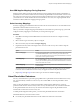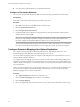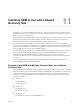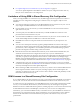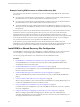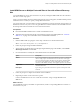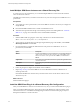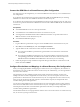5.5
Table Of Contents
- Site Recovery Manager Installation and Configuration
- Contents
- About Site Recovery Manager Installation and Configuration
- Overview of VMware vCenter Site Recovery Manager
- Site Recovery Manager System Requirements
- Creating the SRM Database
- SRM Authentication
- Installing SRM
- Upgrading SRM
- Configuring Array-Based Protection
- Installing vSphere Replication
- Deploy the vSphere Replication Appliance
- Configure vSphere Replication Connections
- Reconfigure the vSphere Replication Appliance
- Reconfigure General vSphere Replication Settings
- Change the SSL Certificate of the vSphere Replication Appliance
- Change the Password of the vSphere Replication Appliance
- Change Keystore and Truststore Passwords of the vSphere Replication Appliance
- Configure vSphere Replication Network Settings
- Configure vSphere Replication System Settings
- Reconfigure vSphere Replication to Use an External Database
- Use the Embedded vSphere Replication Database
- Deploy an Additional vSphere Replication Server
- Register an Additional vSphere Replication Server
- Reconfigure vSphere Replication Server Settings
- Unregister and Remove a vSphere Replication Server
- Uninstall vSphere Replication
- Unregister vSphere Replication from vCenter Server if the Appliance Was Deleted
- Upgrading vSphere Replication
- Creating SRM Placeholders and Mappings
- Installing SRM to Use with a Shared Recovery Site
- Limitations of Using SRM in Shared Recovery Site Configuration
- SRM Licenses in a Shared Recovery Site Configuration
- Install SRM In a Shared Recovery Site Configuration
- Install SRM Server on Multiple Protected Sites to Use with a Shared Recovery Site
- Install Multiple SRM Server Instances on a Shared Recovery Site
- Install the SRM Client Plug-In In a Shared Recovery Site Configuration
- Connect to SRM in a Shared Recovery Site Configuration
- Connect the SRM Sites in a Shared Recovery Site Configuration
- Configure Placeholders and Mappings in a Shared Recovery Site Configuration
- Use Array-Based Replication in a Shared Recovery Site Configuration
- Use vSphere Replication in a Shared Recovery Site Configuration
- Troubleshooting SRM Installation and Configuration
- Cannot Restore SQL Database to a 32-Bit Target Virtual Machine During SRM Upgrade
- SRM Server Does Not Start
- vSphere Client Cannot Connect to SRM
- Site Pairing Fails Because of Different Certificate Trust Methods
- Error at vService Bindings When Deploying the vSphere Replication Appliance
- OVF Package is Invalid and Cannot be Deployed
- vSphere Replication Appliance or vSphere Replication Server Does Not Deploy from the SRM Interface
- Connection Errors Between vSphere Replication and SQL Server Cannot be Resolved
- 404 Error Message when Attempting to Pair vSphere Replication Appliances
- vSphere Replication Service Fails with Unresolved Host Error
- Increase the Memory of the vSphere Replication Server for Large Deployments
- vSphere Replication Appliance Extension Cannot Be Deleted
- Uploading a Valid Certificate to vSphere Replication Results in a Warning
- vSphere Replication Status Shows as Disconnected
- vSphere Replication Server Registration Takes Several Minutes
- vSphere Replication is Inaccessible After Changing vCenter Server Certificate
- Index
Connect the SRM Sites in a Shared Recovery Site Configuration
In a shared recovery site configuration, you connect the SRM sites in the same way as for a standard one-to-
one configuration.
If you start the site connection from one of the protected sites, SRM uses the SRM ID that you set during
installation to connect to the correct SRM Server instance on the recovery site.
If you start the site connection from one of the SRM Server instances on the shared recovery site, and you try
to connect to a protected site that has an SRM Server extension with a different SRM ID, the connection fails
with an error.
Prerequisites
n
You installed SRM Server on one or more protected sites.
n
You installed one or more SRM Server instances on a shared recovery site.
n
You assigned the same SRM extension ID to an SRM Server instance on a protected site and to an
SRM Server instance on the shared recovery site.
n
You installed the SRM client plug-in.
Procedure
1 Log in to SRM on a protected site or log in to one of the SRM instances on the shared recovery site.
2 Select Sites, click the Summary tab, and click Configure Connection.
3 Type the address of the vCenter Server on the remote site and click Next.
n
If you logged in to SRM on a protected site, type the address of vCenter Server on the shared
recovery site.
n
If you logged in to SRM on the shared recovery site, type the address of vCenter Server on the
corresponding protected site. The SRM extension of this vCenter Server instance must have an
SRM ID that matches theSRM ID of the SRM instance from which you are connecting.
4 Follow the prompts to accept certificates and provide the login credentials for vCenter Server on the
remote site and click Finish.
Configure Placeholders and Mappings in a Shared Recovery Site Configuration
When you configure placeholders and mappings in a shared recovery site configuration, the customers of
the shared recovery site can share the resources on the recovery site. Alternatively, you can assign isolated
resources to each customer.
On a shared recovery site, multiple customers share a single vCenter Server instance. In some cases,
multiple customers can share a single ESXi host on the recovery site. You can map the resources on the
protected sites to shared resources on the shared recovery site. You might share resources on the recovery
site if you do not need to keep all of the customers' virtual machines separate, for example if all of the
customers belong to the same organization.
You can also create isolated resources on the shared recovery site and map the resources on the protected
sites to their own dedicated resources on the shared recovery site. You might use this configuration if you
must keep all of the customers' virtual machines separate from each other, for example if all of the
customers belong to different organizations.
For information about how to assign permissions to allow users to access the resources on a shared recovery
site, see Site Recovery Manager Administration.
Site Recovery Manager Installation and Configuration
90 VMware, Inc.