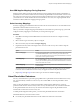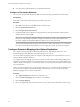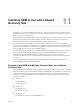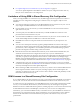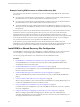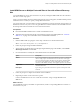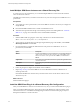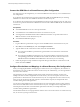5.5
Table Of Contents
- Site Recovery Manager Installation and Configuration
- Contents
- About Site Recovery Manager Installation and Configuration
- Overview of VMware vCenter Site Recovery Manager
- Site Recovery Manager System Requirements
- Creating the SRM Database
- SRM Authentication
- Installing SRM
- Upgrading SRM
- Configuring Array-Based Protection
- Installing vSphere Replication
- Deploy the vSphere Replication Appliance
- Configure vSphere Replication Connections
- Reconfigure the vSphere Replication Appliance
- Reconfigure General vSphere Replication Settings
- Change the SSL Certificate of the vSphere Replication Appliance
- Change the Password of the vSphere Replication Appliance
- Change Keystore and Truststore Passwords of the vSphere Replication Appliance
- Configure vSphere Replication Network Settings
- Configure vSphere Replication System Settings
- Reconfigure vSphere Replication to Use an External Database
- Use the Embedded vSphere Replication Database
- Deploy an Additional vSphere Replication Server
- Register an Additional vSphere Replication Server
- Reconfigure vSphere Replication Server Settings
- Unregister and Remove a vSphere Replication Server
- Uninstall vSphere Replication
- Unregister vSphere Replication from vCenter Server if the Appliance Was Deleted
- Upgrading vSphere Replication
- Creating SRM Placeholders and Mappings
- Installing SRM to Use with a Shared Recovery Site
- Limitations of Using SRM in Shared Recovery Site Configuration
- SRM Licenses in a Shared Recovery Site Configuration
- Install SRM In a Shared Recovery Site Configuration
- Install SRM Server on Multiple Protected Sites to Use with a Shared Recovery Site
- Install Multiple SRM Server Instances on a Shared Recovery Site
- Install the SRM Client Plug-In In a Shared Recovery Site Configuration
- Connect to SRM in a Shared Recovery Site Configuration
- Connect the SRM Sites in a Shared Recovery Site Configuration
- Configure Placeholders and Mappings in a Shared Recovery Site Configuration
- Use Array-Based Replication in a Shared Recovery Site Configuration
- Use vSphere Replication in a Shared Recovery Site Configuration
- Troubleshooting SRM Installation and Configuration
- Cannot Restore SQL Database to a 32-Bit Target Virtual Machine During SRM Upgrade
- SRM Server Does Not Start
- vSphere Client Cannot Connect to SRM
- Site Pairing Fails Because of Different Certificate Trust Methods
- Error at vService Bindings When Deploying the vSphere Replication Appliance
- OVF Package is Invalid and Cannot be Deployed
- vSphere Replication Appliance or vSphere Replication Server Does Not Deploy from the SRM Interface
- Connection Errors Between vSphere Replication and SQL Server Cannot be Resolved
- 404 Error Message when Attempting to Pair vSphere Replication Appliances
- vSphere Replication Service Fails with Unresolved Host Error
- Increase the Memory of the vSphere Replication Server for Large Deployments
- vSphere Replication Appliance Extension Cannot Be Deleted
- Uploading a Valid Certificate to vSphere Replication Results in a Warning
- vSphere Replication Status Shows as Disconnected
- vSphere Replication Server Registration Takes Several Minutes
- vSphere Replication is Inaccessible After Changing vCenter Server Certificate
- Index
Install Multiple SRM Server Instances on a Shared Recovery Site
In a shared recovery site configuration, you can install multiple SRM Server instances that all extend the
same vCenter Server instance.
The SRM Server instances that you install on a shared recovery site each correspond to an SRM Server on a
protected site.
Prerequisites
n
You created one or more protected sites, each with an SRM Server instance for which you configured a
unique SRM ID.
n
Download the SRM installation file to a folder on the SRM Server host.
n
This information presumes knowledge of the standard procedure for installing SRM. See “Install the
SRM Server,” on page 29 for information about a standard SRM installation.
Procedure
1 Start the SRM installer by typing the custom setup command in a command line terminal.
VMware-srm-version-build_number.exe /v"CUSTOM_SETUP=1"
2 At the VMware vCenter Site Recovery Manager Plugin Identifier page of the installer, select Custom
SRM Plugin Identifier and click Next.
3 Provide information to identify this SRM extension as the partner of an SRM Server server on a
protected site, and click Next.
Option Description
SRM ID
Type the same SRM ID as you provided for the corresponding SRM Server
instance on the protected site. For example, if you set the SRM ID of the
SRM Server instance on the protected site to SRM-01, set the SRM ID to
SRM-01.
Organization
Type a string of up to 50 ASCII characters to specify the organization that
created the extension.
Description
Type a string of up to 50 ASCII characters to provide a description of the
extension.
4 Follow the prompts to complete the remainder of the installation.
5 Repeat Step 1 to Step 4 to install an SRM Server with an SRM ID that matches an SRM Server on
another protected site.
Each additional SRM Server instance that you install connects to the vCenter Server instance on the
shared recovery site.
What to do next
Install the SRM client plug-in.
Install the SRM Client Plug-In In a Shared Recovery Site Configuration
After you install SRM Server instances on the shared recovery site, you must install the SRM client plug-in.
After you install the SRM client plug-in, client plug-ins from other SRM Server instances running on the
same shared site show as Available in the Manage Plug-ins interface. Install the client plug-in only once.
Subsequent installations overwrite each other.
Site Recovery Manager Installation and Configuration
88 VMware, Inc.