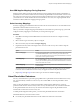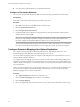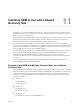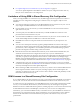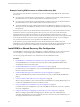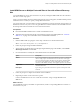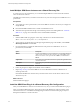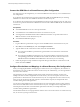5.5
Table Of Contents
- Site Recovery Manager Installation and Configuration
- Contents
- About Site Recovery Manager Installation and Configuration
- Overview of VMware vCenter Site Recovery Manager
- Site Recovery Manager System Requirements
- Creating the SRM Database
- SRM Authentication
- Installing SRM
- Upgrading SRM
- Configuring Array-Based Protection
- Installing vSphere Replication
- Deploy the vSphere Replication Appliance
- Configure vSphere Replication Connections
- Reconfigure the vSphere Replication Appliance
- Reconfigure General vSphere Replication Settings
- Change the SSL Certificate of the vSphere Replication Appliance
- Change the Password of the vSphere Replication Appliance
- Change Keystore and Truststore Passwords of the vSphere Replication Appliance
- Configure vSphere Replication Network Settings
- Configure vSphere Replication System Settings
- Reconfigure vSphere Replication to Use an External Database
- Use the Embedded vSphere Replication Database
- Deploy an Additional vSphere Replication Server
- Register an Additional vSphere Replication Server
- Reconfigure vSphere Replication Server Settings
- Unregister and Remove a vSphere Replication Server
- Uninstall vSphere Replication
- Unregister vSphere Replication from vCenter Server if the Appliance Was Deleted
- Upgrading vSphere Replication
- Creating SRM Placeholders and Mappings
- Installing SRM to Use with a Shared Recovery Site
- Limitations of Using SRM in Shared Recovery Site Configuration
- SRM Licenses in a Shared Recovery Site Configuration
- Install SRM In a Shared Recovery Site Configuration
- Install SRM Server on Multiple Protected Sites to Use with a Shared Recovery Site
- Install Multiple SRM Server Instances on a Shared Recovery Site
- Install the SRM Client Plug-In In a Shared Recovery Site Configuration
- Connect to SRM in a Shared Recovery Site Configuration
- Connect the SRM Sites in a Shared Recovery Site Configuration
- Configure Placeholders and Mappings in a Shared Recovery Site Configuration
- Use Array-Based Replication in a Shared Recovery Site Configuration
- Use vSphere Replication in a Shared Recovery Site Configuration
- Troubleshooting SRM Installation and Configuration
- Cannot Restore SQL Database to a 32-Bit Target Virtual Machine During SRM Upgrade
- SRM Server Does Not Start
- vSphere Client Cannot Connect to SRM
- Site Pairing Fails Because of Different Certificate Trust Methods
- Error at vService Bindings When Deploying the vSphere Replication Appliance
- OVF Package is Invalid and Cannot be Deployed
- vSphere Replication Appliance or vSphere Replication Server Does Not Deploy from the SRM Interface
- Connection Errors Between vSphere Replication and SQL Server Cannot be Resolved
- 404 Error Message when Attempting to Pair vSphere Replication Appliances
- vSphere Replication Service Fails with Unresolved Host Error
- Increase the Memory of the vSphere Replication Server for Large Deployments
- vSphere Replication Appliance Extension Cannot Be Deleted
- Uploading a Valid Certificate to vSphere Replication Results in a Warning
- vSphere Replication Status Shows as Disconnected
- vSphere Replication Server Registration Takes Several Minutes
- vSphere Replication is Inaccessible After Changing vCenter Server Certificate
- Index
n
You cannot select replicated datastores as placeholder datastores.
Configure a Placeholder Datastore
You can specify a placeholder datastore for SRM to use for the storage of placeholder virtual machines.
Prerequisites
Verify that you connected and paired the protected and recovery sites.
Procedure
1 Select Sites in the left pane of the SRM interface, and select a site.
2 Click the Placeholder Datastores tab.
3 Click Configure Placeholder Datastore.
4 Expand the folders to find a datastore to designate as the location for placeholder virtual machines,
click the datastore, and click OK.
NOTE If an array manager is replicating datastores, but the array manager is not configured with SRM,
the option to select the replicated datastore might be available. Do not select replicated datastores.
Previously configured and replicated datastores appear but you cannot select them.
The selected placeholder datastore appears in the Datastore column. If the datastore is on a standalone
host, the host name appears. If the datastore is on a host that is in a cluster, the cluster name appears.
Configure Datastore Mappings for vSphere Replication
You configure datastore mappings to determine which datastores vSphere Replication uses to store
replicated virtual machine disks and configuration files at the recovery site.
You can use datastore mappings when you configure vSphere Replication for virtual machines as a way to
select the default destination datastores.
You configure datastore mappings from the source datastores of the virtual machines being configured for
replication to destination datastores for the replicated files. A source datastore can be a single datastore that
contains a single virtual machine, or it can be many datastores with many virtual machines with files spread
across the datastores.
When you configure replication for a single virtual machine, you can override the datastore mappings for a
site, but when you configure replication for multiple virtual machines, you can use only the site-wide
datastore mappings, and you cannot override them.
Procedure
1 Click vSphere Replication in the left pane, and select a site.
2 Click the Datastore Mappings tab, and select a source datastore.
3 Click Configure Mapping.
4 Browse through the hierarchy of datastores at the recovery site and select a datastore to which to map.
Site Recovery Manager Installation and Configuration
82 VMware, Inc.