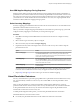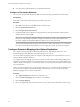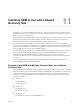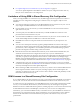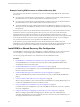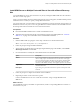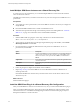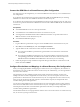5.5
Table Of Contents
- Site Recovery Manager Installation and Configuration
- Contents
- About Site Recovery Manager Installation and Configuration
- Overview of VMware vCenter Site Recovery Manager
- Site Recovery Manager System Requirements
- Creating the SRM Database
- SRM Authentication
- Installing SRM
- Upgrading SRM
- Configuring Array-Based Protection
- Installing vSphere Replication
- Deploy the vSphere Replication Appliance
- Configure vSphere Replication Connections
- Reconfigure the vSphere Replication Appliance
- Reconfigure General vSphere Replication Settings
- Change the SSL Certificate of the vSphere Replication Appliance
- Change the Password of the vSphere Replication Appliance
- Change Keystore and Truststore Passwords of the vSphere Replication Appliance
- Configure vSphere Replication Network Settings
- Configure vSphere Replication System Settings
- Reconfigure vSphere Replication to Use an External Database
- Use the Embedded vSphere Replication Database
- Deploy an Additional vSphere Replication Server
- Register an Additional vSphere Replication Server
- Reconfigure vSphere Replication Server Settings
- Unregister and Remove a vSphere Replication Server
- Uninstall vSphere Replication
- Unregister vSphere Replication from vCenter Server if the Appliance Was Deleted
- Upgrading vSphere Replication
- Creating SRM Placeholders and Mappings
- Installing SRM to Use with a Shared Recovery Site
- Limitations of Using SRM in Shared Recovery Site Configuration
- SRM Licenses in a Shared Recovery Site Configuration
- Install SRM In a Shared Recovery Site Configuration
- Install SRM Server on Multiple Protected Sites to Use with a Shared Recovery Site
- Install Multiple SRM Server Instances on a Shared Recovery Site
- Install the SRM Client Plug-In In a Shared Recovery Site Configuration
- Connect to SRM in a Shared Recovery Site Configuration
- Connect the SRM Sites in a Shared Recovery Site Configuration
- Configure Placeholders and Mappings in a Shared Recovery Site Configuration
- Use Array-Based Replication in a Shared Recovery Site Configuration
- Use vSphere Replication in a Shared Recovery Site Configuration
- Troubleshooting SRM Installation and Configuration
- Cannot Restore SQL Database to a 32-Bit Target Virtual Machine During SRM Upgrade
- SRM Server Does Not Start
- vSphere Client Cannot Connect to SRM
- Site Pairing Fails Because of Different Certificate Trust Methods
- Error at vService Bindings When Deploying the vSphere Replication Appliance
- OVF Package is Invalid and Cannot be Deployed
- vSphere Replication Appliance or vSphere Replication Server Does Not Deploy from the SRM Interface
- Connection Errors Between vSphere Replication and SQL Server Cannot be Resolved
- 404 Error Message when Attempting to Pair vSphere Replication Appliances
- vSphere Replication Service Fails with Unresolved Host Error
- Increase the Memory of the vSphere Replication Server for Large Deployments
- vSphere Replication Appliance Extension Cannot Be Deleted
- Uploading a Valid Certificate to vSphere Replication Results in a Warning
- vSphere Replication Status Shows as Disconnected
- vSphere Replication Server Registration Takes Several Minutes
- vSphere Replication is Inaccessible After Changing vCenter Server Certificate
- Index
How SRM Applies Mappings During Reprotect
During reprotect, SRM converts the virtual machines from the original protected site into placeholders, to
protect the recovered virtual machines that were formerly the placeholder virtual machines on the recovery
site. In most cases, the previously protected virtual machines and their devices are used during reprotect. If
you add devices to a virtual machine after the virtual machine is recovered, or if original protected virtual
machines are deleted, SRM uses mappings during reprotect.
Select Inventory Mappings
Inventory mappings provide default locations and networks for virtual machines to use when SRM creates
placeholder virtual machines on the recovery site.
Unless you intend to configure mappings individually for each member of a protection group, you should
configure inventory mappings for a site before you create protection groups.
Procedure
1 Click Sites in the left pane of the SRM interface and select the site for which to configure inventory
mappings.
2 Select a tab for a type of inventory object to configure.
3 Select an inventory object and click Configure Mapping.
4 Expand the inventory items and navigate to the resources on the recovery site to which to map the
protected site resource.
Option Action
Resource Mappings
Select a resource pool, a host, or a cluster on the recovery site. You can also
click New Resource Pool to create a resource pool on the host on the
recovery site in which to place the recovered virtual machines. You cannot
create a new resource pool on a cluster.
Folder Mappings
Select a datacenter or virtual machine folder on the recovery site. You can
also click New Folder to create a virtual machine folder on the host on the
recovery site in which to place the recovered virtual machines. You cannot
create a new folder on a cluster.
Network Mappings
Select a network on the recovery site to use to connect the recovered
virtual machines.
The selected resource appears in the Recovery Site Resource column. The path to the resource relative
to the root of the vCenter Server on the recovery site appears in the Recovery Site Path column.
5 Repeat Step 2 through Step 4 for all resource types for which to establish mappings.
About Placeholder Datastores
For every virtual machine in a protection group, SRM creates a placeholder virtual machine at the recovery
site. You must identify a datastore on the recovery site in which SRM can store the placeholder virtual
machines.
After you select the datastore to contain the placeholder virtual machines, SRM reserves a place for
protected virtual machines in the inventory on the recovery site. SRM creates a set of virtual machine files
on the specified datastore at the recovery site and uses that subset to register the placeholder virtual
machine with vCenter Server on the recovery site.
To enable planned migration and reprotect, you must select placeholder datastores at both sites.
Placeholder datastores must meet certain criteria.
n
For clusters, the placeholder datastores must be visible to all of the hosts in the cluster.
Chapter 10 Creating SRM Placeholders and Mappings
VMware, Inc. 81