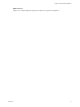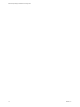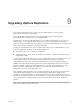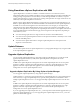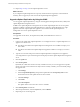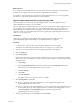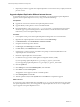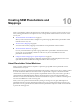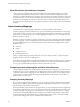5.5
Table Of Contents
- Site Recovery Manager Installation and Configuration
- Contents
- About Site Recovery Manager Installation and Configuration
- Overview of VMware vCenter Site Recovery Manager
- Site Recovery Manager System Requirements
- Creating the SRM Database
- SRM Authentication
- Installing SRM
- Upgrading SRM
- Configuring Array-Based Protection
- Installing vSphere Replication
- Deploy the vSphere Replication Appliance
- Configure vSphere Replication Connections
- Reconfigure the vSphere Replication Appliance
- Reconfigure General vSphere Replication Settings
- Change the SSL Certificate of the vSphere Replication Appliance
- Change the Password of the vSphere Replication Appliance
- Change Keystore and Truststore Passwords of the vSphere Replication Appliance
- Configure vSphere Replication Network Settings
- Configure vSphere Replication System Settings
- Reconfigure vSphere Replication to Use an External Database
- Use the Embedded vSphere Replication Database
- Deploy an Additional vSphere Replication Server
- Register an Additional vSphere Replication Server
- Reconfigure vSphere Replication Server Settings
- Unregister and Remove a vSphere Replication Server
- Uninstall vSphere Replication
- Unregister vSphere Replication from vCenter Server if the Appliance Was Deleted
- Upgrading vSphere Replication
- Creating SRM Placeholders and Mappings
- Installing SRM to Use with a Shared Recovery Site
- Limitations of Using SRM in Shared Recovery Site Configuration
- SRM Licenses in a Shared Recovery Site Configuration
- Install SRM In a Shared Recovery Site Configuration
- Install SRM Server on Multiple Protected Sites to Use with a Shared Recovery Site
- Install Multiple SRM Server Instances on a Shared Recovery Site
- Install the SRM Client Plug-In In a Shared Recovery Site Configuration
- Connect to SRM in a Shared Recovery Site Configuration
- Connect the SRM Sites in a Shared Recovery Site Configuration
- Configure Placeholders and Mappings in a Shared Recovery Site Configuration
- Use Array-Based Replication in a Shared Recovery Site Configuration
- Use vSphere Replication in a Shared Recovery Site Configuration
- Troubleshooting SRM Installation and Configuration
- Cannot Restore SQL Database to a 32-Bit Target Virtual Machine During SRM Upgrade
- SRM Server Does Not Start
- vSphere Client Cannot Connect to SRM
- Site Pairing Fails Because of Different Certificate Trust Methods
- Error at vService Bindings When Deploying the vSphere Replication Appliance
- OVF Package is Invalid and Cannot be Deployed
- vSphere Replication Appliance or vSphere Replication Server Does Not Deploy from the SRM Interface
- Connection Errors Between vSphere Replication and SQL Server Cannot be Resolved
- 404 Error Message when Attempting to Pair vSphere Replication Appliances
- vSphere Replication Service Fails with Unresolved Host Error
- Increase the Memory of the vSphere Replication Server for Large Deployments
- vSphere Replication Appliance Extension Cannot Be Deleted
- Uploading a Valid Certificate to vSphere Replication Results in a Warning
- vSphere Replication Status Shows as Disconnected
- vSphere Replication Server Registration Takes Several Minutes
- vSphere Replication is Inaccessible After Changing vCenter Server Certificate
- Index
7 Repeat the procedure to upgrade other vSphere Replication server instances that you deployed with the
previous version.
Upgrade vSphere Replication Without Internet Access
In environments where you do not have access to the Internet, you can upgrade the vSphere Replication
appliance and the vSphere Replication server by using a downloaded ISO image.
Prerequisites
n
Upgrade the vCenter Server instance that vSphere Replication extends.
n
Upgrade SRM by running the new version of the SRM installer.
n
Download the VMware-vSphere_Replication-5.5.x.x-build_number.iso ISO image from the vSphere
downloads page. Copy the ISO image file to a datastore that is accessible from the vCenter Server
instance that you use with vSphere Replication.
Procedure
1 In the vSphere Client, power off the vSphere Replication management server virtual machine.
2 Right-click the vSphere Replication virtual machine and select Edit Settings.
3 In Virtual Hardware, select CD/DVD Drive > Datastore ISO File.
4 Navigate to the ISO image in the datastore.
5 For File Type, select ISO Image and click OK.
6 For New device, select CD/DVD Drive and click Add.
7 Check the box to connect at power on and follow the prompts to add the CD/DVD Drive to the
vSphere Replication virtual machine.
8 Restart the vSphere Replication virtual machine.
9 In a Web browser, log in to the virtual appliance managment interface (VAMI).
If you are updating vSphere Replication 5.1, go to https://vr_appliance_address:5480.
If you are upgrading vSphere Replication 1.0.x, go to https://vr_appliance_address:8080.
10 Click the Update tab.
11 Click Settings and select Use CDROM Updates, then click Save.
12 Click Status and click Check Updates.
The appliance version appears in the list of available updates.
13 Click Install Updates and click OK.
14 After the updates install, click the System tab and click Reboot to complete the upgrade.
What to do next
If you have been using vSphere Replication with SRM 5.0.x or 5.1.x and your infrastructure uses more than
one vSphere Replication server, you must upgrade the vSphere Replication servers to 5.5. Complete these
steps to upgrade each vSphere Replication server.
Site Recovery Manager Installation and Configuration
78 VMware, Inc.