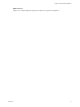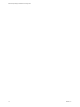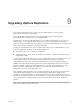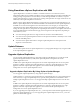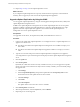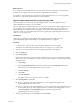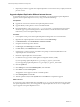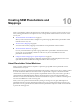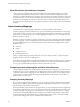5.5
Table Of Contents
- Site Recovery Manager Installation and Configuration
- Contents
- About Site Recovery Manager Installation and Configuration
- Overview of VMware vCenter Site Recovery Manager
- Site Recovery Manager System Requirements
- Creating the SRM Database
- SRM Authentication
- Installing SRM
- Upgrading SRM
- Configuring Array-Based Protection
- Installing vSphere Replication
- Deploy the vSphere Replication Appliance
- Configure vSphere Replication Connections
- Reconfigure the vSphere Replication Appliance
- Reconfigure General vSphere Replication Settings
- Change the SSL Certificate of the vSphere Replication Appliance
- Change the Password of the vSphere Replication Appliance
- Change Keystore and Truststore Passwords of the vSphere Replication Appliance
- Configure vSphere Replication Network Settings
- Configure vSphere Replication System Settings
- Reconfigure vSphere Replication to Use an External Database
- Use the Embedded vSphere Replication Database
- Deploy an Additional vSphere Replication Server
- Register an Additional vSphere Replication Server
- Reconfigure vSphere Replication Server Settings
- Unregister and Remove a vSphere Replication Server
- Uninstall vSphere Replication
- Unregister vSphere Replication from vCenter Server if the Appliance Was Deleted
- Upgrading vSphere Replication
- Creating SRM Placeholders and Mappings
- Installing SRM to Use with a Shared Recovery Site
- Limitations of Using SRM in Shared Recovery Site Configuration
- SRM Licenses in a Shared Recovery Site Configuration
- Install SRM In a Shared Recovery Site Configuration
- Install SRM Server on Multiple Protected Sites to Use with a Shared Recovery Site
- Install Multiple SRM Server Instances on a Shared Recovery Site
- Install the SRM Client Plug-In In a Shared Recovery Site Configuration
- Connect to SRM in a Shared Recovery Site Configuration
- Connect the SRM Sites in a Shared Recovery Site Configuration
- Configure Placeholders and Mappings in a Shared Recovery Site Configuration
- Use Array-Based Replication in a Shared Recovery Site Configuration
- Use vSphere Replication in a Shared Recovery Site Configuration
- Troubleshooting SRM Installation and Configuration
- Cannot Restore SQL Database to a 32-Bit Target Virtual Machine During SRM Upgrade
- SRM Server Does Not Start
- vSphere Client Cannot Connect to SRM
- Site Pairing Fails Because of Different Certificate Trust Methods
- Error at vService Bindings When Deploying the vSphere Replication Appliance
- OVF Package is Invalid and Cannot be Deployed
- vSphere Replication Appliance or vSphere Replication Server Does Not Deploy from the SRM Interface
- Connection Errors Between vSphere Replication and SQL Server Cannot be Resolved
- 404 Error Message when Attempting to Pair vSphere Replication Appliances
- vSphere Replication Service Fails with Unresolved Host Error
- Increase the Memory of the vSphere Replication Server for Large Deployments
- vSphere Replication Appliance Extension Cannot Be Deleted
- Uploading a Valid Certificate to vSphere Replication Results in a Warning
- vSphere Replication Status Shows as Disconnected
- vSphere Replication Server Registration Takes Several Minutes
- vSphere Replication is Inaccessible After Changing vCenter Server Certificate
- Index
14 Repeat Step 11 to Step 13 for all vSphere Replication servers.
What to do next
If you configured vSphere Replication to accept only certificates that are signed by a trusted certificate
authority, after an upgrade you must reconnect the vSphere Replication appliances.
Upgrade vSphere Replication by Using the VAMI
You can upgrade vSphere Replication by using the virtual appliance management interface (VAMI) of the
vSphere Replication management server.
In SRM 5.0 the vSphere Replication management server and the vSphere Replication server are separate
appliances. In SRM 5.1 and later and vSphere Replication 5.1 and later, vSphere Replication is a single
appliance named the vSphere Replication appliance, that contains both the vSphere Replication
management server and a vSphere Replication server.
Prerequisites
You upgraded vCenter Server, the vSphere Client, SRM, and the SRM client to version 5.5.
Procedure
1 Connect to the VAMI of the vSphere Replication 1.0.x management server or vSphere Replication 5.1.x
appliance in a Web browser.
n
The URL for the VAMI of the vSphere Replication management server in SRM 5.0 is https://vrms-
address:8080.
n
The URL for the VAMI of the vSphere Replication appliance in SRM 5.1.x is https://vrms-address:
5480.
2 Type the root user name and password for the vSphere Replication management server appliance.
You configured the root password during the OVF deployment of the vSphere Replication management
server.
3 Click the Update tab.
4 Click Check Updates.
By default, the VAMI shows the most recently available version. If you want to upgrade to an update
release of an older version when the next major release is already available, you must manually change
the upgrade URL:
a Click Settings.
b Select Use Specified Repository and paste the update URL into the Repository URL text box.
See the release notes of the update release for the exact URL.
c Click Save Settings.
d Click Status.
e Click Check Updates.
The update checker shows that a new version is available.
5 Click Install Updates and click OK.
6 When the update finishes, select the System tab, and click Reboot.
7 Repeat the process on the target site.
Site Recovery Manager Installation and Configuration
76 VMware, Inc.