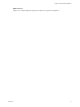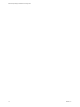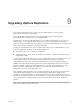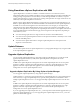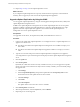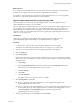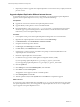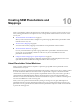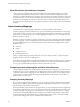5.5
Table Of Contents
- Site Recovery Manager Installation and Configuration
- Contents
- About Site Recovery Manager Installation and Configuration
- Overview of VMware vCenter Site Recovery Manager
- Site Recovery Manager System Requirements
- Creating the SRM Database
- SRM Authentication
- Installing SRM
- Upgrading SRM
- Configuring Array-Based Protection
- Installing vSphere Replication
- Deploy the vSphere Replication Appliance
- Configure vSphere Replication Connections
- Reconfigure the vSphere Replication Appliance
- Reconfigure General vSphere Replication Settings
- Change the SSL Certificate of the vSphere Replication Appliance
- Change the Password of the vSphere Replication Appliance
- Change Keystore and Truststore Passwords of the vSphere Replication Appliance
- Configure vSphere Replication Network Settings
- Configure vSphere Replication System Settings
- Reconfigure vSphere Replication to Use an External Database
- Use the Embedded vSphere Replication Database
- Deploy an Additional vSphere Replication Server
- Register an Additional vSphere Replication Server
- Reconfigure vSphere Replication Server Settings
- Unregister and Remove a vSphere Replication Server
- Uninstall vSphere Replication
- Unregister vSphere Replication from vCenter Server if the Appliance Was Deleted
- Upgrading vSphere Replication
- Creating SRM Placeholders and Mappings
- Installing SRM to Use with a Shared Recovery Site
- Limitations of Using SRM in Shared Recovery Site Configuration
- SRM Licenses in a Shared Recovery Site Configuration
- Install SRM In a Shared Recovery Site Configuration
- Install SRM Server on Multiple Protected Sites to Use with a Shared Recovery Site
- Install Multiple SRM Server Instances on a Shared Recovery Site
- Install the SRM Client Plug-In In a Shared Recovery Site Configuration
- Connect to SRM in a Shared Recovery Site Configuration
- Connect the SRM Sites in a Shared Recovery Site Configuration
- Configure Placeholders and Mappings in a Shared Recovery Site Configuration
- Use Array-Based Replication in a Shared Recovery Site Configuration
- Use vSphere Replication in a Shared Recovery Site Configuration
- Troubleshooting SRM Installation and Configuration
- Cannot Restore SQL Database to a 32-Bit Target Virtual Machine During SRM Upgrade
- SRM Server Does Not Start
- vSphere Client Cannot Connect to SRM
- Site Pairing Fails Because of Different Certificate Trust Methods
- Error at vService Bindings When Deploying the vSphere Replication Appliance
- OVF Package is Invalid and Cannot be Deployed
- vSphere Replication Appliance or vSphere Replication Server Does Not Deploy from the SRM Interface
- Connection Errors Between vSphere Replication and SQL Server Cannot be Resolved
- 404 Error Message when Attempting to Pair vSphere Replication Appliances
- vSphere Replication Service Fails with Unresolved Host Error
- Increase the Memory of the vSphere Replication Server for Large Deployments
- vSphere Replication Appliance Extension Cannot Be Deleted
- Uploading a Valid Certificate to vSphere Replication Results in a Warning
- vSphere Replication Status Shows as Disconnected
- vSphere Replication Server Registration Takes Several Minutes
- vSphere Replication is Inaccessible After Changing vCenter Server Certificate
- Index
Prerequisites
n
You upgraded vCenter Server, the vSphere Client, SRM, and the SRM client to version 5.5.
n
For the list of vSphere Replication appliances, vSphere Replication management servers, and
vSphere Replication servers to upgrade, consult the vSphere Replication upgrade report that the SRM
installer generated at the end of the SRM upgrade.
n
Verify that you installed Update Manager 5.5 and installed the Update Manager client plug-in on the
vCenter Server instance that you use to connect to SRM.
Procedure
1 In the Update Manager interface, click the Configuration tab, click Download Settings, and select the
VMware VAs download source.
You can deselect all other download sources.
2 Click Apply and click Download Now to download the latest updates.
3 Click the Baselines and Groups tab, select VMs/VAs, and click Create to create an upgrade baseline for
virtual appliances.
4 Type a name and a description for this upgrade baseline, and select VA Upgrade as the baseline type.
5 Click Add Multiple Rules and set the upgrade rules to create the upgrade baseline.
Option Description
Vendor
Select VMware Inc.
Appliances
Select vSphere Replication Appliance and vSphere Replication Server
Upgrade To
Select Latest
6 Click OK, click Next, and click Finish.
The upgrade baseline is created.
7 In the VMs and Templates view, select the vSphere Replication 5.1.x appliance or the
vSphere Replication 5.0.x management server in the Inventory, and click the Update Manager tab.
8 Click Attach, select the baseline that you created, and click Attach to attach the baseline to the
vSphere Replication appliance.
9 Click Scan to discover the upgrade version available.
10 Click Remediate and follow the prompts to start the upgrade of the vSphere Replication appliance.
You can monitor the progress of the upgrades in the Recent Tasks panel and verify that the appliance is
upgraded after the task finishes.
The vSphere Replication 1.0.x management server or the vSphere Replication 5.1 appliance is upgraded
to the vSphere Replication 5.5 appliance.
11 Select a vSphere Replication server in the Inventory and click the Update Manager tab.
12 Click Attach, select the baseline that you created, and click Attach to attach the baseline to the
vSphere Replication server.
13 Click Remediate and follow the prompts to start the upgrade of the vSphere Replication server.
n
If you are upgrading from vSphere Replication 5.1.x, this completes the upgrade of the
vSphere Replication server to version 5.5.
n
If you are upgrading from vSphere Replication 5.0.x, the upgrade of the vSphere Replication server
is not complete. The version of the vSphere Replication server after the initial upgrade is 1.0.999.
Click Remediate again to complete the upgrade of the vSphere Replication server to version 5.5.
Chapter 9 Upgrading vSphere Replication
VMware, Inc. 75