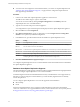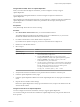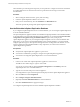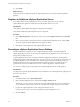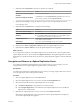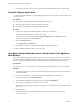5.5
Table Of Contents
- Site Recovery Manager Installation and Configuration
- Contents
- About Site Recovery Manager Installation and Configuration
- Overview of VMware vCenter Site Recovery Manager
- Site Recovery Manager System Requirements
- Creating the SRM Database
- SRM Authentication
- Installing SRM
- Upgrading SRM
- Configuring Array-Based Protection
- Installing vSphere Replication
- Deploy the vSphere Replication Appliance
- Configure vSphere Replication Connections
- Reconfigure the vSphere Replication Appliance
- Reconfigure General vSphere Replication Settings
- Change the SSL Certificate of the vSphere Replication Appliance
- Change the Password of the vSphere Replication Appliance
- Change Keystore and Truststore Passwords of the vSphere Replication Appliance
- Configure vSphere Replication Network Settings
- Configure vSphere Replication System Settings
- Reconfigure vSphere Replication to Use an External Database
- Use the Embedded vSphere Replication Database
- Deploy an Additional vSphere Replication Server
- Register an Additional vSphere Replication Server
- Reconfigure vSphere Replication Server Settings
- Unregister and Remove a vSphere Replication Server
- Uninstall vSphere Replication
- Unregister vSphere Replication from vCenter Server if the Appliance Was Deleted
- Upgrading vSphere Replication
- Creating SRM Placeholders and Mappings
- Installing SRM to Use with a Shared Recovery Site
- Limitations of Using SRM in Shared Recovery Site Configuration
- SRM Licenses in a Shared Recovery Site Configuration
- Install SRM In a Shared Recovery Site Configuration
- Install SRM Server on Multiple Protected Sites to Use with a Shared Recovery Site
- Install Multiple SRM Server Instances on a Shared Recovery Site
- Install the SRM Client Plug-In In a Shared Recovery Site Configuration
- Connect to SRM in a Shared Recovery Site Configuration
- Connect the SRM Sites in a Shared Recovery Site Configuration
- Configure Placeholders and Mappings in a Shared Recovery Site Configuration
- Use Array-Based Replication in a Shared Recovery Site Configuration
- Use vSphere Replication in a Shared Recovery Site Configuration
- Troubleshooting SRM Installation and Configuration
- Cannot Restore SQL Database to a 32-Bit Target Virtual Machine During SRM Upgrade
- SRM Server Does Not Start
- vSphere Client Cannot Connect to SRM
- Site Pairing Fails Because of Different Certificate Trust Methods
- Error at vService Bindings When Deploying the vSphere Replication Appliance
- OVF Package is Invalid and Cannot be Deployed
- vSphere Replication Appliance or vSphere Replication Server Does Not Deploy from the SRM Interface
- Connection Errors Between vSphere Replication and SQL Server Cannot be Resolved
- 404 Error Message when Attempting to Pair vSphere Replication Appliances
- vSphere Replication Service Fails with Unresolved Host Error
- Increase the Memory of the vSphere Replication Server for Large Deployments
- vSphere Replication Appliance Extension Cannot Be Deleted
- Uploading a Valid Certificate to vSphere Replication Results in a Warning
- vSphere Replication Status Shows as Disconnected
- vSphere Replication Server Registration Takes Several Minutes
- vSphere Replication is Inaccessible After Changing vCenter Server Certificate
- Index
5 In the Hosts and Clusters view, power off and delete the vSphere Replication server virtual machine.
Uninstall vSphere Replication
You uninstall vSphere Replication by unregistering the appliance from vCenter Server and removing it from
your environment.
Prerequisites
n
Verify that the vSphere Replication virtual appliance is powered on.
n
Stop all existing outgoing or incoming replications to the site.
n
Disconnect any connections to other vSphere Replication sites.
Procedure
1 Connect to the VAMI of the vSphere Replication appliance in a Web browser.
The URL for the VAMI is https://vr-appliance-address:5480.
You can also access the VAMI by clicking Configure VR Appliance in the Summary tab in the
vSphere Replication view of the SRM interface.
2 Select the Configuration tab.
3 Click Unregister from vCenter Server.
4 In the vSphere Client, power off and delete the vSphere Replication appliance.
You removed vSphere Replication from your environment.
Unregister vSphere Replication from vCenter Server if the Appliance
Was Deleted
If the vSphere Replication appliance virtual machine does not exist because it was deleted, you cannot use
the virtual appliance management interface (VAMI) to unregister vSphere Replication from vCenter Server.
Instead, you can use the Managed Object Browser (MOB) to delete the vSphere Replication extension.
Prerequisites
Log in to https://<vCenter_Server_address>/mob/?moid=ExtensionManager with vCenter Server credentials.
Procedure
1 In the extensionList property, click the corresponding link for the com.vmware.vcHms extension key to
check the key details.
2 Verify that the displayed data is for a vSphere Replication appliance that is already lost.
3 In ExtensionManager, click unregisterExtension.
4 Type com.vmware.vcHms for the extension key value, and click Invoke Method.
5 Verify that the result displays void and not an error message.
An error message might appear if the specified extension is not registered, or if an unexpected runtime
error occurs.
6 Close the window.
7 Refresh the ExtensionManager page and verify that the extensionList entry does not include
com.vmware.vcHms.
Site Recovery Manager Installation and Configuration
70 VMware, Inc.