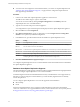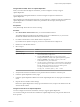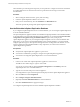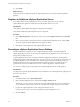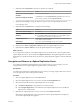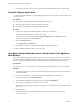5.5
Table Of Contents
- Site Recovery Manager Installation and Configuration
- Contents
- About Site Recovery Manager Installation and Configuration
- Overview of VMware vCenter Site Recovery Manager
- Site Recovery Manager System Requirements
- Creating the SRM Database
- SRM Authentication
- Installing SRM
- Upgrading SRM
- Configuring Array-Based Protection
- Installing vSphere Replication
- Deploy the vSphere Replication Appliance
- Configure vSphere Replication Connections
- Reconfigure the vSphere Replication Appliance
- Reconfigure General vSphere Replication Settings
- Change the SSL Certificate of the vSphere Replication Appliance
- Change the Password of the vSphere Replication Appliance
- Change Keystore and Truststore Passwords of the vSphere Replication Appliance
- Configure vSphere Replication Network Settings
- Configure vSphere Replication System Settings
- Reconfigure vSphere Replication to Use an External Database
- Use the Embedded vSphere Replication Database
- Deploy an Additional vSphere Replication Server
- Register an Additional vSphere Replication Server
- Reconfigure vSphere Replication Server Settings
- Unregister and Remove a vSphere Replication Server
- Uninstall vSphere Replication
- Unregister vSphere Replication from vCenter Server if the Appliance Was Deleted
- Upgrading vSphere Replication
- Creating SRM Placeholders and Mappings
- Installing SRM to Use with a Shared Recovery Site
- Limitations of Using SRM in Shared Recovery Site Configuration
- SRM Licenses in a Shared Recovery Site Configuration
- Install SRM In a Shared Recovery Site Configuration
- Install SRM Server on Multiple Protected Sites to Use with a Shared Recovery Site
- Install Multiple SRM Server Instances on a Shared Recovery Site
- Install the SRM Client Plug-In In a Shared Recovery Site Configuration
- Connect to SRM in a Shared Recovery Site Configuration
- Connect the SRM Sites in a Shared Recovery Site Configuration
- Configure Placeholders and Mappings in a Shared Recovery Site Configuration
- Use Array-Based Replication in a Shared Recovery Site Configuration
- Use vSphere Replication in a Shared Recovery Site Configuration
- Troubleshooting SRM Installation and Configuration
- Cannot Restore SQL Database to a 32-Bit Target Virtual Machine During SRM Upgrade
- SRM Server Does Not Start
- vSphere Client Cannot Connect to SRM
- Site Pairing Fails Because of Different Certificate Trust Methods
- Error at vService Bindings When Deploying the vSphere Replication Appliance
- OVF Package is Invalid and Cannot be Deployed
- vSphere Replication Appliance or vSphere Replication Server Does Not Deploy from the SRM Interface
- Connection Errors Between vSphere Replication and SQL Server Cannot be Resolved
- 404 Error Message when Attempting to Pair vSphere Replication Appliances
- vSphere Replication Service Fails with Unresolved Host Error
- Increase the Memory of the vSphere Replication Server for Large Deployments
- vSphere Replication Appliance Extension Cannot Be Deleted
- Uploading a Valid Certificate to vSphere Replication Results in a Warning
- vSphere Replication Status Shows as Disconnected
- vSphere Replication Server Registration Takes Several Minutes
- vSphere Replication is Inaccessible After Changing vCenter Server Certificate
- Index
5 (Optional) Click Configuration to generate or upload a new certificate.
Option Action
Generate and install a self-signed
certificate
Click Generate and Install.
Upload an existing SSL certificate
Click Browse next to the Upload PKCS#12 (*.pfx) file text box to browse
for an existing certificate, and click Upload and Install.
6 (Optional) Click Security to change the Super User password for the vSphere Replication server.
root is the Super User.
7 (Optional) Click the Network tab to change the network settings.
Option Action
View current network settings
Click Status.
Set static or DHCP IPv4 or IPv6
addresses
n
Click Address, and select DHCP, Static, or None for IPv4 addresses.
n
Select Auto or Static for IPv6 addresses. If you select Static, type the
default gateway and DNS server addresses to use.
Configure proxy server
Click Proxy, select the Use a proxy server check box, and type the proxy
server address and port number.
Save Settings
If you do not click Save Settings, changes are discarded.
8 (Optional) Select VRS > Configuration > Restart to restart the vSphere Replication service.
9 (Optional) Select System > Reboot to reboot the vSphere Replication server appliance.
What to do next
If you change the SSL certificate of the vSphere Replication server and the server is already registered, the
vSphere Replication status is disconnected. Click Register VR Server in the vSphere Replication view of the
SRM interface to validate the certificate and reconnect the vSphere Replication appliance with the additional
server.
Unregister and Remove a vSphere Replication Server
If you deployed additional vSphere Replication server instances that you no longer require, you must
unregister them from the vSphere Replication appliance before you delete them.
Prerequisites
You deployed and registered a vSphere Replication server that you no longer require. Make sure it does not
serve any replications, otherwise the operations will fail.
Procedure
1 Select the vSphere Replication view in the SRM interface.
2 Select the vSphere Replication server to remove and click the Virtual Machines tab.
3 Select the virtual machines that the vSphere Replication server manages.
n
Click Remove Replication to stop replication of a virtual machine.
n
Click Configure Replication to use a different virtual vSphere Replication server to handle the
replication of a virtual machine.
4 Right-click the vSphere Replication server to remove and select Remove VR Server.
Removing the vSphere Replication server unregisters it from the vSphere Replication management
server in the vSphere Replication appliance.
Chapter 8 Installing vSphere Replication
VMware, Inc. 69