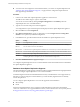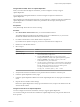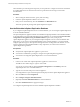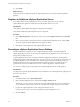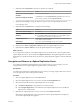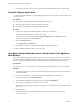5.5
Table Of Contents
- Site Recovery Manager Installation and Configuration
- Contents
- About Site Recovery Manager Installation and Configuration
- Overview of VMware vCenter Site Recovery Manager
- Site Recovery Manager System Requirements
- Creating the SRM Database
- SRM Authentication
- Installing SRM
- Upgrading SRM
- Configuring Array-Based Protection
- Installing vSphere Replication
- Deploy the vSphere Replication Appliance
- Configure vSphere Replication Connections
- Reconfigure the vSphere Replication Appliance
- Reconfigure General vSphere Replication Settings
- Change the SSL Certificate of the vSphere Replication Appliance
- Change the Password of the vSphere Replication Appliance
- Change Keystore and Truststore Passwords of the vSphere Replication Appliance
- Configure vSphere Replication Network Settings
- Configure vSphere Replication System Settings
- Reconfigure vSphere Replication to Use an External Database
- Use the Embedded vSphere Replication Database
- Deploy an Additional vSphere Replication Server
- Register an Additional vSphere Replication Server
- Reconfigure vSphere Replication Server Settings
- Unregister and Remove a vSphere Replication Server
- Uninstall vSphere Replication
- Unregister vSphere Replication from vCenter Server if the Appliance Was Deleted
- Upgrading vSphere Replication
- Creating SRM Placeholders and Mappings
- Installing SRM to Use with a Shared Recovery Site
- Limitations of Using SRM in Shared Recovery Site Configuration
- SRM Licenses in a Shared Recovery Site Configuration
- Install SRM In a Shared Recovery Site Configuration
- Install SRM Server on Multiple Protected Sites to Use with a Shared Recovery Site
- Install Multiple SRM Server Instances on a Shared Recovery Site
- Install the SRM Client Plug-In In a Shared Recovery Site Configuration
- Connect to SRM in a Shared Recovery Site Configuration
- Connect the SRM Sites in a Shared Recovery Site Configuration
- Configure Placeholders and Mappings in a Shared Recovery Site Configuration
- Use Array-Based Replication in a Shared Recovery Site Configuration
- Use vSphere Replication in a Shared Recovery Site Configuration
- Troubleshooting SRM Installation and Configuration
- Cannot Restore SQL Database to a 32-Bit Target Virtual Machine During SRM Upgrade
- SRM Server Does Not Start
- vSphere Client Cannot Connect to SRM
- Site Pairing Fails Because of Different Certificate Trust Methods
- Error at vService Bindings When Deploying the vSphere Replication Appliance
- OVF Package is Invalid and Cannot be Deployed
- vSphere Replication Appliance or vSphere Replication Server Does Not Deploy from the SRM Interface
- Connection Errors Between vSphere Replication and SQL Server Cannot be Resolved
- 404 Error Message when Attempting to Pair vSphere Replication Appliances
- vSphere Replication Service Fails with Unresolved Host Error
- Increase the Memory of the vSphere Replication Server for Large Deployments
- vSphere Replication Appliance Extension Cannot Be Deleted
- Uploading a Valid Certificate to vSphere Replication Results in a Warning
- vSphere Replication Status Shows as Disconnected
- vSphere Replication Server Registration Takes Several Minutes
- vSphere Replication is Inaccessible After Changing vCenter Server Certificate
- Index
10 Click Finish.
What to do next
When the OVF file has deployed, register the vSphere Replication server with the vSphere Replication
appliance.
Register an Additional vSphere Replication Server
If you deploy additional vSphere Replication servers, you must register these servers with the
vSphere Replication appliance to enable them as traffic handlers at the recovery site.
Prerequisites
Verify that the vSphere Replication appliance is deployed and configured.
Verify that the additional vSphere Replication server is deployed.
Procedure
1 Click vSphere Replication in the left pane, select a site, and click Register VR Server in the Summary
tab.
2 Select a virtual machine in the inventory that is a working vSphere Replication server, and click OK.
The newly registered vSphere Replication server appears in the list.
3 Click Yes to confirm registration of the vSphere Replication server.
Reconfigure vSphere Replication Server Settings
The vSphere Replication appliance contains a vSphere Replication server. If you deploy additional
vSphere Replication servers, the server settings are established during deployment. You can modify the
settings after you deploy the server.
A vSphere Replication server does not require additional configuration through the virtual appliance
management interface (VAMI) after deployment. To increase security, you can change the root password of
the vSphere Replication server and install a new certificate. Using a self-signed certificate provides the
benefit of public-key based encryption and authentication, although using such a certificate does not
provide the level of assurance offered when you use a certificate signed by a certificate authority.
You can also reconfigure the network settings for the vSphere Replication server virtual appliance.
Prerequisites
You deployed an optional vSphere Replication server in addition to the vSphere Replication appliance, and
the server is powered on.
Procedure
1 In the SRM interface, select vSphere Replication.
2 Select a vSphere Replication server and click the Configure VR Server link.
Alternatively, you can connect to the Web interface of the vSphere Replication server by entering the
server's IP address and port 5480 in a browser. A sample address might be https://192.168.1.2:5480.
3 Log in to the vSphere Replication server configuration interface as root.
Use the root password you set when you deployed the vSphere Replication server.
4 Click the VRS tab.
Site Recovery Manager Installation and Configuration
68 VMware, Inc.