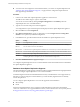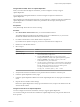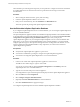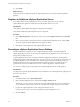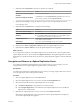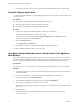5.5
Table Of Contents
- Site Recovery Manager Installation and Configuration
- Contents
- About Site Recovery Manager Installation and Configuration
- Overview of VMware vCenter Site Recovery Manager
- Site Recovery Manager System Requirements
- Creating the SRM Database
- SRM Authentication
- Installing SRM
- Upgrading SRM
- Configuring Array-Based Protection
- Installing vSphere Replication
- Deploy the vSphere Replication Appliance
- Configure vSphere Replication Connections
- Reconfigure the vSphere Replication Appliance
- Reconfigure General vSphere Replication Settings
- Change the SSL Certificate of the vSphere Replication Appliance
- Change the Password of the vSphere Replication Appliance
- Change Keystore and Truststore Passwords of the vSphere Replication Appliance
- Configure vSphere Replication Network Settings
- Configure vSphere Replication System Settings
- Reconfigure vSphere Replication to Use an External Database
- Use the Embedded vSphere Replication Database
- Deploy an Additional vSphere Replication Server
- Register an Additional vSphere Replication Server
- Reconfigure vSphere Replication Server Settings
- Unregister and Remove a vSphere Replication Server
- Uninstall vSphere Replication
- Unregister vSphere Replication from vCenter Server if the Appliance Was Deleted
- Upgrading vSphere Replication
- Creating SRM Placeholders and Mappings
- Installing SRM to Use with a Shared Recovery Site
- Limitations of Using SRM in Shared Recovery Site Configuration
- SRM Licenses in a Shared Recovery Site Configuration
- Install SRM In a Shared Recovery Site Configuration
- Install SRM Server on Multiple Protected Sites to Use with a Shared Recovery Site
- Install Multiple SRM Server Instances on a Shared Recovery Site
- Install the SRM Client Plug-In In a Shared Recovery Site Configuration
- Connect to SRM in a Shared Recovery Site Configuration
- Connect the SRM Sites in a Shared Recovery Site Configuration
- Configure Placeholders and Mappings in a Shared Recovery Site Configuration
- Use Array-Based Replication in a Shared Recovery Site Configuration
- Use vSphere Replication in a Shared Recovery Site Configuration
- Troubleshooting SRM Installation and Configuration
- Cannot Restore SQL Database to a 32-Bit Target Virtual Machine During SRM Upgrade
- SRM Server Does Not Start
- vSphere Client Cannot Connect to SRM
- Site Pairing Fails Because of Different Certificate Trust Methods
- Error at vService Bindings When Deploying the vSphere Replication Appliance
- OVF Package is Invalid and Cannot be Deployed
- vSphere Replication Appliance or vSphere Replication Server Does Not Deploy from the SRM Interface
- Connection Errors Between vSphere Replication and SQL Server Cannot be Resolved
- 404 Error Message when Attempting to Pair vSphere Replication Appliances
- vSphere Replication Service Fails with Unresolved Host Error
- Increase the Memory of the vSphere Replication Server for Large Deployments
- vSphere Replication Appliance Extension Cannot Be Deleted
- Uploading a Valid Certificate to vSphere Replication Results in a Warning
- vSphere Replication Status Shows as Disconnected
- vSphere Replication Server Registration Takes Several Minutes
- vSphere Replication is Inaccessible After Changing vCenter Server Certificate
- Index
Deploy an Additional vSphere Replication Server
The vSphere Replication appliance includes a vSphere Replication server. However, you might need to
deploy multiple vSphere Replication servers to meet your load balancing needs.
vSphere Replication server is distributed as an OVF virtual appliance. SRM deploys the OVF file from the
vCenter Server instance that SRM extends. The vSphere Replication server OVF file is also available at
C:\Program Files\VMware\VMware vCenter Site Recovery
Manager\www\vSphere_Replication_Server_SRM_OVF10.ovf on the SRM Server machine. If deploying the
vSphere Replication server OVF from the default location fails or is slow, you can also deploy it from
SRM Server.
You can deploy multiple vSphere Replication servers to route traffic from source hosts to target datastores
without traveling between different sites managed by the same vCenter Server.
For information about the loads that a vSphere Replication management server and a vSphere Replication
server can support, see http://kb.vmware.com/kb/2034768.
Prerequisites
n
Deploy vSphere Replication appliances on the protected and recovery sites.
n
Connect the vSphere Replication appliances.
n
Deploy vSphere Replication servers on a network that allows them to communicate with the
vSphere Replication appliances on the protected and recovery sites.
n
Verify that the vSphere Replication servers can communicate with the ESXi Server instances on the
primary site that hosts the replicated virtual machines.
n
Connect to SRM as described in “Connect to SRM,” on page 33.
Procedure
1 Click vSphere Replication in the SRM interface, and click the Summary tab.
2 Click Deploy VR Server.
3 Click OK to start the Deploy OVF Template wizard.
4 Click Next to deploy the OVF file from the default location.
5 Review the virtual appliance details and click Next.
6 Accept the default name and destination folder or provide a new name and folder for the virtual
appliance, and click Next.
7 Follow the prompts to select a destination host, datastore, and disk format for the virtual appliance.
8 Set the appliance properties, and click Next.
Option Description
Password
Type and confirm a root password for the appliance.
Networking Properties
If you do not set network settings, the appliance uses DHCP. Set a static IP
address for the appliance. You can also reconfigure network settings after
deployment by using the virtual appliance management interface (VAMI).
9 Review your settings and select Power on after deployment to start the appliance immediately after
deployment completes.
If you deploy the vSphere Replication server OVF file from the default location, the Power on after
deployment check box is selected automatically.
Chapter 8 Installing vSphere Replication
VMware, Inc. 67