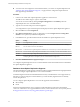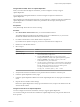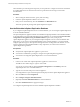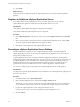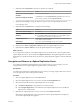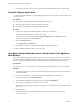5.5
Table Of Contents
- Site Recovery Manager Installation and Configuration
- Contents
- About Site Recovery Manager Installation and Configuration
- Overview of VMware vCenter Site Recovery Manager
- Site Recovery Manager System Requirements
- Creating the SRM Database
- SRM Authentication
- Installing SRM
- Upgrading SRM
- Configuring Array-Based Protection
- Installing vSphere Replication
- Deploy the vSphere Replication Appliance
- Configure vSphere Replication Connections
- Reconfigure the vSphere Replication Appliance
- Reconfigure General vSphere Replication Settings
- Change the SSL Certificate of the vSphere Replication Appliance
- Change the Password of the vSphere Replication Appliance
- Change Keystore and Truststore Passwords of the vSphere Replication Appliance
- Configure vSphere Replication Network Settings
- Configure vSphere Replication System Settings
- Reconfigure vSphere Replication to Use an External Database
- Use the Embedded vSphere Replication Database
- Deploy an Additional vSphere Replication Server
- Register an Additional vSphere Replication Server
- Reconfigure vSphere Replication Server Settings
- Unregister and Remove a vSphere Replication Server
- Uninstall vSphere Replication
- Unregister vSphere Replication from vCenter Server if the Appliance Was Deleted
- Upgrading vSphere Replication
- Creating SRM Placeholders and Mappings
- Installing SRM to Use with a Shared Recovery Site
- Limitations of Using SRM in Shared Recovery Site Configuration
- SRM Licenses in a Shared Recovery Site Configuration
- Install SRM In a Shared Recovery Site Configuration
- Install SRM Server on Multiple Protected Sites to Use with a Shared Recovery Site
- Install Multiple SRM Server Instances on a Shared Recovery Site
- Install the SRM Client Plug-In In a Shared Recovery Site Configuration
- Connect to SRM in a Shared Recovery Site Configuration
- Connect the SRM Sites in a Shared Recovery Site Configuration
- Configure Placeholders and Mappings in a Shared Recovery Site Configuration
- Use Array-Based Replication in a Shared Recovery Site Configuration
- Use vSphere Replication in a Shared Recovery Site Configuration
- Troubleshooting SRM Installation and Configuration
- Cannot Restore SQL Database to a 32-Bit Target Virtual Machine During SRM Upgrade
- SRM Server Does Not Start
- vSphere Client Cannot Connect to SRM
- Site Pairing Fails Because of Different Certificate Trust Methods
- Error at vService Bindings When Deploying the vSphere Replication Appliance
- OVF Package is Invalid and Cannot be Deployed
- vSphere Replication Appliance or vSphere Replication Server Does Not Deploy from the SRM Interface
- Connection Errors Between vSphere Replication and SQL Server Cannot be Resolved
- 404 Error Message when Attempting to Pair vSphere Replication Appliances
- vSphere Replication Service Fails with Unresolved Host Error
- Increase the Memory of the vSphere Replication Server for Large Deployments
- vSphere Replication Appliance Extension Cannot Be Deleted
- Uploading a Valid Certificate to vSphere Replication Results in a Warning
- vSphere Replication Status Shows as Disconnected
- vSphere Replication Server Registration Takes Several Minutes
- vSphere Replication is Inaccessible After Changing vCenter Server Certificate
- Index
This information provides the general steps that you must perform to configure an Oracle Server database
for vSphere Replication. For instructions about how to perform the relevant steps, see the Oracle
documentation.
Procedure
1 When creating the database instance, specify UTF-8 encoding.
2 Create the vSphere Replication database user account.
3 If they are not selected already, select the CONNECT and RESOURCE roles.
These roles provide the privileges that vSphere Replication requires.
Use the Embedded vSphere Replication Database
If you configured vSphere Replication to use an external database, you can reconfigure vSphere Replication
to use the embedded database.
The vSphere Replication appliance includes an embedded vPostgreSQL database. The embedded database
is preconfigured for use with vSphere Replication and is enabled if you accept the default Performs initial
configuration of the appliance using an embedded database option when you deploy the
vSphere Replication appliance. If you reconfigured vSphere Replication to use an external database after
deployment, you can switch to the embedded database. After switching databases, you must manually
configure replications again as the replication management data is not migrated to the database. You can
use the reset feature in the embedded database to drop replications, site connections and external
vSphere Replication registrations.
Prerequisites
n
Verify that the vSphere Replication appliance is powered on.
n
You must have administrator privileges to configure the vSphere Replication appliance.
n
You must have reconfigured vSphere Replication to use an external database.
Procedure
1 Connect to the VAMI of the vSphere Replication appliance in a Web browser.
The URL for the VAMI is https://vr-appliance-address:5480.
You can also access the VAMI by clicking Configure VR Appliance in the Summary tab in the
vSphere Replication view of the SRM interface.
2 Type the root user name and password for the appliance.
You configured the root password during the OVF deployment of the vSphere Replication appliance.
3 Select the VR tab and click Configuration.
4 Select Configure using the embedded database.
5 (Optional) Click Reset Embedded Database to reset the database.
6 Click Save and Restart Service to apply the changes.
You configured vSphere Replication to use the embedded vSphere Replication database.
Site Recovery Manager Installation and Configuration
66 VMware, Inc.