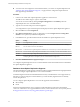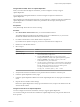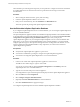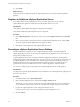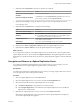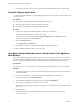5.5
Table Of Contents
- Site Recovery Manager Installation and Configuration
- Contents
- About Site Recovery Manager Installation and Configuration
- Overview of VMware vCenter Site Recovery Manager
- Site Recovery Manager System Requirements
- Creating the SRM Database
- SRM Authentication
- Installing SRM
- Upgrading SRM
- Configuring Array-Based Protection
- Installing vSphere Replication
- Deploy the vSphere Replication Appliance
- Configure vSphere Replication Connections
- Reconfigure the vSphere Replication Appliance
- Reconfigure General vSphere Replication Settings
- Change the SSL Certificate of the vSphere Replication Appliance
- Change the Password of the vSphere Replication Appliance
- Change Keystore and Truststore Passwords of the vSphere Replication Appliance
- Configure vSphere Replication Network Settings
- Configure vSphere Replication System Settings
- Reconfigure vSphere Replication to Use an External Database
- Use the Embedded vSphere Replication Database
- Deploy an Additional vSphere Replication Server
- Register an Additional vSphere Replication Server
- Reconfigure vSphere Replication Server Settings
- Unregister and Remove a vSphere Replication Server
- Uninstall vSphere Replication
- Unregister vSphere Replication from vCenter Server if the Appliance Was Deleted
- Upgrading vSphere Replication
- Creating SRM Placeholders and Mappings
- Installing SRM to Use with a Shared Recovery Site
- Limitations of Using SRM in Shared Recovery Site Configuration
- SRM Licenses in a Shared Recovery Site Configuration
- Install SRM In a Shared Recovery Site Configuration
- Install SRM Server on Multiple Protected Sites to Use with a Shared Recovery Site
- Install Multiple SRM Server Instances on a Shared Recovery Site
- Install the SRM Client Plug-In In a Shared Recovery Site Configuration
- Connect to SRM in a Shared Recovery Site Configuration
- Connect the SRM Sites in a Shared Recovery Site Configuration
- Configure Placeholders and Mappings in a Shared Recovery Site Configuration
- Use Array-Based Replication in a Shared Recovery Site Configuration
- Use vSphere Replication in a Shared Recovery Site Configuration
- Troubleshooting SRM Installation and Configuration
- Cannot Restore SQL Database to a 32-Bit Target Virtual Machine During SRM Upgrade
- SRM Server Does Not Start
- vSphere Client Cannot Connect to SRM
- Site Pairing Fails Because of Different Certificate Trust Methods
- Error at vService Bindings When Deploying the vSphere Replication Appliance
- OVF Package is Invalid and Cannot be Deployed
- vSphere Replication Appliance or vSphere Replication Server Does Not Deploy from the SRM Interface
- Connection Errors Between vSphere Replication and SQL Server Cannot be Resolved
- 404 Error Message when Attempting to Pair vSphere Replication Appliances
- vSphere Replication Service Fails with Unresolved Host Error
- Increase the Memory of the vSphere Replication Server for Large Deployments
- vSphere Replication Appliance Extension Cannot Be Deleted
- Uploading a Valid Certificate to vSphere Replication Results in a Warning
- vSphere Replication Status Shows as Disconnected
- vSphere Replication Server Registration Takes Several Minutes
- vSphere Replication is Inaccessible After Changing vCenter Server Certificate
- Index
Configure Microsoft SQL Server for vSphere Replication
When you create a Microsoft SQL Server database, you must configure it correctly to support
vSphere Replication.
You use SQL Server Management Studio to create and configure an SQL Server database for
vSphere Replication.
This information provides the general steps that you must perform to configure an SQL Server database for
vSphere Replication. For instructions about how to perform the relevant steps, see the SQL Server
documentation.
Prerequisites
Verify that the SQL Server Browser service is running.
Procedure
1 Select Mixed Mode Authentication when you create the database instance.
The vSphere Replication appliance and the database server run on different hosts, so you must use
mixed mode authentication and not Windows Authentication.
2 Use either a named instance or the default instance of SQL Server.
If you intend to use dynamic TCP ports, you must use a named instance of SQL Server.
3 Enable TCP on the database instance.
4 Set a TCP port.
Option Action
Static TCP port
Set the TCP port to the default of 1433.
Dynamic TCP port
a Use a named instance of SQL Server. You can only use dynamic ports
with a named instance of SQL Server.
b Select the Show DB URL check box in the virtual appliance
management interface (VAMI) of the vSphere Replication appliance.
c Modify the DB URL value. Replace port=port_number with
instanceName=instance_name in the URL.
d
Use the PortQuery command from a remote machine to check that the
port on which the SQL Server Browser service runs is not blocked by a
firewall. The SQL Server Browser runs on port 1434. Type the
PortQuery command in a terminal window.
PortQry.exe -n Machine_Name -p UDP -e 1434
5 Verify that the firewall on the database server permits inbound connections on the TCP port.
6 Create the vSphere Replication security login.
7 Create the vSphere Replication database and set the vSphere Replication security login as the database
owner.
8 Keep the dbo user and dbo schema settings.
Because the vSphere Replication security login is the database owner, it maps to the database user dbo
and uses the dbo schema.
Configure Oracle Server for vSphere Replication
You must configure an Oracle Server database correctly to support vSphere Replication.
You create and configure an Oracle Server database for vSphere Replication by using the tools that Oracle
Server provides.
Chapter 8 Installing vSphere Replication
VMware, Inc. 65