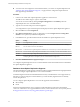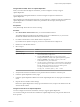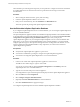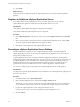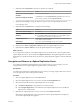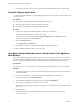5.5
Table Of Contents
- Site Recovery Manager Installation and Configuration
- Contents
- About Site Recovery Manager Installation and Configuration
- Overview of VMware vCenter Site Recovery Manager
- Site Recovery Manager System Requirements
- Creating the SRM Database
- SRM Authentication
- Installing SRM
- Upgrading SRM
- Configuring Array-Based Protection
- Installing vSphere Replication
- Deploy the vSphere Replication Appliance
- Configure vSphere Replication Connections
- Reconfigure the vSphere Replication Appliance
- Reconfigure General vSphere Replication Settings
- Change the SSL Certificate of the vSphere Replication Appliance
- Change the Password of the vSphere Replication Appliance
- Change Keystore and Truststore Passwords of the vSphere Replication Appliance
- Configure vSphere Replication Network Settings
- Configure vSphere Replication System Settings
- Reconfigure vSphere Replication to Use an External Database
- Use the Embedded vSphere Replication Database
- Deploy an Additional vSphere Replication Server
- Register an Additional vSphere Replication Server
- Reconfigure vSphere Replication Server Settings
- Unregister and Remove a vSphere Replication Server
- Uninstall vSphere Replication
- Unregister vSphere Replication from vCenter Server if the Appliance Was Deleted
- Upgrading vSphere Replication
- Creating SRM Placeholders and Mappings
- Installing SRM to Use with a Shared Recovery Site
- Limitations of Using SRM in Shared Recovery Site Configuration
- SRM Licenses in a Shared Recovery Site Configuration
- Install SRM In a Shared Recovery Site Configuration
- Install SRM Server on Multiple Protected Sites to Use with a Shared Recovery Site
- Install Multiple SRM Server Instances on a Shared Recovery Site
- Install the SRM Client Plug-In In a Shared Recovery Site Configuration
- Connect to SRM in a Shared Recovery Site Configuration
- Connect the SRM Sites in a Shared Recovery Site Configuration
- Configure Placeholders and Mappings in a Shared Recovery Site Configuration
- Use Array-Based Replication in a Shared Recovery Site Configuration
- Use vSphere Replication in a Shared Recovery Site Configuration
- Troubleshooting SRM Installation and Configuration
- Cannot Restore SQL Database to a 32-Bit Target Virtual Machine During SRM Upgrade
- SRM Server Does Not Start
- vSphere Client Cannot Connect to SRM
- Site Pairing Fails Because of Different Certificate Trust Methods
- Error at vService Bindings When Deploying the vSphere Replication Appliance
- OVF Package is Invalid and Cannot be Deployed
- vSphere Replication Appliance or vSphere Replication Server Does Not Deploy from the SRM Interface
- Connection Errors Between vSphere Replication and SQL Server Cannot be Resolved
- 404 Error Message when Attempting to Pair vSphere Replication Appliances
- vSphere Replication Service Fails with Unresolved Host Error
- Increase the Memory of the vSphere Replication Server for Large Deployments
- vSphere Replication Appliance Extension Cannot Be Deleted
- Uploading a Valid Certificate to vSphere Replication Results in a Warning
- vSphere Replication Status Shows as Disconnected
- vSphere Replication Server Registration Takes Several Minutes
- vSphere Replication is Inaccessible After Changing vCenter Server Certificate
- Index
3 Click the System tab.
4 Click Information.
You can review information about vSphere Replication, and reboot or shutdown the appliance.
Option Description
Vendor
Vendor name
Appliance Name
vSphere Replication appliance name
Appliance Version
vSphere Replication version
Hostname
Hostname of the appliance
OS Name
Operating system name and version
OVF Environment: View
Displays information about the OVF environment
Reboot
Reboots the virtual appliance
Shutdown
Shuts down the virtual appliance
Shutting down the vSphere Replication appliance stops configured replications and prevents you from
configuring replication of new virtual machines as well as modifying existing replication settings.
5 Click Time Zone.
Option Description
System Time Zone
Time zones are available from the drop-down list
Save Settings
Saves settings
Cancel Changes
Discards changes
Reconfigure vSphere Replication to Use an External Database
The vSphere Replication appliance contains an embedded vPostgreSQL database that you can use
immediately after you deploy the appliance, without any additional database configuration. If necessary,
you can reconfigure vSphere Replication to use an external database.
Each vSphere Replication appliance requires its own database. If the database at either site is corrupted,
vSphere Replication does not function. vSphere Replication cannot use the vCenter Server database because
it has different database schema requirements. However, if you do not use the embedded
vSphere Replication database you can use the vCenter database server to create and support an external
vSphere Replication database.
You might need to use an external database to improve performance or load balancing, for easier backup, or
to meet your company's database standards.
NOTE vSphere Replication server inside the vSphere Replication appliance uses its own embedded database
and config files. Configuring VRMS to use external database does not provide protection of losing the
vSphere Replication appliance or any Additional vSphere Replication Server appliance.
If you reinitialize the database after you deploy vSphere Replication, you must go to the
vSphere Replication virtual appliance management interface (VAMI) to reconfigure vSphere Replication to
use the new database connection.
Prerequisites
n
Verify that the vSphere Replication appliance is powered on.
n
You must have administrator privileges to configure the vSphere Replication appliance.
Chapter 8 Installing vSphere Replication
VMware, Inc. 63