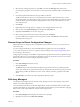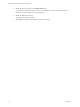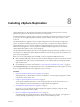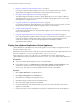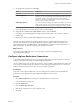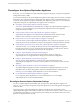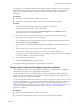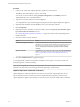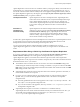5.5
Table Of Contents
- Site Recovery Manager Installation and Configuration
- Contents
- About Site Recovery Manager Installation and Configuration
- Overview of VMware vCenter Site Recovery Manager
- Site Recovery Manager System Requirements
- Creating the SRM Database
- SRM Authentication
- Installing SRM
- Upgrading SRM
- Configuring Array-Based Protection
- Installing vSphere Replication
- Deploy the vSphere Replication Appliance
- Configure vSphere Replication Connections
- Reconfigure the vSphere Replication Appliance
- Reconfigure General vSphere Replication Settings
- Change the SSL Certificate of the vSphere Replication Appliance
- Change the Password of the vSphere Replication Appliance
- Change Keystore and Truststore Passwords of the vSphere Replication Appliance
- Configure vSphere Replication Network Settings
- Configure vSphere Replication System Settings
- Reconfigure vSphere Replication to Use an External Database
- Use the Embedded vSphere Replication Database
- Deploy an Additional vSphere Replication Server
- Register an Additional vSphere Replication Server
- Reconfigure vSphere Replication Server Settings
- Unregister and Remove a vSphere Replication Server
- Uninstall vSphere Replication
- Unregister vSphere Replication from vCenter Server if the Appliance Was Deleted
- Upgrading vSphere Replication
- Creating SRM Placeholders and Mappings
- Installing SRM to Use with a Shared Recovery Site
- Limitations of Using SRM in Shared Recovery Site Configuration
- SRM Licenses in a Shared Recovery Site Configuration
- Install SRM In a Shared Recovery Site Configuration
- Install SRM Server on Multiple Protected Sites to Use with a Shared Recovery Site
- Install Multiple SRM Server Instances on a Shared Recovery Site
- Install the SRM Client Plug-In In a Shared Recovery Site Configuration
- Connect to SRM in a Shared Recovery Site Configuration
- Connect the SRM Sites in a Shared Recovery Site Configuration
- Configure Placeholders and Mappings in a Shared Recovery Site Configuration
- Use Array-Based Replication in a Shared Recovery Site Configuration
- Use vSphere Replication in a Shared Recovery Site Configuration
- Troubleshooting SRM Installation and Configuration
- Cannot Restore SQL Database to a 32-Bit Target Virtual Machine During SRM Upgrade
- SRM Server Does Not Start
- vSphere Client Cannot Connect to SRM
- Site Pairing Fails Because of Different Certificate Trust Methods
- Error at vService Bindings When Deploying the vSphere Replication Appliance
- OVF Package is Invalid and Cannot be Deployed
- vSphere Replication Appliance or vSphere Replication Server Does Not Deploy from the SRM Interface
- Connection Errors Between vSphere Replication and SQL Server Cannot be Resolved
- 404 Error Message when Attempting to Pair vSphere Replication Appliances
- vSphere Replication Service Fails with Unresolved Host Error
- Increase the Memory of the vSphere Replication Server for Large Deployments
- vSphere Replication Appliance Extension Cannot Be Deleted
- Uploading a Valid Certificate to vSphere Replication Results in a Warning
- vSphere Replication Status Shows as Disconnected
- vSphere Replication Server Registration Takes Several Minutes
- vSphere Replication is Inaccessible After Changing vCenter Server Certificate
- Index
n
vSphere Replication accepts MD5 and SHA1 signatures, but VMware recommends that you use
SHA256 signatures.
n
vSphere Replication does not accept RSA or DSA certificates with 512-bit keys. vSphere Replication
requires at least 1024-bit keys. VMware recommends using 2048-bit public keys. vSphere Replication
shows a warning if you use a 1024-bit key.
Change the Password of the vSphere Replication Appliance
You set the password of the vSphere Replication appliance when you deploy the appliance. You can change
the password after installation by using the virtual appliance management interface (VAMI).
Prerequisites
n
Verify that the vSphere Replication appliance is powered on.
n
You must have administrator privileges to configure the vSphere Replication appliance.
Procedure
1 Connect to the VAMI of the vSphere Replication appliance in a Web browser.
The URL for the VAMI is https://vr-appliance-address:5480.
You can also access the VAMI by clicking Configure VR Appliance in the Summary tab in the
vSphere Replication view of the SRM interface.
2 Type the root user name and password for the appliance.
You configured the root password during the OVF deployment of the vSphere Replication appliance.
3 Click the VR tab and click Security.
4 Type the current password in the Current Password text box.
5 Type the new password in the New Password and the Confirm New Password text boxes.
The password must be a minimum of eight characters. vSphere Replication does not support blank
passwords.
6 Click Apply to change the password.
Change Keystore and Truststore Passwords of the vSphere Replication
Appliance
To increase security, you can change the default passwords of the vSphere Replication appliance keystore
and truststore. If you copy the keystores from the appliance to another machine, VMware recommends that
you change the passwords before the copy operation.
The keystore and truststore passwords might be stored in an access restricted config file.
vSphere Replication has the following keystores:
n
/opt/vmware/hms/security/hms-keystore.jks, which contains the vSphere Replication appliance
private key and certificate.
n
/opt/vmware/hms/security/hms-truststore.jks, which contains additional CA certificates besides the
ones that Java already trusts.
Procedure
1 To change the hms-keystore.jks password, log in as root.
Site Recovery Manager Installation and Configuration
60 VMware, Inc.