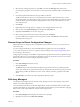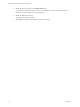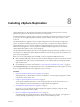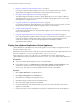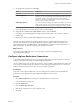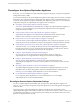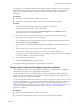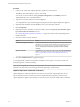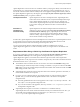5.5
Table Of Contents
- Site Recovery Manager Installation and Configuration
- Contents
- About Site Recovery Manager Installation and Configuration
- Overview of VMware vCenter Site Recovery Manager
- Site Recovery Manager System Requirements
- Creating the SRM Database
- SRM Authentication
- Installing SRM
- Upgrading SRM
- Configuring Array-Based Protection
- Installing vSphere Replication
- Deploy the vSphere Replication Appliance
- Configure vSphere Replication Connections
- Reconfigure the vSphere Replication Appliance
- Reconfigure General vSphere Replication Settings
- Change the SSL Certificate of the vSphere Replication Appliance
- Change the Password of the vSphere Replication Appliance
- Change Keystore and Truststore Passwords of the vSphere Replication Appliance
- Configure vSphere Replication Network Settings
- Configure vSphere Replication System Settings
- Reconfigure vSphere Replication to Use an External Database
- Use the Embedded vSphere Replication Database
- Deploy an Additional vSphere Replication Server
- Register an Additional vSphere Replication Server
- Reconfigure vSphere Replication Server Settings
- Unregister and Remove a vSphere Replication Server
- Uninstall vSphere Replication
- Unregister vSphere Replication from vCenter Server if the Appliance Was Deleted
- Upgrading vSphere Replication
- Creating SRM Placeholders and Mappings
- Installing SRM to Use with a Shared Recovery Site
- Limitations of Using SRM in Shared Recovery Site Configuration
- SRM Licenses in a Shared Recovery Site Configuration
- Install SRM In a Shared Recovery Site Configuration
- Install SRM Server on Multiple Protected Sites to Use with a Shared Recovery Site
- Install Multiple SRM Server Instances on a Shared Recovery Site
- Install the SRM Client Plug-In In a Shared Recovery Site Configuration
- Connect to SRM in a Shared Recovery Site Configuration
- Connect the SRM Sites in a Shared Recovery Site Configuration
- Configure Placeholders and Mappings in a Shared Recovery Site Configuration
- Use Array-Based Replication in a Shared Recovery Site Configuration
- Use vSphere Replication in a Shared Recovery Site Configuration
- Troubleshooting SRM Installation and Configuration
- Cannot Restore SQL Database to a 32-Bit Target Virtual Machine During SRM Upgrade
- SRM Server Does Not Start
- vSphere Client Cannot Connect to SRM
- Site Pairing Fails Because of Different Certificate Trust Methods
- Error at vService Bindings When Deploying the vSphere Replication Appliance
- OVF Package is Invalid and Cannot be Deployed
- vSphere Replication Appliance or vSphere Replication Server Does Not Deploy from the SRM Interface
- Connection Errors Between vSphere Replication and SQL Server Cannot be Resolved
- 404 Error Message when Attempting to Pair vSphere Replication Appliances
- vSphere Replication Service Fails with Unresolved Host Error
- Increase the Memory of the vSphere Replication Server for Large Deployments
- vSphere Replication Appliance Extension Cannot Be Deleted
- Uploading a Valid Certificate to vSphere Replication Results in a Warning
- vSphere Replication Status Shows as Disconnected
- vSphere Replication Server Registration Takes Several Minutes
- vSphere Replication is Inaccessible After Changing vCenter Server Certificate
- Index
For example, you can reconfigure the address of the vSphere Replication appliance if you did not specify a
fixed IP address when you deployed the appliance, and DHCP changes the address after deployment.
Similarly, you can update the address of the vCenter Server instance if the address changes after
deployment.
Prerequisites
n
Verify that the vSphere Replication appliance is powered on.
n
You must have administrator privileges to configure the vSphere Replication appliance.
Procedure
1 Connect to the VAMI of the vSphere Replication appliance in a Web browser.
The URL for the VAMI is https://vr-appliance-address:5480.
You can also access the VAMI by clicking Configure VR Appliance in the Summary tab in the
vSphere Replication view of the SRM interface.
2 Review and confirm the browser security exception, if applicable, to proceed to the login page.
3 Type the root user name and password for the appliance.
You configured the root password during the OVF deployment of the vSphere Replication appliance.
4 Select the VR tab and click Configuration.
5 Type the address of the vSphere Replication appliance or click Browse to select an IP address from a
list.
6 Type the address of the vCenter Server instance to use with this installation.
You must use the same address format that you used when you installed vCenter Server.
For example, if you used a fully qualified domain name during installation, you must use that FQDN. If
you used an IP address, you must use that IP address.
7 Type an administrator email address.
8 Click Save and Restart Service to apply the changes.
You reconfigured the general settings of the vSphere Replication appliance.
Change the SSL Certificate of the vSphere Replication Appliance
vSphere Replication appliance uses certificate-based authentication for all connections that it establishes
with vCenter Server and remote site vSphere Replication appliances.
vSphere Replication does not use username and password based authentication. vSphere Replication
generates a standard SSL certificate when the appliance first boots and registers with vCenter Server. The
default certificate policy uses trust by thumbprint.
You can change the SSL certificate, for example if your company's security policy requires that you use trust
by validity and thumbprint or a certificate signed by a certification authority. You change the certificate by
using the virtual appliance management interface (VAMI) of the vSphere Replication appliance. For
information about the SSL certificates that vSphere Replication uses, see “vSphere Replication Certificate
Verification,” on page 58 and “Requirements When Using a Public Key Certificate with vSphere
Replication,” on page 59.
Prerequisites
n
Verify that the vSphere Replication appliance is powered on.
n
You must have administrator privileges to configure the vSphere Replication appliance.
Chapter 8 Installing vSphere Replication
VMware, Inc. 57