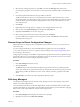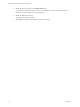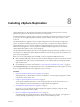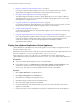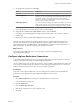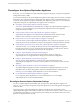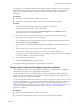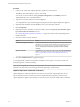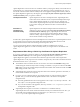5.5
Table Of Contents
- Site Recovery Manager Installation and Configuration
- Contents
- About Site Recovery Manager Installation and Configuration
- Overview of VMware vCenter Site Recovery Manager
- Site Recovery Manager System Requirements
- Creating the SRM Database
- SRM Authentication
- Installing SRM
- Upgrading SRM
- Configuring Array-Based Protection
- Installing vSphere Replication
- Deploy the vSphere Replication Appliance
- Configure vSphere Replication Connections
- Reconfigure the vSphere Replication Appliance
- Reconfigure General vSphere Replication Settings
- Change the SSL Certificate of the vSphere Replication Appliance
- Change the Password of the vSphere Replication Appliance
- Change Keystore and Truststore Passwords of the vSphere Replication Appliance
- Configure vSphere Replication Network Settings
- Configure vSphere Replication System Settings
- Reconfigure vSphere Replication to Use an External Database
- Use the Embedded vSphere Replication Database
- Deploy an Additional vSphere Replication Server
- Register an Additional vSphere Replication Server
- Reconfigure vSphere Replication Server Settings
- Unregister and Remove a vSphere Replication Server
- Uninstall vSphere Replication
- Unregister vSphere Replication from vCenter Server if the Appliance Was Deleted
- Upgrading vSphere Replication
- Creating SRM Placeholders and Mappings
- Installing SRM to Use with a Shared Recovery Site
- Limitations of Using SRM in Shared Recovery Site Configuration
- SRM Licenses in a Shared Recovery Site Configuration
- Install SRM In a Shared Recovery Site Configuration
- Install SRM Server on Multiple Protected Sites to Use with a Shared Recovery Site
- Install Multiple SRM Server Instances on a Shared Recovery Site
- Install the SRM Client Plug-In In a Shared Recovery Site Configuration
- Connect to SRM in a Shared Recovery Site Configuration
- Connect the SRM Sites in a Shared Recovery Site Configuration
- Configure Placeholders and Mappings in a Shared Recovery Site Configuration
- Use Array-Based Replication in a Shared Recovery Site Configuration
- Use vSphere Replication in a Shared Recovery Site Configuration
- Troubleshooting SRM Installation and Configuration
- Cannot Restore SQL Database to a 32-Bit Target Virtual Machine During SRM Upgrade
- SRM Server Does Not Start
- vSphere Client Cannot Connect to SRM
- Site Pairing Fails Because of Different Certificate Trust Methods
- Error at vService Bindings When Deploying the vSphere Replication Appliance
- OVF Package is Invalid and Cannot be Deployed
- vSphere Replication Appliance or vSphere Replication Server Does Not Deploy from the SRM Interface
- Connection Errors Between vSphere Replication and SQL Server Cannot be Resolved
- 404 Error Message when Attempting to Pair vSphere Replication Appliances
- vSphere Replication Service Fails with Unresolved Host Error
- Increase the Memory of the vSphere Replication Server for Large Deployments
- vSphere Replication Appliance Extension Cannot Be Deleted
- Uploading a Valid Certificate to vSphere Replication Results in a Warning
- vSphere Replication Status Shows as Disconnected
- vSphere Replication Server Registration Takes Several Minutes
- vSphere Replication is Inaccessible After Changing vCenter Server Certificate
- Index
5 Register an Additional vSphere Replication Server on page 68
If you deploy additional vSphere Replication servers, you must register these servers with the
vSphere Replication appliance to enable them as traffic handlers at the recovery site.
6 Reconfigure vSphere Replication Server Settings on page 68
The vSphere Replication appliance contains a vSphere Replication server. If you deploy additional
vSphere Replication servers, the server settings are established during deployment. You can modify
the settings after you deploy the server.
7 Unregister and Remove a vSphere Replication Server on page 69
If you deployed additional vSphere Replication server instances that you no longer require, you must
unregister them from the vSphere Replication appliance before you delete them.
8 Uninstall vSphere Replication on page 70
You uninstall vSphere Replication by unregistering the appliance from vCenter Server and removing
it from your environment.
9 Unregister vSphere Replication from vCenter Server if the Appliance Was Deleted on page 70
If the vSphere Replication appliance virtual machine does not exist because it was deleted, you cannot
use the virtual appliance management interface (VAMI) to unregister vSphere Replication from
vCenter Server. Instead, you can use the Managed Object Browser (MOB) to delete the
vSphere Replication extension.
Deploy the vSphere Replication Virtual Appliance
vSphere Replication is distributed as an OVF virtual appliance. You must deploy the appliance at both of
the primary and secondary sites.
SRM deploys the OVF file from the vCenter Server instance that SRM extends. The vSphere Replication OVF
file is also available at C:\Program Files\VMware\VMware vCenter Site Recovery
Manager\www\vSphere_Replication_SRM_OVF10.ovf on the SRM Server machine. If deploying the
vSphere Replication OVF from the default location fails or is slow, you can also deploy it from SRM Server.
Prerequisites
n
You opted to install vSphere Replication when you installed SRM.
n
In the vSphere Client, go to Administration > vCenter Server Settings > Advanced Settings on the
vCenter Server instance on which you are deploying vSphere Replication. Verify that the
VirtualCenter.FQDN value is set to a fully-qualified domain name or a literal address.
Procedure
1 Select vSphere Replication in the SRM interface.
2 Click Deploy VR Appliance in the Summary tab.
3 Click OK to start the Deploy OVF Template wizard.
4 Click Next to deploy the OVF file from the default location.
5 Review the virtual appliance details and click Next.
6 Accept the default name and destination folder or provide a new name and folder for the virtual
appliance, and click Next.
7 Follow the prompts to select a destination host, datastore, and disk format for the virtual appliance.
Site Recovery Manager Installation and Configuration
54 VMware, Inc.